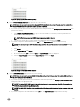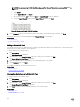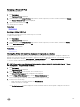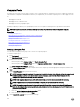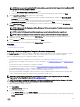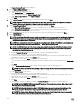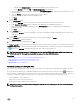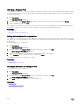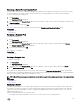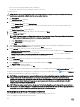Users Guide
Table Of Contents
- Dell OpenManage Essentials Version 2.2 User's Guide
- About OpenManage Essentials
- Installing OpenManage Essentials
- Installation Prerequisites and Minimum Requirements
- Terms and Conditions for Using Relational Database Management Systems
- Minimum Login Roles for Microsoft SQL Server
- Database Size and Scalability
- Downloading OpenManage Essentials
- Installing OpenManage Essentials
- Setting Up OpenManage Essentials Database on a Remote SQL Server
- Retargeting the OpenManage Essentials Database
- Installing OpenManage Essentials on a Domain Controller
- Installing OpenManage Essentials on a Domain Controller With a Remote Database
- Installing OpenManage Essentials on a Domain Controller With a Local Database
- Adding Users to the OpenManage Essentials User Groups
- Enabling SQL Server and Windows Authentication Mode in SQL Server
- Verifying SQL Server TCP/IP Status
- Installing Dell SupportAssist
- Installing Repository Manager
- Installing Dell License Manager
- Setting Up and Configuring VMware ESXi 5
- Upgrading OpenManage Essentials
- Uninstalling OpenManage Essentials
- Migrating IT Assistant to OpenManage Essentials
- Getting Started With OpenManage Essentials
- Launching OpenManage Essentials
- Configuring OpenManage Essentials
- Discovery Wizard Configuration
- Configuring Discovery Settings
- Using the OpenManage Essentials Home Portal
- OpenManage Essentials Heading Banner
- Customizing Portals
- Displaying Additional Available Reports and Graphs
- Saving and Loading the Portal Layout
- Updating the Portal Data
- Hiding Graphs and Reports Components
- Rearranging or Resizing Graphs and Reports (Components)
- Filtering Data
- Search Bar
- Map View (Home) Portal
- Viewing the User Information
- Logging On As a Different User
- Using the Update Available Notification Icon
- Using the Warranty Scoreboard Notification Icon
- OpenManage Essentials Home Portal — Reference
- Discovering and Inventorying Devices
- Supported Devices, Protocols, and Features Matrix
- Supported Operating Systems (Servers), Protocols, and Features Matrix
- Supported Storage Devices, Protocols, and Features Matrix
- Legend and Definitions
- Using the Discovery and Inventory Portal
- Protocol Support Matrix for Discovery
- Protocol Support Matrix for System Update
- Devices Not Reporting Service Tag
- Creating a Discovery and Inventory Task
- Discovering a Chassis and its Components Using the Guided Wizard
- Excluding Ranges
- Viewing Configured Discovery and Inventory Ranges
- Scheduling Discovery
- Scheduling Inventory
- Configuring Status Polling Frequency
- Task Pop-Up Notifications
- Discovery And Inventory — Reference
- Discovery and Inventory Portal Page Options
- Discovery and Inventory Portal
- Viewing Device Summary
- Add Discovery Range
- Discovery Configuration
- Device Type Filtering
- ICMP Configuration
- SNMP Configuration
- WMI Configuration
- Storage Configuration
- WS-Man Configuration
- SSH Configuration
- IPMI Configuration
- Discovery Range Action
- Summary
- Add Exclude Range
- Discovery Schedule
- Inventory Schedule
- Status Schedule
- Discovery Ranges
- Exclude Ranges
- Managing Devices
- Viewing Devices
- Viewing Device Inventory
- Viewing Alerts Summary
- Viewing System Event Logs
- Searching for Devices
- Creating a New Group
- Adding Devices to a New Group
- Adding Devices to an Existing Group
- Hiding a Group
- Deleting a Group
- Single Sign-On
- Creating a Custom URL
- Configuring Warranty Email Notifications
- Configuring Warranty Scoreboard Notifications
- Configuring Warranty Pop-Up Notifications
- Using Map View
- Map Providers
- Configuring Map Settings
- General Navigation and Zooming
- Home View
- Tool Tip
- Selecting a Device on Map View
- Health and Connection Status
- Multiple Devices at the Same Location
- Setting a Home View
- Viewing All Map Locations
- Adding a Device to the Map
- Moving a Device Location Using the Edit Location Details Option
- Importing Licensed Devices
- Using the Map View Search Bar
- Removing All Map Locations
- Editing a Map Location
- Removing a Map Location
- Exporting All Device Locations
- Dell PowerEdge FX Chassis View
- Support For PowerEdge FX Chassis Sleds
- VLAN Configuration Management
- Dell NAS Appliance Support
- OEM Device Support
- Devices — Reference
- Deployment and Re-provisioning
- OpenManage Essentials — Server Configuration Management License
- Device Requirements for Deployment and Compliance Tasks
- Getting Started for Device Configuration Deployment
- Overview of Bare Metal Deployment
- Viewing the Deployment Portal
- Configuring the Deployment File Share
- Creating a Device Configuration Template
- Adding Devices to the Repurpose and Bare Metal Devices Group
- Managing Device Configuration Templates
- Deploying a Device Configuration Template (Bare Metal Deployment)
- Deploying IOA Configuration Template
- Deploying a Network ISO Image
- Removing Devices From the Repurpose and Bare Metal Devices Group
- Auto Deploying Device Configurations
- Importing Device Specific Attributes
- Import File Requirements
- Exporting Device Specific Attributes
- Viewing the Deployment Tasks
- Managing the Virtual I/O Identities of a Server (Stateless Deployment)
- Overview of Stateless Deployment
- Virtual I/O Pools
- Compute Pools
- Creating a Compute Pool
- Deploying a Device Configuration Template (Stateless Deployment)
- Automatic Locking of a Compute Pool
- Unlocking a Compute Pool
- Editing the Definitions of a Compute Pool
- Viewing the Definitions of a Compute Pool
- Removing a Server From a Compute Pool
- Renaming a Compute Pool
- Deleting a Compute Pool
- Replacing a Server
- Reclaiming Deployed Virtual I/O Identities of a Server
- Reclaiming Assigned Virtual I/O Identities
- Setting Up Device Configuration Auto Deployment (Stateless Deployment)
- Viewing the Profile (Last Deployed Attributes)
- Known Limitations for Stateless Deployment
- Additional Information
- Deployment – Reference
- Icons and Descriptions
- Repurpose and Bare Metal Devices
- Auto Deployment
- Tasks
- Task Execution History
- Device Configuration Template Details
- IOA VLAN Attributes
- Device Configuration Setup Wizard
- Create Template Wizard
- Create Virtual I/O Pool Wizard
- Virtual I/O Pools
- Virtual I/O Pool Summary
- Create Compute Pool Wizard
- Compute Pool Summary
- Compute Pool Details
- Server Details
- Deploy Template Wizard
- Setup Auto Deployment Wizard
- Manage Auto Deployment Credentials
- Replace Server Wizard
- Reclaim Identities Wizard
- Managing Server Configuration Baseline
- Viewing the Device Compliance Portal
- Getting Started for Device Configuration Compliance
- Device Configuration Compliance Overview
- Configuring the Credentials and Device Configuration Inventory Schedule
- Associating Target Devices to a Configuration Template
- Viewing the Device Configuration Inventory
- Viewing the Device Compliance Status
- Viewing the Compliance Tasks
- Configuration – Reference
- Viewing Inventory Reports
- Reports — Reference
- Server Inventory Reports
- Agent and Alert Summary
- Agent Health Status
- Server Overview
- Field Replaceable Unit (FRU) Information
- Hard Drive Information
- iDRAC Performance Minimum/Maximum
- iDRAC Performance Average/Peak
- Memory Information
- Modular Enclosure Information
- NIC Information
- PCI Device Information
- Processor Information
- Storage Controller Information
- Virtual Disk Information
- Server Configuration Reports
- Warranty & License Reports
- Virtualization Reports
- Asset Reports
- Server Inventory Reports
- Viewing Warranty Reports
- Managing Alerts
- Alerts — Reference
- Updating Server BIOS, Firmware, Drivers, and Applications
- Viewing the System Update Page
- Understanding Server BIOS Firmware and Drivers Sources
- Choosing the Right Source for Updates
- Selecting an Update Catalog Source
- Viewing Comparison Results
- System Update Use Case Scenarios
- Applying System Updates Using the Non-Compliant Systems Tab
- Applying System Updates Using the System Update Task Wizard
- Updating Firmware, BIOS, and Drivers Without OMSA
- View Active Catalog
- Issues and Resolutions Use Case Scenarios
- Configuring the Settings for Automatic Purging of Downloaded Files
- System Update — Reference
- Managing Remote Tasks
- Remote Tasks — Reference
- Managing Security Settings
- Troubleshooting
- OpenManage Essentials Troubleshooting Tool
- Troubleshooting Procedures
- Troubleshooting Inventory
- Troubleshooting Device Discovery
- Troubleshooting Receiving SNMP Traps
- Troubleshooting Discovery of Windows Server 2008–Based Servers
- Troubleshooting SNMP Traps for ESX or ESXi Versions 3.5, 4.x, or 5.0
- Troubleshooting Problems With Microsoft Internet Explorer
- Troubleshooting Map View
- Frequently Asked Questions
- Managing Device Group Permissions
- OpenManage Mobile Settings
- Settings — Reference
- Logs — Reference
- Dell Solutions
- Right-Click Actions
- Tutorials
- Using OpenManage Essentials Command Line Interface
- Launching the OpenManage Essentials Command Line Interface
- Creating a Discovery Profile Input File
- Specifying IPs, Ranges, or Host names Using XML or CSV Files
- Specifying Input Files in PowerShell
- Command Line Interface Commands
- Creating a Discovery Range
- Removing a Discovery Range
- Creating a Discovery Range Group
- Removing a Discovery Range Group
- Editing a Discovery Range
- Editing a Discovery Range Group
- Enabling a Discovery Range or Discovery Range Group
- Disabling a Discovery Range or Discovery Range Group
- Creating a Discovery Exclude Range
- Removing a Discovery Exclude Range
- Running Discovery, Inventory, and Status Polling Tasks
- Removing a Device
- Retrieving the Status Execution Progress of a Discovery Range
- Stopping a Running Discovery Range or Group
- Creating a Custom Device Group
- Adding Devices to a Custom Group
- Deleting a Group
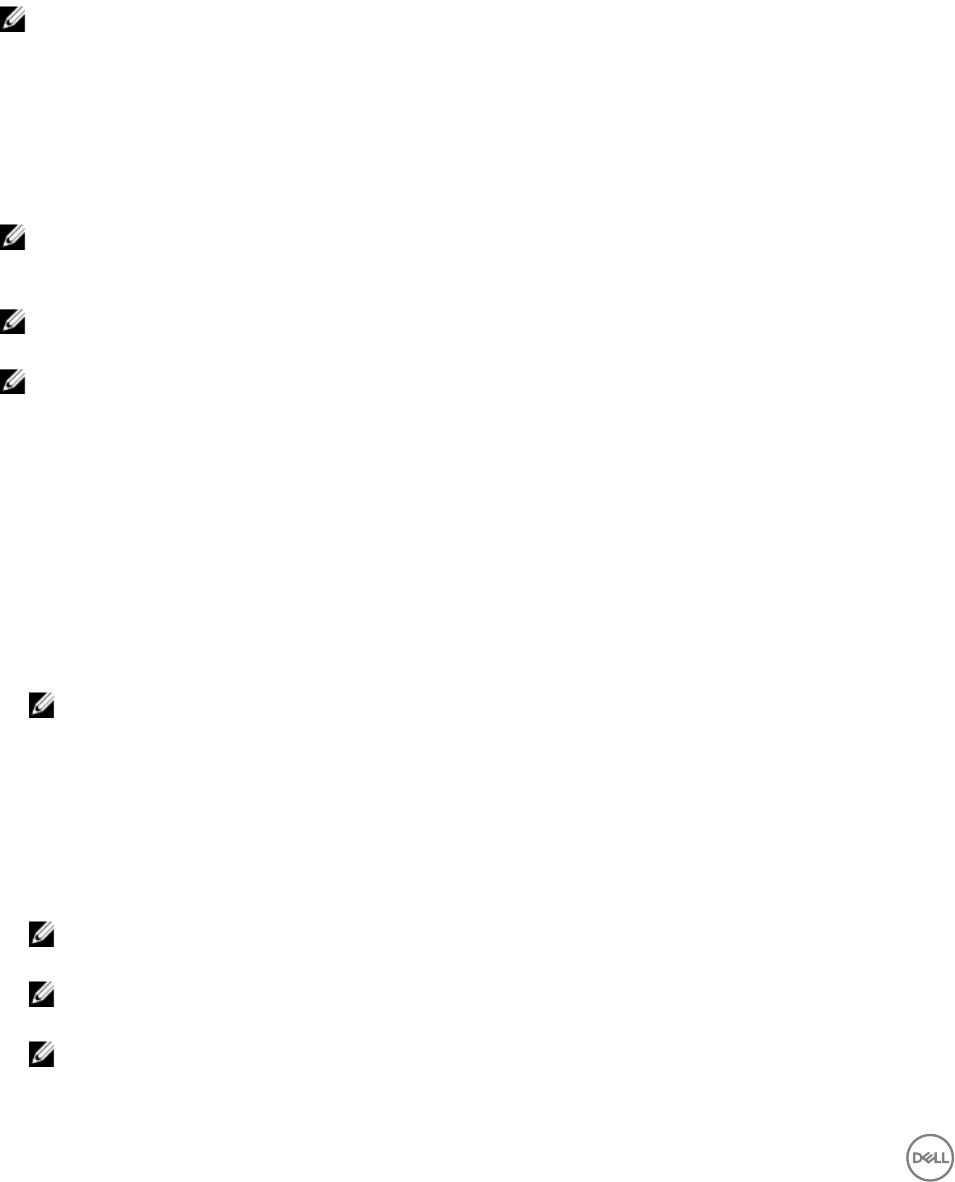
The Deploy Template Wizard wizard is displayed.
3. On the Name and Deploy Options page:
a. Type an appropriate name for the task.
b. Under Deploy Target, select Compute Pool.
c. Select a compute pool from the Select a Compute Pool list.
d. Under Select Deploy Options, select Deploy Template.
e. Click Next.
4. On the Select Template page, select a device configuration template and click Next.
NOTE: Only device configuration templates that you have either created or cloned are available for selection. A
template that is already assigned to a compute pool is not available for selection.
5. On the Select Virtual I/O Pool page, perform one of the following, and then click Next.
• Select User defined I/O assignment if you want to manually provide virtual I/O identities for the devices.
• Select Automatic I/O assignment and select a virtual I/O pool from the list to allow OpenManage Essentials to
automatically assign virtual I/O identities to the devices.
6. On the Select Devices page, select one or more target devices from the compute pool tree, and then click Next.
7. On the Edit Attributes page:
NOTE: OpenManage Essentials does not include any passwords from the source when the configuration template is
created. If you want to set the passwords for the target devices, all password attributes must be edited in the
configuration template before deployment.
NOTE: If you selected User defined I/O assignment in step 5, you must edit the I/O attributes of the template and
provide the appropriate values in the Edit Attributes → Device Specific Attributes tab.
NOTE: The BIOS attributes list of the device configuration template contains the BIOS.Virtual instance with the
following attributes: EnableBootDevices and DisableBootDevices. Devices that you want to boot from must be
included in the EnableBootDevices list.
a. Click the Template Attributes tab to edit the attributes of the device configuration template.
b. Click the attribute group name to view the list of attributes in a group.
c. If you do not want to deploy a particular attribute in the template and want to retain the current attribute value on the
target devices, clear the check box in the Deploy column.
d. Edit or select the values in the Value column based on your preference.
The total number of attributes in the template and the number of attributes that you edit are displayed on the Grouped by
bar.
e. Click Save.
f. Click the Device Specific Attributes tab to edit the attributes that are unique for the target devices.
NOTE: The Device Specific Attributes tab may or may not display attributes based on the template selected for
deployment.
g. Under Select Devices, select a device.
h. Click the attribute group name to view the list of attributes in a group.
i. If you do not want to deploy a particular attribute in the template and want to retain the current attribute value on the
target device, clear the check box in the
Deploy column.
j. Edit or select the values in the Value column based on your preference.
k. Click Save.
l. (For automatic virtual I/O assignment only) Click the Identity Attributes tab to assign the virtual I/O identities.
NOTE: For FCoE WWPN, WWNN, and virtual FIP attributes, if you deselect an attribute, all the other related
attributes are deselected automatically.
NOTE: For Intel network adapters, a single iSCSI initiator name is generated and deployed on all ports. You
cannot deploy the IQN identity to only one port. By default, the IQN identity is deployed to all ports.
NOTE: The Status column displays an Error status if the selected virtual I/O pool either does not contain the
virtual I/O attributes or does not have sufficient virtual I/O identities.
146