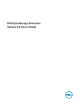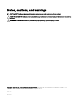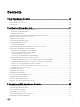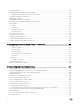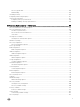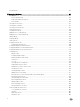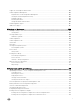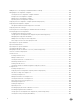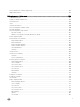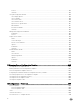Dell OpenManage Essentials Version 2.
Notes, cautions, and warnings NOTE: A NOTE indicates important information that helps you make better use of your product. CAUTION: A CAUTION indicates either potential damage to hardware or loss of data and tells you how to avoid the problem. WARNING: A WARNING indicates a potential for property damage, personal injury, or death. Copyright © 2017 Dell Inc. or its subsidiaries. All rights reserved. Dell, EMC, and other trademarks are trademarks of Dell Inc. or its subsidiaries.
Contents 1 About OpenManage Essentials....................................................................................... 19 What is New in This Release............................................................................................................................................. 19 Other Information You May Need.................................................................................................................................... 20 Contacting Dell..............................
Customizing Portals......................................................................................................................................................... 39 Displaying Additional Available Reports and Graphs..........................................................................................................39 Drilling Down Charts and Reports for More Information.............................................................................................
Discovery Speed Slider...............................................................................................................................................66 Multithreading............................................................................................................................................................66 Scheduling Inventory.......................................................................................................................................................
Exclude Ranges................................................................................................................................................................83 7 Managing Devices......................................................................................................... 84 Viewing Devices............................................................................................................................................................... 84 Device Summary Page..........
Support For PowerEdge FX Chassis Sleds..................................................................................................................... 104 VLAN Configuration Management..................................................................................................................................104 Requirements for VLAN Configuration Management................................................................................................104 Viewing the VLAN Configuration Inventory...
Adding Devices to the Repurpose and Bare Metal Devices Group..................................................................................125 Managing Device Configuration Templates.....................................................................................................................125 Viewing the Device Configuration Template Attributes............................................................................................ 125 Cloning a Device Configuration Template..................
Known Limitations for Stateless Deployment..................................................................................................................154 Additional Information.....................................................................................................................................................154 10 Deployment – Reference........................................................................................... 156 Icons and Descriptions.................................
Preview.....................................................................................................................................................................184 Summary.................................................................................................................................................................. 184 Setup Auto Deployment Wizard......................................................................................................................................
Select Template........................................................................................................................................................210 Select Devices.......................................................................................................................................................... 210 Configuration Inventory Schedule Wizard.......................................................................................................................
Device Location Information.................................................................................................................................... 234 15 Viewing Warranty Reports.........................................................................................236 Extending Warranty....................................................................................................................................................... 236 16 Managing Alerts..................................
Alert Log Settings...........................................................................................................................................................251 Alert View Filters............................................................................................................................................................252 Alert Filter Name............................................................................................................................................
View Active Catalog....................................................................................................................................................... 278 Issues and Resolutions Use Case Scenarios................................................................................................................... 278 Configuring the Settings for Automatic Purging of Downloaded Files............................................................................
Command Line Task...................................................................................................................................................... 309 Remote Server Administrator Command.................................................................................................................. 310 Generic Command.................................................................................................................................................... 312 IPMI Command......
Managing Device Configurations....................................................................................................................................339 Device Group Permissions............................................................................................................................................. 340 Device Group Permissions Portal.............................................................................................................................
29 Dell Solutions............................................................................................................ 362 30 Right-Click Actions................................................................................................... 363 Schedule View............................................................................................................................................................... 363 Device Status..................................................................
Stopping a Running Discovery Range or Group........................................................................................................378 Creating a Custom Device Group.............................................................................................................................378 Adding Devices to a Custom Group......................................................................................................................... 378 Deleting a Group............................
1 About OpenManage Essentials OpenManage Essentials is a hardware management application that provides a comprehensive view of Dell systems, devices, and components in the enterprise’s network. With OpenManage Essentials, a web-based and one‑to‑many systems management application for Dell systems and other devices, you can: • Discover and inventory the system. • Monitor the health of the system. • View and manage system alerts. • Perform system updates and remote tasks.
NOTE: For a complete list of supported device models, see the Dell OpenManage Essentials Version 2.2 Support Matrix at dell.com/openmanagemanuals. Other Information You May Need In addition to this guide, you may require the following documents: Table 1. Other Information You May Need Document Description Availability Dell OpenManage Essentials Support Matrix Lists the devices supported by OpenManage Essentials. dell.
2 Installing OpenManage Essentials Related links Downloading OpenManage Essentials Installation Prerequisites and Minimum Requirements Installing OpenManage Essentials Migrating IT Assistant to OpenManage Essentials Installation Prerequisites and Minimum Requirements For a list of supported platforms, operating systems, and browsers, see the Dell OpenManage Essentials Support Matrix at dell.com/OpenManageManuals.
NOTE: If Dell SupportAssist is installed along with OpenManage Essentials, you require 2 GB RAM and 2 cores in addition to the minimum requirements described in the previous table. If you are using SQL Server Standard or Enterprise Editions, the maximum SQL Server memory must be configured within SQL Server to prevent it from using the entire system memory. It is recommended that you use a maximum of 4 GB for a 6 GB RAM. Minimum Requirements Table 3.
For a typical installation of OpenManage Essentials: • Use the local instance of SQL Server that has all supported components. • The RDBMS is altered to support both SQL and Windows authentication. • An SQL Server login user is generated for OpenManage Essentials’ services. This login is added as a RDBMS SQL login with the dbcreator role and given the db_owner role over the ITAssist and OMEssentials databases.
Table 5.
• Warning — This warning condition may disable the Typical installation but not an Upgrade of the feature later during installation. Also, later during installation, use the Custom installation setup type to select the feature. • Information — This informational condition does not affect the Typical selection of a feature.
• Remote database— Complete the prerequisites. For more information, see Setting Up OpenManage Essentials Database on a Remote SQL Server. After the prerequisites are complete, click Browse and select the remote system and then provide the authentication details. You can also set up the OpenManage Essentials database on a remote system by providing the IP address or host name and the database instance name of the remote system in Database Server.
3. Create a new user in SQL Server 4. Connect to the OpenManage Essentials database The following sections provide the instructions to retarget the OpenManage Essentials database. Backing Up the OpenManage Essentials Database Before you begin to backup the OpenManage Essentials database: • Ensure that OpenManage Essentials is installed on the system using the Typical installation method.
The Login - New window is displayed. 4. In the General page: a. b. c. d. e. f. Type a name in the Login name field. Select Windows authentication or SQL Server authentication based on your preference. Type the password and reconfirm the password in the appropriate fields. Optional: If you want to enforce password policy options for complexity, select Enforce Policy Password. From the Default database list, select OMEssentials. From the Default language list, select a default language for the login. 5.
NOTE: For security reasons, it is recommended that you do not install SQL Server 2012 on a domain controller. SQL Server Setup will not prevent you from installing SQL Server on a domain controller, however, the following limitations apply: • You cannot run SQL Server services on a domain controller under a local service account. • After SQL Server is installed on a system, you cannot change the system from a domain member to a domain controller.
9. • Type the host name and database instance name in the Database Server field. Click Windows authentication or SQL Server authentication. NOTE: For Windows authentication, if you are using a non-domain Windows account, the credentials must exist on both the domain controller and the remote system, and should also be identical. The Windows user account must have the privileges required to create databases in SQL Server. 10. Type the user name and password in the appropriate fields and click Next.
Configuring the Database Instance The SQL Server service will not start if you are using the default NETWORK SERVICE or LOCAL SYSTEM accounts. Therefore, you must configure the SQLEXPRESSOME database instance to run using a domain service account. To configure the SQLEXPRESSOME database instance: 1. Open Microsoft SQL Server Configuration Manager. 2. On the left pane, click SQL Server Services. 3. On the right-pane, right-click SQL Server (SQLEXPRESSOME) and click Properties.
3. Click Client Protocols. 4. On the right pane, ensure that the status of TCP/IP is Enabled. 5. If TCP/IP is not enabled, right-click TCP/IP and select Enable. Installing Dell SupportAssist Dell SupportAssist integrates with OpenManage Essentials to provide proactive support capabilities for Dell enterprise server, storage, and networking solutions using the existing environment data. SupportAssist collects information from supported devices, and automatically creates support cases when issues arise.
e. In the Validation Successful dialog box, click OK. The Installing SupportAssist window is displayed briefly, and then the Installation Completed window is displayed. 9. Click Finish. When you start SupportAssist, the SupportAssist Setup Wizard is displayed. You must complete all steps in the SupportAssist Setup Wizard before you can use SupportAssist. For more information, see the Dell SupportAssist User’s Guide at Dell.com/ ServiceabilityTools.
To set up and configure VMware ESXi 5: 1. Download the latest version (7.4) of Dell OpenManage offline bundle for ESXi from dell.com/support. 2. If you have enabled SSH, copy the file using WinSCP or a similar application to the /tmp folder on the ESXi 5 host. 3. Using Putty, change permissions on the Dell OpenManage offline bundle for ESXi file using the command chmod u+x .zip. NOTE: You can also change permissions using WinSCP. 4.
• Warning — This warning condition may disable the Typical installation but not an Upgrade of the feature later during installation. • Information — This informational condition does not affect the Typical installation of a feature. NOTE: If OpenManage Essentials version 1.1 is installed on the system on a local database using SQL Server 2008 Express edition, and an OpenManage Essentials-specific named instance SQLEXPRESSOME is not available, the SQL Server prerequisites displays a Critical icon.
3 Getting Started With OpenManage Essentials Launching OpenManage Essentials To launch OpenManage Essentials, do one of the following: NOTE: Before you launch OpenManage Essentials, ensure that Javascript is enabled on your web browser. • From the management station desktop, click the Essentials icon. • From the management station desktop, click Start → All Programs → Dell OpenManage Applications → Essentials → Essentials. • From a local or remote system, launch a supported browser.
Related links Using the OpenManage Essentials Home Portal Discovery Wizard Configuration The Discovery Wizard Configuration window enables you to configure the type of wizard you want to use for discovering devices. The options displayed in the Discovery Wizard Configuration window are described in the following table. Table 6. Discovery Wizard Configuration Option Description Standard Wizard If selected, the Discover Devices wizard displays a list of protocols for discovering devices.
Figure 1. OpenManage Essentials Home Portal 1. Heading banner 2. Menu items and search bar 3. Console area 4. Alert pop-up notification 5. Add a report to the home portal 6. Save the current home portal layout 7. Load the last saved home portal layout 8. Load the default home portal layout 9. Refresh the home portal page 10.
• Warranty scoreboard notification icon including the number of devices with x days or less of warranty. You can click the icon or number to view the Device Warranty Report that lists the device with certain days or less of warranty. The warranty scoreboard notification icon is displayed only if you have selected Enable Warranty Scoreboard Notifications in Settings → Warranty Notification Settings.
Figure 2. Adding additional reports and graphs icon icon on the top right corner. The following list of available reports and graphs is displayed: • Alerts by Severity • Devices by Status • Discovered vs.
All the current layout settings and visible reports on the portal are saved on the portal page. To load the previous portal layout, click the Figure 5. Loading the previous portal layout icon. icon. Updating the Portal Data To refresh the portal page manually, click the Figure 6. Refresh icon icon. To load the default portal layout, click the Figure 7. Default layout icon icon. Hiding Graphs and Reports Components To hide graphs and reports (components), click the Figure 8.
Figure 10. Docking icon. control to dock a floating component. You can create a tabbed view by docking a pane within other panes or dock a pane at the top, bottom, left, or right side of the main window. You can resize panes and all panes fill the selected area when docked. To move the component to the side bar, click the Figure 11. Move icon icon and to restore it, select the component and click the Figure 12. Restore icon icon. To create filters in a report grid, click the Figure 13. Filter icon icon.
• Devices • Device groups • Discovery ranges • Discovery range groups • Exclude ranges • Portals • Wizards • Remote tasks • Preferences and settings When a range, task, device, and so on is changed or created in the console, it is added to the searchable items within 20 seconds. Related links Search Bar Search Drop-Down List The search bar displays a list as you type text in the search box. The items that contain the characters that you type are populated in the search drop-down list.
Map View (Home) Portal NOTE: The Map View feature is available only if you have discovered any Dell PowerEdge VRTX or PowerEdge FX2/ FX2s devices that have an Enterprise license using the WS-Man protocol. If the licensed device is discovered using the SNMP protocol, the Map View feature is not available. In this case, you must rediscover the device using the WS-Man protocol. The Map View (home) portal can be accessed by clicking the Map View link in the Home portal.
Related links Using the OpenManage Essentials Home Portal OpenManage Essentials Heading Banner Using the Update Available Notification Icon NOTE: The update available notification icon may be displayed in the OpenManage Essentials heading banner only after you refresh the web browser.
4 OpenManage Essentials Home Portal — Reference Related links OpenManage Essentials Heading Banner Dashboard Schedule View Search Bar Map View (Home) Portal Interface Dashboard The dashboard page provides a snapshot of the managed devices that include servers, storage, switches, and so on. You can filter the view based on the devices by clicking the Filter by: drop-down list. You can also add a new group of devices from the dashboard by clicking Add New Group from the Filter by: drop-down list.
• Server Overview • Storage Controller Information • Task Status Device by Status Device by Status provides device status information in a pie chart format. Click a segment of the pie chart to view the device summary. Table 8. Device by Status Field Description Unknown Health status of these devices are not known. Normal Devices are working as expected. Warning These devices display behaviors that are not normal and further investigation is required.
Table 10. Discovered Versus Inventoried Devices Field Description Filter by Select to filter the search results using the following options: • • All Ranges — Select to filter based on the selected range.
Schedule View Settings Table 11. Schedule View Settings Field Description Orientation Allows you to change the orientation of the Schedule View page and the displayed tasks. You can select either the Vertical or Horizontal orientation. NOTE: Changing the Orientation setting does not affect the Month view. Schedule Item Size Allows you to modify the size of the tasks displayed. Color Categorize by Task Type Selecting this option categorizes each task type using a different color.
Field Description Warranty Type Displays the warranty type. For example, initial, extended, and so on. Warranty Description Displays the warranty details applicable for the device. Service Provider Displays the name of the organization that will provide the warranty service support for the device. Shipped Date Displays the date on which the device was shipped from the factory. Start Date Displays the date from which the warranty is available.
5 Discovering and Inventorying Devices Perform Discovery and Inventory to manage your network devices. Related links Creating a Discovery and Inventory Task Viewing Configured Discovery and Inventory Ranges Scheduling Discovery Scheduling Inventory Excluding Ranges Supported Devices, Protocols, and Features Matrix Supported Devices, Protocols, and Features Matrix NOTE: For a description of the features listed in the following table, see Legend and Definitions. Table 13.
Protocol / Mechanism Simple Network Management Protocol (SNMP) Windows Management Instrumentation (WMI) Web ServicesManagement (WS-Man) Not supported Discovery Monitoring Traps/alerts Application launch • OpenManage Server Administrator console • RAC VMware ESXi Traps/alerts Correlation Classification Hardware inventory Software inventory Virtual machine information Virtual host product information Monitoring (OpenManage Server Administrator health only) Application launch — RAC Dell servers without
Protocol / Mechanism Simple Network Management Protocol (SNMP) Windows Management Instrumentation (WMI) Web ServicesManagement (WS-Man) Correlation Classification Classification Monitoring Traps/Platform Event Traps (PET) Monitoring Traps/Platform Event Traps (PET) Hardware inventory Application launch • RAC • Console System update NOTE: Applicable only to iDRAC6 version 1.3 and later. Discovery and hardware inventory are not supported for iDRAC6 version 1.25 and earlier.
Protocol / Mechanism Simple Network Management Protocol (SNMP) Windows Management Instrumentation (WMI) Web ServicesManagement (WS-Man) Map View (PowerEdge VRTX only) Dell Networking W-Series Mobility Controllers and Access Points Discovery Not supported Not supported Not supported Not supported Not supported Not supported Not supported Not supported Inventory Classification Application launch Traps/alerts Health – active and inactive Switch Role Dell SonicWALL firewall appliances Discovery
NOTE: You can also perform discovery and inventory of a server out-of-band (iDRAC) using the credentials of the iDRAC user account that has Read Only privileges. However, you will not be able to perform operations that require elevated privileges such as system update, device configuration deployment, and so on. Supported Operating Systems (Servers), Protocols, and Features Matrix NOTE: For a description of the features listed in the following table, see Legend and Definitions. Table 14.
Protocol / Mechanism Linux/VMware ESX Intelligent Platform Management Interface (IPMI) Command Line Interface (CLI)a Secure Shell (SSH) Not supported Deploy OpenManage Server Administrator Discovery Correlation Classification Hardware and Software Inventory (minimal) VMware ESXi Not supported Not supported Not supported PowerEdge C Discovery RACADM CLI Not supported Classification IPMI CLI Discovery RACADM CLI Classification IPMI CLI iDRAC / DRAC / BMC Not supported Correlation iDRAC
Table 15.
Protocol / Mechanism Simple Network Management Protocol (SNMP) Symbol EMC NaviSphere CLI Not supported Not supported Monitoring Traps/alerts Application launch — Compellent console Tape Discovery Classification Hardware inventory Monitoring Traps/alerts Application launch — Tape console a) Requires Modular Disk Storage Manager Controller software installed on the OpenManage Essentials system.
Using the Discovery and Inventory Portal To access the discovery and inventory portal, click Manage → Discovery and Inventory. Figure 14. Discovery and Inventory Portal 1. Details from the last discovery and inventory task run. 2. Details of previously discovered and inventoried devices. 3. Details of tasks and their status. Protocol Support Matrix for Discovery The following table provides information about the supported protocols for discovering devices.
Protocols Simple Network Management Protocol (SNMP) Web ServicesWindows Management (WS- Management Man) Instrumentation (WMI) Intelligent Platform Management Interface (IPMI) Secure Shell (SSH) ESXi Supported with OMSA installed Supported with or without OMSA installed N/A N/A Not supported Citrix XenServer Supported with OMSA installed N/A N/A N/A Supported with OMSA installed; no health information without OMSA PowerEdge M1000e (CMC) Supported Supported with CMC firmware version 5.
Protocols Device/Operating System Simple Network Management Protocol (SNMP) Web ServicesWindows Management (WS- Management Man) Instrumentation (WMI) Intelligent Platform Management Interface (IPMI) Secure Shell (SSH) Administrator (OMSA) installed Windows Supported with OMSA installed N/A Supported with OMSA installed N/A N/A ESXi Not supported Supported with iDRAC6, iDRAC7, or iDRAC8 N/A N/A N/A Citrix XenServer Not supported N/A N/A N/A N/A PowerEdge M1000e (CMC) Supported; requir
c. To import host names and IP addresses, click Import. You can also import host names and IP addresses included as line items in .CSV file. Using Microsoft Excel, you can create a .CSV file containing host names or IP addresses. d. Click Next. 3.
To configure the managed node and OpenManage Essentials to use a non-default SNMP port: 1. In both the management station and managed node, go to C:\Windows\System32\drivers\etc. 2. Open the Windows SNMP services file using Notepad and edit the following: • Incoming SNMP trap port (receiving alerts in OpenManage Essentials) — Modify the port number in the line, snmptrap 162/udp snmp-trap #SNMP trap. Restart the SNMP trap service and SNMP service after making the change.
NOTE: Ensure that the certificate file you want to install is a Base64 encoded certificate file issued by root CA. a. Right-click the certnew.cer file, and click Install Certificate. The Certificate Import Wizard is displayed. b. Click Next. c. Select Place all certificates in the following store and click Browse. The Select Certificate Store dialog box is displayed. d. Select Trusted Root Certification Authorities, and click OK. e. Click Next. f. Click Finish. The Security Warning dialog box is displayed.
10. If you want to disable auto discovery of the chassis components or if you want to provide alternate credentials for discovering the iDRACs, click Alternate WS-Man Configuration for iDRACs. • To disable the auto discovery of iDRACs and switches, clear the Auto discover iDRACs and switches in the CMC option.
Related links Discovery and Inventory Portal Last Discovery and Inventory Discovered Versus Inventoried Devices Task Status Discovery Speed Slider This control, also known as the discovery throttle, controls how fast discovery occurs and how much network and system resources are consumed for discovery by controlling the: • Number of discovery threads that are allowed to run at any point of time. • Delay in between the communicating devices during a network ping sweep, in milliseconds.
Related links Discovery and Inventory Portal Last Discovery and Inventory Discovered Versus Inventoried Devices Task Status Configuring Status Polling Frequency NOTE: It is recommended not to schedule status polling at the same time as the Database Maintenance Execution Schedule, as the console is less responsive during database maintenance.
Configuring Task Pop-Up Notifications To configure task pop-up notifications: 1. Click Settings → Task Notification Settings. The Task Notification Settings page is displayed. 2. Under Task Popup Notification Settings, select or clear Enable Task Popup Notifications to enable or disable task pop-up notifications. 3. In the seconds between popup notifications box, select the time interval between each pop-up notification. 4. Click Apply.
6 Discovery And Inventory — Reference From the Discovery and Inventory portal page, you can: • View graphical reports on devices and Dell servers discovered and inventoried. • Manage discovery ranges for devices and Dell servers. • Configure discovery, inventory, and status polling for devices and Dell servers.
Last Discovery and Inventory Table 18. Last Discovery and Inventory Field Description Last Discovery Details Discovery Last Run at Displays the time and date information for the last run discovery. Discovery Range Displays the IP Address range or host name. Devices Discovered Displays information on number of devices discovered. Last Inventory Details Inventory Last Run at Displays the time and date information for the last run inventory.
Related links Creating a Discovery and Inventory Task Viewing Configured Discovery and Inventory Ranges Excluding Ranges Scheduling Discovery Scheduling Inventory Configuring Status Polling Frequency Discovery and Inventory Portal Task Status The grid provides a list of currently executing and previously run tasks and their status. The Task Status grid on this page shows the status of just discovery, inventory, and tasks. However, the main portal shows all types of task statuses.
Field Description • Is greater than— Select to find a value that is greater than the value you provide. Health Status options: • Unknown • Normal • Warning • Critical Connection Status options: • On • Off Add Discovery Range 1. Click Manage → Discovery and Inventory → Common Tasks. 2. Click Add Discovery Range. For more information, see Creating a Discovery and Inventory Task. 3.
Field Description • • • • • • 193.109.112.* 193.104.20-40.* 192.168.*.* 192.168.2-51.3-91 193.109.112.45-99 System IP address—193.109.112.99 NOTE: Click Add to add multiple ranges of IP addresses. IPV6 addresses are not supported. Discovery Range Name Specifies the discovery range name for the IP address/range. Host name Specifies the host name, for example, mynode.mycompany.com. Click Add to add multiple host names. NOTE: You can add multiple host names by separating them using commas.
Device Type Filtering The Device Type Filtering options are displayed in the Discover Devices wizard, if Guided Wizard is selected in Discovery Settings. This window enables you to select device types for discovery. After the device types are selected, the required protocols for discovering and managing the selected device types are added to the Discover Devices wizard. For example, if you select ESXi Host, SNMP Configuration and WS-Man Configuration options are added to the wizard.
For more information, click the help icon . SNMP Configuration Options Table 24. SNMP Configuration Options Field Description Enable SNMP discovery Enables or disables the SNMP protocol for discovery range (subnet). Get community Specifies the community name for SNMP get calls from the OpenManage Essentials user interface. The Get Community is a read-only password that SNMP agents installed on managed devices use for authentication.
WMI Configuration Options Table 25. WMI Configuration Options Field Description Enable WMI discovery Select to enable WMI discovery. Domain \ User name Provide the domain and user name. Password Provide the password. Storage Configuration Enabling discovery of Dell PowerVault MD or Dell|EMC arrays allows OpenManage Essentials to gather inventory and health information about the arrays. See Storage Configuration Options to discover PowerVault MD arrays or Dell|EMC devices.
Field Description Timeout (seconds) Specifies the maximum number of seconds the discovery engine waits after issuing a WS-Man connection request. A valid range is from 1 to 360 seconds. The default is 15 seconds. Retries (attempts) Specifies the maximum number of additional times that the discovery engine will send a WS-Man connection request to a device if the first request times out. The discovery engine reissues the request until it is successful, or all retry attempts have timed out.
Field Description Retries (attempts) Specifies the maximum number of additional times that the discovery engine will send an SSH connection request to a device if the first request times out. The discovery engine reissues the request until it is successful, or all retry attempts have timed out. A valid range is from 1 to 10 retries. The default value is 3. Timeout (seconds) Specifies the maximum number of seconds that the discovery engine will wait after sending an SSH connection request to a device.
NOTE: The retries and time-out parameters are used for both the Remote Management Control Protocol (RMCP) ping and the IPMI connection. Discovery Range Action Select these options to discover or inventory devices, components, and servers. Table 31. Discovery Range Action Field Description Do not perform discovery or inventory Select this option to set up a schedule to perform discovery and inventory (at a later time). Perform only discovery Select this option to perform discovery.
Field Description NOTE: OpenManage Essentials does not check for invalid characters in the host name. If the host name you specify contains invalid characters, the name is accepted. However, the device with that name is not found during the discovery cycle. Discovery Schedule You can configure OpenManage Essentials to discover devices and display them in the Device tree. • Enable device discovery. • Initiate device discovery. • Set the discovery speed. • Specify how devices are discovered.
Field Description Interface (IPMI) management, or WS-Management (WSMan). See agents supported for more information about systems management instrumentation agents. Name Resolution Specify how the device names are resolved. If you are managing a cluster, use the NetBIOS name resolution to discern each independent system. If you are not managing a cluster, a DNS name resolution is recommended. • • DNS — Select to resolve names using the Domain Naming Service.
Status Schedule Use this window to specify the default status polling settings for OpenManage Essentials. Status polling performs a health and power check for all discovered devices. For example, this poll determines if discovered devices are healthy or powered down. Related links Status Polling Schedule Settings Status Polling Schedule Settings Table 35.
• If you configure a discovery range using the Standard Wizard the • If you configure a discovery range using the Guided Wizard, the icon is displayed. icon is displayed. – If you discover a chassis using the Guided Wizard, the chassis range group displays the of the chassis range group that are dynamically discovered display the icon is displayed. If the members of the range group are disabled, the icon is displayed. The members icon. If the chassis range group is disabled, the icon is displayed.
7 Managing Devices OpenManage Essentials lists devices based on their types. For example, Dell PowerEdge servers are listed under the device type Servers. OpenManage Essentials contains a defined list of device types. The devices you discover and inventory are included under these device types. Unclassified devices are listed under the device type Unknown. You can create device groups with combinations of the defined device types. However, you cannot create a new device types.
– HA Clusters – NAS Clusters • KVM • Microsoft Virtualization Servers – Virtual machines • Modular systems – PowerEdge Chassis – PowerEdge FX2 – PowerEdge M1000e – PowerEdge VRTX • Network Devices – Dell Networking Switches – Fibre Channel Switches – Network Appliances • OEM Devices • OOB Unclassified Devices – IPMI Unclassified Devices • Power Devices – PDU – UPS • PowerEdge C Servers • Printers • RAC NOTE: If a DRAC or iDRAC is discovered, it is displayed under the RAC group and not und
NOTE: The device tree auto-updates when changes are made. Some changes to the tree may appear after a brief delay depending on the performance of the managed servers because the information propagates from the SQL database to the user interface. Nodes and Symbols Description Table 36. Nodes and Symbols Description Node Symbol Figure 15. Critical device icon Description Denotes that a device is critical and requires attention. This information is rolled up to the parent device type.
• • • • • • • • • • • • • Device Card Information Controller Information Controller Battery Information Enclosure Information Physical Disk Information Virtual Disk Information Contact Information Appliance Node Information Switch Device Information EqualLogic Volume Information Device Properties Storage Group Information iDRAC Information • • • • • • • • • • • • Printer Marker Supplies Information Printer Input Tray Information Printer Output Tray Information Acquisition Information Depreciation Informa
Related links Managing Devices Searching for Devices Right-click All Devices at the top of the device tree and click Search Devices. You can also search for devices using logical arguments and save the queries for later. For example, to create a query to search for a server in critical state with an IP address containing values 10.35, and the power status as Power Up: 1. Click Manage → Device Search, then select Create New Query, in the adjacent text field enter a query name. 2.
Related links Managing Devices Adding Devices to an Existing Group 1. Click Manage → Devices. 2. Right-click the device(s) and select Add to Existing Group. NOTE: If you are manually adding a device to a dynamic group, a message is displayed on the screen. Manually adding a device to a dynamic group changes the group from dynamic to static, thereby removing the original dynamic query. If you want the group to remain dynamic, modify the query defining the group.
Creating a Custom URL NOTE: Custom URL cannot be assigned to parent device groups that create a child sub group in the device tree at the time of discovery. Examples of parent device groups are: HA Clusters, Microsoft Virtualization Servers, PowerEdge M1000e, PowerEdge VRTX, or VMware ESX Servers. To assign a custom URL to a device in these parent device groups, add the device to a custom device group, and then assign a custom URL. 1. Click Settings → Custom URL Settings. 2. Click the icon.
9. If you want to configure the SMTP email server, click Email Settings. The Email Settings page is displayed. For more information about Email Settings, see Email Settings. 10. Click Apply. OpenManage Essentials sends warranty notification emails based on your configuration. The warranty notification email provides a list of devices and appropriate links that you can click to renew the warranty of the devices.
NOTE: A valid map provider (MapQuest or Bing) key is required for the Map View functionality. To enter the map provider key, see Configuring Map Settings. The Map View feature allows the display and management of PowerEdge VRTX and PowerEdge FX2/FX2s devices with an Enterprise license on an interactive geographic map. PowerEdge VRTX and PowerEdge FX2/FX2s devices with an Enterprise license are represented as pins on the map.
The zoom level of the map can be identified by the scale that is displayed at the bottom-right of the map.
MapQuest Bing • • Roads map — A simple, fast loading map with minimal details. Satellite map — Provides detailed satellite views of the world. NOTE: The MapQuest and the Bing map providers require an internet connection at all times to render the map. If the system connects to the internet through a proxy server, the proxy settings configured in your web browser is used by the MapQuest and Bing providers.
• Click the magnifying glass icon map in the navigation toolbar to display a slider that you can use to zoom in or zoom out of the NOTE: Zoom level and the visible portion of the Map View (home) portal are not synchronized with the Map View tab accessible through the Devices portal. Related links Using Map View Home View If you have saved a particular region of the map as your home view, by default, the map displays the home view when you open the Map View.
Table 40. Health Status Pin Color Icon Health Status Red Critical Yellow Warning Green Normal Gray Unknown The following table provides information about the connection status and pin overlay: Table 41. Connection Status Pin Color Icon Connection Status Blue On Grey Off Related links Using Map View Multiple Devices at the Same Location It is possible for two or more licensed devices to be placed at an identical location. These devices are displayed as a multi-pin group on the map.
Related links Using Map View Viewing All Map Locations If a single device is selected, only that device is displayed on the map. To view all map locations that have been placed on the Map View: • Right-click the map, and click Show All Map Locations. • Move the mouser pointer over the Actions menu, and click Show All Map Locations.
NOTE: Using the Address field to move a device location requires an Internet lookup through the map provider to resolve the provided address. The device is moved to the most appropriate location available from the Internet lookup. If the map provider is not able to resolve the address, a message is displayed, and the device remains at the current location. 4. Click Save. If the map provider is able to resolve the address or airport code, the pin is moved to the specified location on the map.
Related links Using Map View Template for Importing Devices Template for Importing Devices The template for importing PowerEdge VRTX and PowerEdge FX2/FX2s devices with an Enterprise license is a .csv file that you can use to provide details about devices that you want to import to the map. The following are the fields available in the template: Table 42. Template for Importing Devices Field Description Name The name of the PowerEdge VRTX and PowerEdge FX2/FX2s devices with an Enterprise license.
. Related links Using Map View Adding a Device Using the Search Pin NOTE: Only Dell PowerEdge VRTX and PowerEdge FX2/FX2s devices with an Enterprise license that are not already placed on the map can be added to the map. NOTE: Only OpenManage Essentials Administrators and Power Users are permitted to add a device to the map. 1. Perform one of the following: • 2. Click Home → Map View. • Click Manage → Devices → Map View.
2. • Click Manage → Devices → Map View. On the Map View: • Right-click the map, and click Remove All Map Locations. • Move the mouser pointer over the Actions menu, and click Remove All Map Locations. The Remove All Map Items dialog box is displayed prompting for your confirmation. 3. Click Yes. Related links Using Map View Editing a Map Location NOTE: Only OpenManage Essentials Administrators and Power Users are permitted to edit a map location. To edit a map location: 1.
Related links Using Map View Dell PowerEdge FX Chassis View By default, the PowerEdge FX2 and FX2s chassis are classified in the device tree under All Devices → Modular Systems → PowerEdge FX. The compute sleds installed in the PowerEdge FX chassis, when discovered, are displayed under the appropriate PowerEdge FX device group in the device tree.
• Health status • Connection status To select a slot, click the visual representation of the sled in the Chassis View. When a slot is selected, a yellow rectangular box is displayed around the sled. • If a slot with a compute sled is selected, the sled inventory, if available, is displayed under the Chassis View. • If slot with a sled that contains multiple compute nodes is selected, a summary of discovered devices (nodes) is displayed under the Chassis View.
Support For PowerEdge FX Chassis Sleds The sleds that can be installed in the PowerEdge FX2 and PowerEdge FX2s chassis may vary. The following are the types of sleds and their support in OpenManage Essentials: • Compute sleds — Require discovery and inventory for getting the inventory information and other functionality. Discovery and classification of these sleds can be performed using OMSA (in-band) or iDRAC (out-of-band).
Viewing the VLAN Configuration Inventory To view the VLAN configuration inventory of a chassis: 1. Click Manage → Devices. 2. In the device tree, click Modular Systems. 3. Click PowerEdge M1000e or PowerEdge FX2 and then click the chassis CMC node. 4. On the right pane, click the VLAN Configuration tab. The VLAN configuration inventory is displayed.
The VLAN Configuration window displays the IOA ports that you modified. NOTE: You can also modify the VLAN IDs in the VLAN Configuration window. 3. Type a unique name of the task. NOTE: It is recommended that you enter a unique name for the task. 4. If required, select a schedule for the task. 5. Type the credentials of the IOA that have fabric administrator rights. 6. Click Finish. The VLAN Configuration task is displayed in the Task Results tab.
Dell NAS Appliance Support The following table provides information about discovery and classification, availability of appliance node information, and alert correlation for supported Dell NAS appliances. Table 45. Dell NAS Appliance Support Dell EqualLogic FS7500 with FluidFS Version 1 Dell EqualLogic FS7500 with FluidFS Version 3 Dell PowerVault MD NX3500 with FuildFS Version 1 Support for discovery using both the EqualLogic Group Manager IP and management IP.
8 Devices — Reference This page provides the following information: • List of devices based on the device type, for example, HA clusters, servers, and so on. • Summary of devices and alerts. • Alerts generated for a particular device. • Health of devices based on the Normal, Critical, Unknown, and Warning types.
Alert Details Table 46. Alert Details Field Description Severity Alert severity based on Normal, Critical, Warning, and Unknown. Acknowledged Flagged status for an alert. Time Time at which the alert was generated in date and time format. Device IP address of the device. Details Lists the alert information. For example, System is down: Category Lists the alert category type, for example System Events. Source Lists the alert source name.
Field Description Total Displays the total number of attributes. Modified Displays the number of attributes that you have modified. Chassis Blade Displays details of the blade servers that are installed in the chassis. Modified Displays if you have modified the VLAN ID. Server Name Displays the host name of the blade server. Service Tag Displays the Service Tag of the blade server. Model Displays the model name of the blade server. If this field is blank, the server is not present.
Table 49. VLAN Configuration Task Field Description Task Name Displays the name of the VLAN configuration task. Selected IO Module Ports Displays the IOA ports that you have selected to apply changes. Grouped by: Fabric Displays the attribute by which the currently displayed data is grouped. By default, the VLAN configuration inventory is grouped by Fabric. Chassis Blade Displays details of the blade servers that are installed in the chassis. Server Name Displays host name of the blade server.
Field Description Password Provide the fabric administrator password required to run the task. Help Click to open the online help. Cancel Click to cancel the task. Finish Click to run the task at the defined schedule. Task Results The Task Results tab displays the status of tasks. The following table describes the fields that are displayed in the Task Results tab. Table 50.
Table 51. Alert Filters Field Description Severity Select from these alerts: All, Normal, Critical, Warning, and Unknown. Acknowledged Flagged status for an alert. Time Time at which this alert was generated in date and time format. Device The IP address or host name of this device. Details The alert information. For example, System is down: . Category The alert category type, for example System Events. Source The Alert Source.
Table 53. Apply Selected Updates Field Description System Name System’s domain name. Importance The requirement of this software update for the system. Update Method Displays the update methods such as OpenManage Server Administrator and iDRAC. Component The software information. Type The type of software update. Installed Version The installed version number. Upgrade/Downgrade A green arrow indicates an upgrade. Available Version The available version number.
Related links Query Results Query Results The device search lists these options: Table 55. Query Results Field Description Health Status Displays the health status of the device. The status options are Normal, Warning, Critical, and Unknown. Connection Status Displays the connection status of the device. The connection status are On or Off. Name Displays the name of the device. OS Name Displays the operating system installed on the device.
Click New to create a new device query to search and assign the devices to the alert action. Click Edit to change the query logic. Select groups or devices from the tree, you can use the query option to create very specific criteria for the selection. Device Selection Options Table 57. Device Selection Options Field Description All Devices Select to include all the devices that are managed in OpenManage Essentials. Citrix XenServers Select to include Citrix XenServers.
Table 58. Map View (Devices) Tab Interface Item Description Search bar Enables you to search for locations on the map. Internet connection warning Indicates if the system is not connected to the Internet. NOTE: The Internet connection warning is displayed only if the Show internet connection warning when unable to connect to the internet option is selected in Map Settings. Overlays menu Enables you to overlay the health or connection status of the device on the pin.
Table 59. Devices at this location Field Description Health Status Displays the health status of the device. The status options are Normal, Warning, Critical, and Unknown. Connection Status Displays the connection status of the device. The connection statuses are On or Off. Device Name Displays the name of the device. Service Tag Displays a unique identifier, that provides the service lifecycle information. Asset Tag Displays the defined asset tag for the device.
9 Deployment and Re-provisioning Every server and chassis has a large list of attribute values that describe the settings and functionality of the device. These settings must be set properly before deploying an operating system to make the server functional. The Deployment Portal enables you to perform initial server or chassis configuration and operating system deployment.
OpenManage Essentials — Server Configuration Management License NOTE: Installing and using OpenManage Essentials does not require the OpenManage Essentials — Server Configuration Management license. Only the server configuration management feature requires that the OpenManage Essentials — Server Configuration Management license is installed on target servers.
2. In the Device Compliance pie-chart, click the Non licensed segment. The All Non licensed Devices window displays the possible targets for server configuration management that do not have a license.
Getting Started for Device Configuration Deployment Before you can deploy a device configuration to target devices, you must: 1. Configure the deployment file share on the server running OpenManage Essentials. 2. Add target devices to the Repurpose and Bare Metal Devices group.
• Click Manage → Configuration. In the Common Tasks pane, click File Share Settings. The File Share Settings window is displayed. 2. Type the domain\user name and password of the server running OpenManage Essentials in the appropriate fields. 3. Click Apply. If the file share is configured correctly, the File Share Status displays Ok.
NOTE: If the deployment file share settings are not configured, a message stating that One or more settings require configuring for this action is displayed. If you click OK, the File Share Settings window is displayed. After you configure the file share settings, the Create Template Wizard is displayed. 3. In the Name field, type a name for the template. 4. Click Create from File. 5. Click Browse. 6. Navigate and select the configuration file, and click Open. 7. Click Finish.
NOTE: IOA templates can only be created and deployed. The IOA templates that you create are displayed only in the Deployment Portal. Related links Create Template Wizard Device Requirements for Deployment and Compliance Tasks Adding Devices to the Repurpose and Bare Metal Devices Group Adding devices to the Repurpose and Bare Metal Devices group is a prerequisite for deploying either a configuration template or a network ISO image on those devices.
NOTE: The device-specific attributes and virtual I/O identity attributes of a device configuration template can only be viewed in the Edit Attributes tab of the Deploy Template Wizard. 1. Perform one of the following: • 2. Click Deployment → Deployment Portal. • Click Manage → Configuration → Device Compliance Portal. In the Templates pane, click either a sample template or a template that you created. The attributes of the template are displayed in the Attributes tab in the right pane.
NOTE: If the value of an attribute depends on another attribute, the dependency is indicated in the Dependencies column of the configuration template. To deploy the dependent attributes, you must first edit the primary attributes, and then edit the dependent attribute. 5. To select multiple rows of attributes, select the row that has the first attribute, press and hold the key, and click the row that has the last attribute.
The Deployment Portal is displayed. 2. Perform one of the following: • In the Common Tasks pane, click Deploy Template. • In the Compute Pools pane, right-click the compute pool that has the target devices, and then click Deploy. The Deploy Template Wizard wizard is displayed. 3. On the Name and Deploy Options page: a. Type an appropriate name for the task. b. Under Deploy Target, select Bare Metal. c. Under Select Deploy Options, select Deploy Template.
8. On the Set Schedule page: a. Select either Run now, or click the calendar icon and select the date and time you want to run the task. b. Under Execution Credentials: • For server configuration deployment — type the credentials that have Administrator privileges on the iDRAC of the target servers. • For chassis configuration deployment — type the credentials that have Administrator privileges on the CMC of the target chassis. c.
3. On the Name and Deploy Options page: a. b. c. d. 4. Type an appropriate name for the task. Under Deploy Target, select Bare Metal. Under Select Deploy Options, select Deploy Template. Click Next. On the Select Template page: a. Select the IOA template that you want to deploy. NOTE: Only configuration templates that you have either created or cloned are available for selection. b. Click Next. 5. If applicable, on the Select Virtual I/O Pool page, click Next. 6.
Operational mode of the IOA from which the template is created or imported Operational mode of the IOA on which the template is deployed Deployment Task Status PMUX PMUX Warning PMUX Standalone Warning Virtual Link Trunk (VLT) VLT Complete VLT Non-VLT Failed Non-VLT VLT Failed Deploying a Network ISO Image The deploy template task allows you to boot a server to a network ISO image, after which you can deploy the ISO image on the server.
The Boot to Network ISO task is created and the task runs based on the schedule you have selected. You can double-click the task in Task Execution History to view the task execution details. After the target server boots to the network ISO image, you must launch the iDRAC virtual console and select the options for deploying the ISO image.
• Enable or disable the device configuration auto deployment. • Set the recurrence of the device configuration auto deployment task. To configure the auto deployment settings: 1. Click Settings → Deployment Settings. The Deployment Settings page is displayed. 2. Select or clear Enable auto deployment for recently discovered devices to enable or disable auto deployment of device configuration. 3. Edit the Run auto deployment every xx Minutes field based on your preference. 4. Click Apply.
b. Select the configuration template you want to deploy. NOTE: Only configuration templates that you have either created or cloned are available for selection. c. Click Next. 5. On the Import Service Tags/Node IDs page: a. Click Import. b. Browse and select the .csv file that includes the Service Tags or node IDs. NOTE: You can only import valid Service Tags or node IDs that have not already been discovered. c. Click Open. The Import Summary is displayed. d. Click Ok. e. Click Next. 6.
g. Click Next. 8. On the Summary page, review the information that you have provided, and then click Finish. The Deploy Template warning is displayed. 9. If you want to continue creating the Setup Auto Deployment task, click Yes. The Service Tags or Node IDs are displayed in the Auto Deployment tab until the devices are discovered and inventoried in OpenManage Essentials.
7. Click Finish. Related links Auto Deploying Device Configurations Manage Auto Deployment Credentials Adding a Discovery Range for Auto Deployment You can create a discovery range for the auto deployment task through either the Auto Deployment tab or the Discovery and Inventory portal. Before you can add a discovery range through the Auto Deployment tab, you must setup an auto deployment task. To add a discovery range through the Auto Deployment tab: 1. Click Deployment → Deployment Portal.
4. Navigate and select the .csv file, and click Open. The Import Summary dialog box displays the number of imported attributes. 5. Click OK. 6. In the Import/Export Device Specific Attributes window, click Close. Related links Import File Requirements Import File Requirements The following table describes the column titles and data to be included in the .csv file that is used for importing device specific attributes. Table 62.
Viewing the Deployment Tasks To view the deployment tasks that have been created: 1. Click Deployment → Deployment Portal. 2. In the Tasks pane on the left, select a task type. The Task tab on the right pane displays the tasks that have been created. Related links Tasks Managing the Virtual I/O Identities of a Server (Stateless Deployment) The I/O interfaces of a server, such as NICs or HBAs, have unique identity attributes that are assigned by the manufacturer of the interfaces.
Related links Getting Started for Device Configuration Deployment Creating a Device Configuration Template Editing a Device Configuration Template Creating a Virtual I/O Pool Creating a Compute Pool Deploying a Device Configuration Template (Stateless Deployment) Virtual I/O Pools A virtual I/O pool is a collection of one or more virtual I/O identity types that are required for network communication.
1. In the Number of predefined octets box, type or select the number of octets that you want to predefine in the MAC addresses that will be generated. NOTE: The octet values you define must not match with a multicast or broadcast address. If you provide 00 as the value for all the octets, the first value of the last octet that is generated is 01. 2. Type the octet values that you want to define in the appropriate fields, and then click Next. b. If you want to import the MAC addresses from a .
Figure 24. Sample .csv file with WWNN identities 6. On the FCoE Port Name Identities page, perform one of the following: NOTE: If you do not want to include fibre channel WWPN identities in the virtual I/O pool, clear the Include Fibre Channel WWPN Identities in the pool option, and then click Next. a. If you want to provide a prefix for the WWPN identities that will be generated, click Specify a prefix to allocate from and perform the following: 1.
NOTE: You can import up to 1000 identities using a .csv file. The .csv file must have a column titled Name or Value. 1. Click Import. 2. On the Import Wizard, click Import. 3. Browse and select the .csv file and click Open. The Import Results window is displayed. 4. Close the Import Results window and the Import Wizard, and then click Next. Figure 26. Sample .csv file with iSCSI IQN identities 8.
Renaming a Virtual I/O Pool To rename a virtual I/O pool: 1. Click Deployment. The Deployment Portal is displayed. 2. On the left pane, under Virtual I/O Pools, right-click the virtual I/O pool that you want to rename, and then click Rename. The Rename Virtual I/O Pool window is displayed. 3. Type a new name and then click OK. The virtual I/O pool is renamed. Related links Virtual I/O Pools Deleting a Virtual I/O Pool You can delete a virtual I/O pool if the virtual I/O pool is not locked.
Compute Pools A compute pool is a group of servers that you want to use for a specific purpose. Typically, the servers in a compute pool share the same hardware configurations and attributes. Based on your requirement, you can create compute pools for various purposes such as: • Managing the workload • Managing servers of a business unit • Managing servers in a geographic region Creating a compute pool allows you to quickly deploy a new server or replace an existing server in a production environment.
NOTE: If you do not want to provide the ISO location details, ensure that the Boot Compute Pool from Network ISO option is not selected, and then click Next. a. Select the Boot Compute Pool from Network ISO option. b. Type the ISO file name, IP address and name of the network share in the appropriate fields, and then click Next. 6.
The Deploy Template Wizard wizard is displayed. 3. On the Name and Deploy Options page: a. b. c. d. e. 4. Type an appropriate name for the task. Under Deploy Target, select Compute Pool. Select a compute pool from the Select a Compute Pool list. Under Select Deploy Options, select Deploy Template. Click Next. On the Select Template page, select a device configuration template and click Next. NOTE: Only device configuration templates that you have either created or cloned are available for selection.
1. Optional: Click Assign Identities to assign virtual I/O identities from the virtual I/O pool. 2. On the Results prompt, click OK. The Identity Assignments tab is displayed. m. (For IOA VLAN configuration deployment only) Click the IOA VLAN Attributes tab to edit the IOA VLAN attributes for the selected template. n. Select the Deploy check box for the attributes that you want to deploy. o. Type the values for the tagged VLANs and untagged VLAN. p. Click Save. q. Click Next. 8.
Unlocking a Compute Pool You can unlock a compute pool if you want to update the compute pool after the compute pool is deployed and locked. For example, after unlocking a compute pool, you can edit the device configuration template, and then redeploy the servers in the compute pool. To unlock a compute pool: 1. Click Deployment. The Deployment Portal is displayed. 2. On the left pane, under Compute Pools, right-click the compute pool that you want to unlock, and then click Unlock. 3.
Removing a Server From a Compute Pool You can remove a server from a compute pool based on your requirement. For example, you can remove a server from a compute pool for the purpose of moving the server to another compute pool or for deploying the server without virtual I/O identities. To remove a server from a compute pool: 1. Click Deployment. The Deployment Portal is displayed. 2.
• The source server is deployed within the same compute pool. • The target server is within the same compute pool as the source server. To replace a server: CAUTION: The replace server task may result in potentially destructive changes to the device configuration including performance, connectivity, ability to boot the device, and/or data loss. 1. Click Deployment. The Deployment Portal is displayed. 2. Perform one of the following: • In the Common Tasks pane, click Replace Server.
• The server has been deployed from a compute pool. • The server has been assigned virtual I/O identities using OpenManage Essentials. To reclaim the deployed virtual I/O identities of a server: CAUTION: The reclaim identities task may impact one or more network settings of the server and may result in loss of connectivity to the server. 1. Click Deployment. The Deployment Portal is displayed. 2. Perform one of the following: • In the Common Tasks pane, click Reclaim Identities.
Setting Up Device Configuration Auto Deployment (Stateless Deployment) The Setup Auto Deployment task enables you to deploy a configuration template, which includes a set of configuration attributes, to devices that you will discover at a later time. Deploying a device configuration template on the devices ensures that the devices are uniformly configured. Before you create a device configuration auto deployment task, ensure that: • The deployment file share is configured.
d. Click Ok. e. Click Next. 8. On the Edit Attributes page: NOTE: OpenManage Essentials does not include any passwords from source when the configuration template is created. If you want to set the passwords for the target devices, all password attributes must be edited in the configuration template before deployment. a. Click the Template Attributes tab. b. Click the attribute group name to view the list of attributes in a group. c.
NOTE: The Deploy Configuration to Undiscovered Devices runs based on the frequency configured in Settings → Deployment Settings. After the discovery and inventory of the devices is completed and a deploy task is created, the devices are moved to appropriate compute pool. You can double-click the tasks in Task Execution History to view the task execution details. After the deployment is completed successfully, the template deployed icon compute pool.
• Configuration XML Workflows • Configuration XML Workflow Scripts • XML Configuration File Examples You can also find detailed information about bare metal and stateless deployments using OpenManage Essentials in the server deployment Dell technical white paper available at delltechcenter.com/OME.
10 Deployment – Reference You can access the following from the Deployment → Deployment Portal page: • Deploy Device Configuration Portal – Getting Started for Deployment — Displays the information required to setup, use, and get started with the device configuration deployment features. – Deployment Portal — Displays the default view of the Deployment Portal. • Common Tasks — Displays the deployment setup tasks and other tasks that you can create.
* Sample - iDRAC Set Power Cap * Sample - Set UEFI Boot Order * Sample - Set SNMP Email Alerts – Chassis Templates * Sample - FX2 Chassis * Sample - VRTX Chassis * Sample - M1000e Chassis – IOA Templates • Compute Pools — Displays the devices you have added to the Repurpose and Bare Metal group and the compute pools that you have created. • Virtual I/O Pools — Displays the virtual I/O identity pools that you have created.
Icon Description A locked resource. Read-only but deployable device configuration template.
Related links Removing Devices From the Repurpose and Bare Metal Devices Group Adding Devices to the Repurpose and Bare Metal Devices Group Auto Deployment The Auto Deployment tab displays the target devices that you have selected for the auto deployment tasks. The fields displayed in the Auto Deployment tab are described in the following table. Table 65. Auto Deployment Field Description Service tag or Node ID Displays the unique identifier assigned to the system.
Field Description Type Displays the type of the task. Description Displays a brief description about the task. Updated On Displays the date and time the task was updated. Updated By Displays the name of the user who updated the task. Created On Displays the date and time the task was created. Created By Displays the name of the user who created the task. Related links Viewing the Deployment Tasks Task Execution History The Task Execution History tab displays the status of tasks.
Table 68. Device Configuration Template Details Field Description Undo Click to undo the changes made to the configuration template. Save Click to save the changes to the configuration template. Grouped by Displayed if you have chosen to display the attributes as groups. Total Displays the total number of attributes in the template. Modified Displays the number of attributes you have modified. Deploy Select to deploy an attribute.
Field Description current value will be retained on the target device. You can select all the attributes in the template by selecting the check box in the Deploy column header. Modified Displays if you have modified the attributes. NIC Displays the Fully Qualified Device Descriptor (FQDD) of the NIC. Fabric Displays the fabric associated with a specific slot of the chassis. The fabric is identified by a combination of the group name (A, B, or C) and slot number (1 or 2).
Table 71. Create Template Wizard Field Description Name Provide the name of the configuration template. Create from File Select if you want to create the configuration template from an existing file. Create from Device Select if you want to create the configuration template from a reference server or chassis. Device Type Select a Server, Chassis or an IOA based on the device from which you want to create the configuration template.
Related links Create Virtual I/O Pool Wizard Ethernet Identities The Ethernet Identities page allows you to generate or import Media Access Control (MAC) addresses to the virtual I/O pool. MAC addresses are required for Ethernet (LAN) communications. The fields displayed on the Ethernet Identities page of the Create Virtual I/O Pool Wizard are described in the following table. Table 73.
Field Description Import Click to open the wizard used to import WWNN identities from a .csv file. NOTE: The .csv must include only one address or identity per line. View Click to view the WWNN identities in the virtual I/O pool. NOTE: You can only view WWNN identities that you have already imported from a .csv file.
Table 76. iSCSI IQN Identities Field Description Include IQN Identities in the pool Select to include IQN identities in the virtual I/O pool. Specify a prefix to allocate from Select to specify a prefix for the IQN identities that will be generated. NOTE: The typical iSCSI IQN format is: iqn.date.domainname-in-reverse:storage-identifier. For example, iqn. 2001-04.com.example:storage.disk2.sys1.xyz. Import from file Select to import IQN identities from a .csv file.
Table 78. Virtual I/O Pools Field Description Grouped by Displays the grouping you have selected for displaying the details of the virtual I/O pools. Locked Displays if the virtual I/O pool is locked. Name Displays the name of the virtual I/O pool. Total Identities in use Displays the total number of virtual I/O identities that are either assigned or deployed to target devices.
Field Description Compute Pool Displays the name of the compute pool to which the device belongs. Last Deploy Time Displays the time stamp of the last deployment on the device. Model Displays the model name of the device, if available. For example, PowerEdge R710. Create Compute Pool Wizard The Create Compute Pool Wizard guides you through the creation of a pool of servers that you want to use for a specific purpose.
Select ISO Location The Select ISO Location page allows you to provide the details of a bootable operating system ISO file. NOTE: Providing the ISO file details is applicable only for target servers that do not have virtual I/O identities. Typically, servers with virtual I/O identities are expected to boot from a SAN. The fields displayed on the Select ISO Location page of the Create Compute Pool Wizard are described in the following table. Table 83.
Edit Attributes The Edit Attributes page enables you to edit the attributes of the selected device configuration template, device-specific attributes, and the IOA VLAN attributes. NOTE: The Edit Attributes page is only displayed if you have selected or assigned a template for compute pool. NOTE: Editing the attributes of the template is optional. You can edit the attributes of the template at a later time, either by editing the compute pool or while deploying the server.
IOA VLAN Attributes The fields displayed on the IOA VLAN Attributes tab are described in the following table. Table 86. IOA VLAN Attributes Field Description IOA VLAN Attributes for Template Displays the name of the selected template. Total Displays the total number of attributes. Modified Displays the number of attributes that you have modified. Deploy Select to deploy an attribute.
Field Description Deploy Select to deploy an attribute. If you do not select an attribute, the attribute value is not deployed on the target device and the current value will be retained on the target device. You can select all the attributes in the template by selecting the check box in the Deploy column header. Modified Displays if you have modified the value of the attribute. Section Displays the component that the attribute belongs to. For example, iDRAC, BIOS, NIC, and so on.
Table 89. Identity Attributes Field Description Attributes for Template Displays the selected device configuration template. Grouped by Displayed if you choose to display the attributes as groups. By default, the attributes are grouped by Section. Total Displays the total number of attributes. Modified Displays the number of attributes that you have modified. Deploy Select to deploy an attribute.
Table 90. Identity Assignments Field Description Device Displays the selected device configuration template. Section Displays the component that the attribute belongs to. For example, iDRAC, BIOS, NIC, and so on. Instance Displays the instance of the component that the attribute belongs to. Attribute Name Displays the name of the attribute. Value Displays the value of the attribute.
Table 92. Compute Pool Summary Field Description Grouped by Displays the grouping you have selected for displaying the details of the compute pools. Locked Displays if the compute pool is locked. Pool Name Displays the name of the compute pool. Server Template Displays the name of the template that is assigned to the compute pool. Virtual I/O Pool Displays the name of the virtual I/O pool that is assigned to the compute pool.
Table 94. Server Details Field Description Server Template Displays the name of the template that is assigned to the server. Virtual I/O Pool Displays the name of the virtual I/O pool that is assigned to the server. Inventory Displays an inventory of the configuration attributes of the server. Profile Displays the template attributes, device-specific attributes, and virtual I/O identity attributes that were last deployed on the server.
Field Description Boot to Network ISO Select to boot each target device from a specified network ISO image. NOTE: If the Deploy Template option is also selected, the boot-to-ISO operation starts after the deployment is completed. Related links Deploy Template Wizard Select Template The Select Template page enables you to select the template you want to deploy on the target devices.
The fields displayed in the Select ISO Location page are described in the following table. Table 97. Select ISO Location Field Description ISO Filename ISO Filename Provide the name of the ISO file. Share Location Share IP Provide the IP address of the network share where the ISO file is available. Share Name Provide the name of the network share where the ISO file is available. Share Credentials Share Username Provide the user name required to access the network share.
Table 99. Template Attributes Field Description Grouped by Displayed if you choose to display the attributes as groups. Total Displays the total number of attributes. Modified Displays the number of attributes that you have modified. Attributes for Displays the name of the selected device configuration template. Device Specific Attributes for Displays the following: • For a deployment task — The device name, Service Tag, and device model.
Field Description Deploy Select to deploy an attribute. If an attribute is not selected, the attribute value will not be deployed on the target device and the current value will be retained on the target device. You can select all the attributes in the template by selecting the check box in the Deploy column header. Modified Displays if you have modified the attributes. NIC Displays the Fully Qualified Device Descriptor (FQDD) of the NIC.
Field Description Value Displays the value of the attribute. Dependencies Displays if the attribute is dependent on any other attributes. To edit a dependent attribute, you must first set the primary attribute. Destructive Displays if deploying the attribute may result in destructive changes to the device configuration including performance, connectivity, and ability to boot the device. Undo Click to undo the changes made to the configuration template.
Field Description Modified Displays if you have modified the value of the attribute. Identity Impact Displays if the identity attribute will be automatically generated. Status Displays the status of the generation of the identity attribute. An Error status is displayed if the selected virtual I/O pool either does not contain the virtual I/O attribute or does not have sufficient attributes. Section Displays the component that the attribute belongs to. For example, iDRAC, BIOS, NIC, and so on.
Related links Deploy Template Wizard Importing Device Specific Attributes Exporting Device Specific Attributes Options The Options page enables you to select the options you can use to verify if the IOA template is compatible with the target devices. NOTE: The Options page is only displayed if you select an IOA template in the Select Template page. The fields displayed in the Options page of the Deploy Template Wizard are described in the following table. Table 105.
Field Description Password Provide the IOA administrator password required to deploy the VLAN attributes. Related links Deploy Template Wizard Preview NOTE: The preview activity is optional. The Preview page allows you to view the attributes of the selected configuration template that will not be applied successfully on a target device. The preview activity sends the pending configuration to each target device, but for validation only (no configuration changes are made).
Field Description Virtual IO Pool Displays the name of the virtual IO pool to which the device belongs. Associated Devices Displays the selected target devices. Configure VLANs on IOA Displays if you have selected to deploy VLAN attributes on the IOA. Perform pre-check only Displays if you have selected the Perform pre-check only option. Continue on warnings Displays if you have selected the Continue on warnings option. Schedule Displays the schedule selected for the task.
Select Template The Select Template page enables you to select the template you want to deploy on the target devices. NOTE: The Select Template page is only displayed if you select the Deploy Template option in the Name and Deploy Options or Select Deploy Options page. The fields displayed in the Select Template page are described in the following table. Table 109. Select Template Field Description Server Template Displays the server configuration templates that you have either created or cloned.
Table 111. Select Virtual I/O Pool Field Description User-defined I/O assignment Select to manually assign the virtual I/O identities. Automatic I/O assignment Select to allow OpenManage Essentials to automatically assign virtual I/O identities to the target servers. The virtual I/O identities are assigned from the virtual I/O pool that you select. NOTE: The virtual I/O pools are available for selection only if you have already created the virtual I/O pools.
Table 112. Template Attributes Field Description Grouped by Displayed if you choose to display the attributes as groups. Total Displays the total number of attributes. Modified Displays the number of attributes that you have modified. Attributes for Displays the name of the selected device configuration template. Device Specific Attributes for Displays the following: • For a deployment task — The device name, Service Tag, and device model.
Field Description Deploy Select to deploy an attribute. If an attribute is not selected, the attribute value will not be deployed on the target device and the current value will be retained on the target device. You can select all the attributes in the template by selecting the check box in the Deploy column header. Modified Displays if you have modified the attributes. NIC Displays the Fully Qualified Device Descriptor (FQDD) of the NIC.
Field Description Value Displays the value of the attribute. Dependencies Displays if the attribute is dependent on any other attributes. To edit a dependent attribute, you must first set the primary attribute. Destructive Displays if deploying the attribute may result in destructive changes to the device configuration including performance, connectivity, and ability to boot the device. Undo Click to undo the changes made to the configuration template.
Field Description Modified Displays if you have modified the value of the attribute. Identity Impact Displays if the identity attribute will be automatically generated. Status Displays the status of the generation of the identity attribute. An Error status is displayed if the selected virtual I/O pool either does not contain the virtual I/O attribute or does not have sufficient attributes. Section Displays the component that the attribute belongs to. For example, iDRAC, BIOS, NIC, and so on.
Related links Deploy Template Wizard Importing Device Specific Attributes Exporting Device Specific Attributes Execution Credentials The Execution Credentials page enables you to add and/or assign credentials that are required for running the auto deployment task on the target device. The fields displayed in the Execution Credentials page of the Setup Auto Deployment wizard are described in the following sections.
Table 120. IOA Credentials Field Description User Name Provide the IOA administrator user name required to deploy the VLAN attributes. Password Provide the IOA administrator password required to deploy the VLAN attributes. Related links Add Credentials Add Credentials The Add Credentials window enables you to provide credentials required for running the auto deployment task on target devices. The fields displayed in the Add Credentials window are described in the following table. Table 121.
Manage Auto Deployment Credentials The Manage Auto Deployment Credentials page enables you to add and/or assign credentials that are required for running the auto deployment task on the target device. The fields displayed in the Manage Auto Deployment Credentials page are described in the following sections. Credentials The Credentials section displays a table that includes credentials that you have configured for the auto deployment task. The following are the fields displayed in the credentials table.
Replace Server Wizard The Replace Server Wizard guides you through the replacement of a production server with another server from within the same compute pool. The fields displayed on the various pages of the wizard are described in the following sections. Related links Replacing a Server Name Source and Target Review Source Attributes Options Credentials Summary Name The Name page allows you to provide a name for the task.
Field Description Instance Displays the instance of the component that the attribute belongs to. Attribute Name Displays the name of the attribute. Value Displays the value of the attribute. Dependencies Displays if the attribute is dependent on any other attributes. To edit a dependent attribute, you must first set the primary attribute.
Table 128. Template Attributes Field Description Grouped by Displayed if you choose to display the attributes as groups. Total Displays the total number of attributes. Modified Displays the number of attributes that you have modified. Attributes for Displays the name of the selected device configuration template. Device Specific Attributes for Displays the following: • For a deployment task — The device name, Service Tag, and device model.
Field Description Attribute Name Displays the name of the attribute. Value Displays the value of the attribute. Related links Replace Server Wizard Options The Options page allows you to select your preferences for the server replacement task. The fields displayed on the Options page of the Replace Server Wizard are described in the following table. Table 130.
Summary The Summary page displays the options you have selected for the server replacement task. The fields displayed on the Summary page of the Replace Server Wizard are described in the following table. Table 132. Summary Field Description Name Displays the name that you have provided for the task. Compute Pool Displays the name of the compute pool that you have selected. Source Displays the name of the source server that you have selected.
Table 133. Select Devices Field Description Device Name Displays the name of the device. Service Tag or Node ID Displays the unique identifier assigned to the device. Total of Identities in use Displays the total number of identities that are deployed on the device. Is Device Deleted Displays if the device was deleted from OpenManage Essentials after it was deployed with virtual I/O identities. Template Name Displays the name of the device configuration template assigned to the device.
Table 135. Options Field Description Remove source from compute pool Select to move the server from the compute pool to the Repurpose and Bare Metal Devices group after reclaiming the identities of the server. NOTE: If this option is not selected, the server is retained within the compute pool after reclaiming the identities of the server. Force reclaim action even if target cannot be contacted Select to reclaim the virtual I/O identities of the selected server, even if the server is unreachable.
Field Description Schedule Displays the predefined task schedule.
11 Managing Server Configuration Baseline The configuration of a server or chassis in a production environment must be properly maintained to ensure availability of the server. These server configuration settings tend to be drifted over time because of various reasons. The Device Compliance Portal enables you to verify and ensure the compliance of multiple servers and chassis to a device configuration template that serves as a baseline.
Getting Started for Device Configuration Compliance Before you can verify the compliance status of devices to a device configuration template, you must: 1. Configure the deployment file share on the server running OpenManage Essentials. 2. Configure the credentials and inventory schedule for target devices.
The Configuration Inventory Schedule wizard is displayed. 3. On the Inventory Credentials page: a. Click Add New Credentials. The Add Credentials window is displayed. b. Type the description, user name, and password. NOTE: You must provide the iDRAC credentials that have Administrator rights. c. If you want to set the credentials as the default credentials for all new target devices, select Default, and then click Finish. d. On the Devices section, set the Execution Credentials for each target device. e.
Viewing the Device Configuration Inventory You can view the configuration inventory of a device through the Devices portal. Before you begin, ensure that the device for which you want to view the configuration inventory, meets the requirements specified in Device Requirements for Deployment and Compliance Tasks. To view the configuration inventory: 1. Click Manage → Devices. The Devices portal is displayed. 2.
12 Configuration – Reference You can access the following from the Manage → Configuration page: • Device Configuration Compliance Portal – Getting Started for Compliance — Displays the information required to setup, use, and get started with the device configuration compliance features. – Device Compliance Portal — Displays the default view of the Device Compliance Portal. • Common Tasks — Displays the configuration compliance setup tasks and tasks that you can create.
– Chassis Templates * Sample - VRTX Chassis * Sample - M1000e Chassis • Tasks — Displays the tasks of the selected category in the Tasks tab in the right pane. – Configuration Tasks * Chassis Configuration Import — Displays the Create Template tasks you have created for chassis. * Device Configuration Import — Displays the Create Template tasks you have created for servers. NOTE: For information on the sample device configuration templates, see the iDRAC documentation at dell.com/ support/manuals.
Field Description Compliance Template Displays the device configuration template that is associated to the device. Inventory Last Ran Displays the date and time the last device configuration inventory was completed. Tasks The Tasks tab displays all the tasks that have been created. The fields displayed in the Tasks tab of the Device Compliance portal are described in the following table. Table 139. Tasks Field Description Schedule Displays if the task schedule is active or inactive.
Field Description % Completed Displays the progress information of the task. Task State Displays the state of the task: • Running • Complete • Stopped • Failed • Warning End Time Displays the end time of the task. Executed by User Displays the name of the user who executed the task. Associate Devices To Template Wizard The Associate Devices To Template Wizard enables you to associate devices to a device configuration template.
Inventory Credentials The Inventory Credentials page enables you to add credentials and associate credentials to target devices. The fields displayed in the Inventory Credentials page are described in the following table. Credentials The Credentials section displays a table that includes credentials that you have configured for the configuration inventory task. The following are the fields displayed in the credentials table. Table 142.
Field Description NOTE: OpenManage Essentials performs configuration inventory only on devices that have already been discovered. • • Inventory Polling Speed Every Week On — Specify the day or days of the week that you want to schedule the inventory and the time that you want it to begin. Every Days Hours interval — Specify the intervals between inventory cycles. The maximum discovery interval is 365 days and 23 hours.
13 Viewing Inventory Reports OpenManage Essentials provides pre-defined reports for all discovered and inventoried devices. With these reports, you can: • Consolidate information about devices in your environment. • Filter report data based on the devices by clicking the Filter by: drop-down list. You can also add a new group of devices from the dashboard by clicking Add New Group from the Filter by: drop-down list. • Export data for use in another application in the XML file format.
Category Report Description part. Click on a specific device to view the events associated with it. Agent Health Status Provides information about the agent such as the system name, agent global status, agent name, and agent description. Server Overview Provides information about the servers such as the system name, operating system installed on the server, processors, and memory. FRU Information Provides details on replaceable server components.
Category Server Configuration Warranty & License Virtualization Asset Report Description Virtual Disk Information Provides information about the virtual disk such as size, layout, stripe size, and so on. Server Components and Versions Identifies BIOS, driver, and firmware versions on all discovered and inventoried servers. BIOS Configuration Provides the BIOS configuration information of the system. iDRAC Network Configuration Provides IPMI over LAN, SSH, and Telnet status of the iDRAC.
Filtering Report Data You can filter the results by dragging and dropping column headers to the top of reports. You can choose one or more attributes when revising the view to meet your specific needs. For example, in the NIC Information report, drag the System Type and System Name to the top of the report. The view immediately changes to a nesting of information based on your preference. In this example, you can view nested data for NICs; NIC IP Address, MAC Address, and NIC description. Figure 28.
14 Reports — Reference In the Reports portal, you can view various reports that are available under the following sections: • Server Inventory • Server Configuration • Warranty & License • Virtualization • Asset You can also filter the information based on a device or group by clicking Filter by and then selecting the device or group.
Related links Agent and Alert Summary Agent Health Status Server Overview Field Replaceable Unit (FRU) Information Hard Drive Information iDRAC Performance Minimum/Maximum iDRAC Performance Average/Peak Memory Information Modular Enclosure Information NIC Information PCI Device Information Processor Information Storage Controller Information Virtual Disk Information Agent and Alert Summary The Agent and Alert Summary displays the following: • Agent Summary • iDRAC Service Module Summary • Alerts per D
• Capable Windows — The server does not meet some of the requirements for deploying iDRAC Service Module. For example, the system may not be running a 64-bit operating system or the version of the iDRAC firmware installed on the system may be prior to 1.51.51. • Deployable Windows — iDRAC Service Module can be deployed on the server. • Incapable — iDRAC Service Module cannot be installed on the server. For example, the system may be a Dell 11th generation or earlier PowerEdge server.
Field Description Processor Family Displays the type of processor installed on the system. Processor Cores Displays the number of processor cores. Processor Speed Displays the speed of the processor. Total Cores Displays the total number of cores present in the system. Total Memory Displays the total memory installed on the system Field Replaceable Unit (FRU) Information Table 151.
Field Description addressed by the SCSI protocol or similar protocols such as Fibre Channel or iSCSI. Size (GB) Displays the size of the hard drive in GB. Bus Type Displays the type of bus connection used. A bus, in computing, is an information pathway between components of a system. Serial Number Displays the roll number assigned to the device by the manufacturer. Revision Displays the revision history of the hard drive. Media Type Displays the type of media. For example, HDD.
iDRAC Performance Average/Peak NOTE: The iDRAC Performance Average/Peak report provides information for Dell’s 13th generation or later PowerEdge servers only. Table 154. iDRAC Performance Average/Peak Field Description System Name Displays the host name of the system. System Type Displays the model name of the system. For example, PowerEdge R710. Service Tag Displays the unique identifier assigned to the system. Attribute Displays the performance attribute that is reported.
Modular Enclosure Information Table 156. Modular Enclosure Information Field Description Enclosure Model Type Displays the model name of the enclosure. For example, PowerEdge M1000e. Slot Displays the slot number on the enclosure. Subslot Displays the sub slot name. Slot Name Displays the slot name of the enclosure. Slot Content Displays whether the slot is available or occupied in the modular enclosure. Firmware Version Displays the firmware version installed on the enclosure.
PCI Device Information Table 158. PCI Device Information Field Description System Name Displays the unique name of the system that identifies it on the network. System Type Displays the model name of the system. For example, PowerEdge R710. Service Tag Displays the unique identifier assigned to the system. Device Card Description Displays the type of Peripheral Component Interconnect card used. For example, 82546GB Gigabit Ethernet Controller.
Storage Controller Information Table 160. Storage Controller Information Field Description System Name Displays the unique name of the system that identifies it on the network. The storage controller is present on this system. System Type Displays the model name of the system. For example, PowerEdge R710. Controller Name Displays the name of the storage controller. For example, SAS 6/iR Integrated. Vendor Displays the supplier information. For example, SAS 6/iR Integrated is supplied by Dell.
• BIOS Configuration • iDRAC Network Configuration • Device Configuration Compliance • Template Association • Assigned Identity Attributes • All Identity Attributes Related links Server Components and Versions BIOS Configuration iDRAC Network Configuration Device Configuration Compliance Template Association Assigned Identity Attributes All Identity Attributes Server Components and Versions Table 162.
Field Description Cores per Processor Displays the number of cores enabled in each processor. Node Interleaving Displays whether the Node Interleaving option is enabled or disabled. Logical Processor Displays whether the logical processor option is enabled or disabled. Integrated RAID Controller Displays whether the integrated RAID controller is enabled or disabled. SR-IOV Global Enable Displays whether the configuration of Single Root I/O Virtualization (SR-IOV) devices is enabled or disabled.
Device Configuration Compliance Table 165. Device Configuration Compliance Field Description Compliance Status Displays the compliance status of the device to the associated configuration template. Device Name Displays the unique name of the system that identifies it on the network. Service Tag Displays the unique identifier assigned to the system. Model Displays the model name of the system. For example, PowerEdge R710.
Field Description Attribute Name Displays the name of the attribute. Value Displays the virtual I/O identity assigned or deployed on the system. Compute Pool Displays the name of the compute pool to which the device belongs. Virtual I/O Pool Displays the name of the virtual I/O pool from which the virtual I/O identity is assigned to the system. Status Displays if the system is deployed with virtual I/O identities.
Warranty Information Table 169. Warranty Information Field Description View and Renew Warranty Displays a link you can click to open the Dell website from where you can view and renew the device warranty. Device Name Displays the unique name of the system that identifies it on the network. If applicable, the proxy settings must be configured to retrieve warranty data from dell.com/support. Model Displays the model name of the system. For example, PowerEdge R710.
Virtualization Reports The Virtualization section contains the following reports: • ESX Information • HyperV Information Related links ESX Information HyperV Information ESX Information Table 171. ESX Information Field Description System Name Displays the unique name of the system that identifies it on the network. The embedded bare-metal product is installed on this system. System Type Displays the model name of the system. For example, PowerEdge R710.
Asset Reports The Asset section contains the following reports: • Asset Acquisition Information • Asset Maintenance Information • Asset Support Information • Device Location Information The reports in the Asset section depend on the following: • The server must be discovered in-band with SNMP protocol. • The asset information must be set in OMSA. To set the asset information in OMSA, go to System → Properties → Asset Information.
Field Description Depreciation Duration Unit Type Displays the unit in months or years. Depreciation Percentage Displays the portion of 100 that an asset is devalued or depreciated. Depreciation Method Displays the steps and assumptions used to compute the system's depreciation. Ownership Code Defines the ownership code for this system. Corporate Owner Name Displays the business entity that owns the system. Insurance Company Displays the name of the company that insures the system.
Asset Support Information Table 175. Asset Support Information Field Description System Name Displays the unique name of the system that identifies it on the network. System Type Displays the model name of the system. For example, PowerEdge R710. Service Tag Displays the unique identifier assigned to the system. Warranty Cost Displays the extended warranty cost date for the system. Warranty Duration Displays the duration of the warranty.
Field Description Data Center Displays the data center where the system is available. Room Displays the name of the room where the system is available. Aisle Displays the aisle where the system is available. Rack Displays the rack where the system is available.
15 Viewing Warranty Reports Warranty information is available for devices with valid Service Tags, including clients, servers, switches, storage, and so on. Warranty information is automatically retrieved at the time devices are discovered. The Warranty Information report is unique among OpenManage Essentials reports as it requires Internet access to pull warranty information from the Dell warranty database. If you do not have internet access, no warranty information is populated.
16 Managing Alerts NOTE: You can receive alert notifications from OpenManage Essentials on your Android or iOS device by installing and setting up the OpenManage Mobile application. For more information, see OpenManage Mobile Settings and the OpenManage Mobile User’s Guide at dell.com/OpenManageManuals.
Icon Alert Description Information Alerts Provides information only. Figure 33. Information alert icon Viewing Internal Alerts Before viewing internal alerts, ensure that you enable internal health alerts in the Alert Settings of the Settings tab. See Alert Settings. To view internal alerts, click Manage → Alerts → Alert Logs → All Internal Alerts.
Viewing Application Launch Alert Action To view the application launch alert action: 1. Select Manage → Alerts → Alert Actions. 2. In Alert Actions, select Application Launch. Viewing E-Mail Alert Action To view the e-mail alert action: 1. Select Manage → Alerts → Alert Actions. 2. In Alert Actions, select Email. Viewing Alert Ignore Action To view the alert ignore action: 1. Select Manage → Alerts → Alert Actions. 2. In Alert Actions, select Ignore.
6. (Optional) In Acknowledged Association, set duration when this alert action is active, and then click Next. The default is always active. 7. In Summary, review inputs and click Finish. Configuring Alert Actions Alert actions occur on all alerts received by the OpenManage Essentials console.
Related links Alert Logs Alert Logs Fields Alert Log Settings Severity Ignoring Alerts Sometimes you will receive alerts you might want to ignore. For example, you may want to ignore multiple alerts generated when Send authentication trap is selected within the SNMP service on the managed node. NOTE: You can ignore all alerts from a particular device by using the Ignore All Alerts from Device option available when you right-click either a device on the device tree or an alert in the Alerts portal.
Related links Alert Logs Alert Logs Fields Alert Log Settings Severity Forwarding Alerts You may want to consolidate alerts from multiple management stations to one management station. For example, you have management stations in multiple locations and you want to view status and take action from one central location. For information about the behavior of forwarded alerts, see Forwarding Alerts Use Case. To create alert forwards: 1. Select Manage → Alerts → Common Tasks → New Alert Trap Forward Action.
NOTE: If the SNMP v2 alert is forwarded from MS1 to MS2, the remote host is displayed as MNv2 because MS1 parses the extra OID along with the forwarded trap. Scenario 3 — Forwarding Alerts in the OMEssentials Format Using Either SNMP v1/v2 Protocol In this scenario, SNMP v1 alerts are sent from MNv1 to MS1 and then forwarded to MS2. If you try to retrieve the remote host of the forwarded alert, it is displayed as MS1.
3. Provide a name for the alert category and click OK. Alert Pop-Up Notifications The alert pop-up notification is displayed in the bottom-right corner of the OpenManage Essentials console when a Critical or Warning alert is received. The information displayed in the alert pop-up notification varies based on the number of alerts received. If only one alert is received, the following information is displayed: • Alert type — Warning or Critical. • Name of the device that generated the alert.
NOTE: To quickly disable alert pop-up notifications, click the Disable link displayed in the alert pop-up notification. When the Disable Alert Popup Notifications prompt is displayed, click Yes. 1. Click Settings → Alert Settings. 2. In Alert Popup Notification Settings: The Alert Settings page is displayed. 3. • Select the Enable Alert Popup Notifications option to enable alert pop-up notifications when a Warning or Critical alert is received.
Feature Before Importing the MIB to the OpenManage Essentials Database After Importing the MIB to the OpenManage Essentials Database importing the traps to OpenManage Essentials. Will the trap display the Enterprise object Yes identifier (OID), Specific OID, and Generic OID? Yes Will the trap display additional trap variables which can be used for debugging? Yes, however, the details are not formatted.
NOTE: When you use the Unknown Traps button to add unknown traps received in OpenManage Essentials, the Enterprise OID, Generic ID and Specific ID fields are automatically populated. Before you begin, ensure that you are logged in with OmeAdministrator privileges. To add traps: 1. Click Manage → Alerts → Manage Traps. 2. In Manage Traps, click Custom Trap Definitions. The Custom Trap Definitions view is displayed. 3. If you want to add a new trap definition: a.
4. 248 Click Yes.
17 Alerts — Reference This page provides the following information: • Common Tasks – Alert Log Settings – New Alert View Filter – New Alert Application Launch Action – New Alert Email Action – New Alert Ignore Action – New Alert Trap Forward Action • Alert Logs – Alert View Filters * All Alerts * All Internal Alerts * Critical Alerts * Info Alerts * Normal Alerts * Unknown Alerts * Warning Alerts • Alert Actions – Application Launch – E-mail – Ignore – Trap Forwarding • Alert Categories • Manage MI
Related links Configuring Alert Log Settings Configuring Alert Actions Setting Up E-mail Notification Creating a Custom Script Alert Logs Fields Alert Log Settings Severity Predefined Alert View Filters The following table lists the predefined alert view filters. Table 180. Predefined Alert View Filters Field Description All Alerts Select to view all the alerts. Critical Alerts Select to view all the systems that are critical. Info Alerts Select to view informational alerts.
For example, In All Alerts, if you want to group by severity, select Severity and drag and drop it in the Drag a column header and drop it here to group by that column bar. The alerts are displayed by severity. Alert Details Table 182. Alert Details Field Description Severity The alert severity. Acknowledged Whether the alert has been acknowledged or not by the user. Recommended Resolution Click to view the recommended resolution for the issue that resulted in the alert.
Table 183. Alert Log Settings Field Description Maximum size of Alert Logs Determines the maximum number of alerts the alert logs can have before purging occurs. Log a warning when the Alert Log size reaches A warning alert is sent to the application log when this size is reached. When the Alert Logs reach the Maximum size, purge Purges the specified number of alerts when the maximum size is reached.
Field Description Normal Select to include normal alerts. Warning Select to include warning alerts. Critical Select to include critical alerts. Acknowledgement Table 185. Acknowledgement Field Description Limit alerts based on the acknowledge flag Select to configure the alert view filter to display alerts based on whether the alerts have been acknowledged or not. This option is disabled by default. Match only acknowledged alerts Select to display acknowledged alerts.
Field Description Associate Acknowledge If enabled, uses the alert acknowledged flag when matching alerts. Alert Actions Alert actions are triggered when an incoming alert matches the specific criteria defined in the alert action. The criteria for matching the alert include: • Alert severity. See Severity Association. • Alert category or source. See Category and Sources Association. • Alert device or device group source. See Device Association. • Alert date, time, or day of week.
Field Description Normal Select to include normal alerts. Warning Select to include warning alerts. Critical Select to include critical alerts. Application Launch Configuration Use this window to configure the application that you want to launch and to test the launch. NOTE: Alert actions are run when a matching alert is received so the alert application launch action is a script or batch file that does not require user interaction. Table 189.
Field Description parameters –arg1, -arg2, and so on, configure the alert application launch as follows: • • Executable Name (with the full path): C:\temp \createTroubleTicket.bat Argument: -arg1 –arg2 When the alert action is triggered, it runs the command C: \temp\createTroubleTicket.bat –arg1 -arg2 to perform the associated application launch alert action. VB script: When configuring vb script files as an alert action, provide the executable and arguments as follows.
Field Description Email Settings Select to provide the SMTP server name or IP address. Test Action Allows you to test the e-mail action. NOTE: After sending the test e-mail, verify that the email was received successfully and has the expected content. NOTE: Alert tokens are substituted at the time the alert action occurs. They are not substituted for a test action. NOTE: Certain paging vendors support alphanumeric paging through e-mail. OpenManage Essentials supports paging through the e-mail option.
Click New to create a new device query to search and assign the devices to the alert action. Click Edit to change the query logic. Select groups or devices from the tree, you can use the query option to create a specific criteria for the selection. Device Query Options Table 192. Device Query Options Field Description Select a query Select a query from the drop-down list. New Add a new query. Edit Edit an existing query.
Date and Time Range Table 193. Date and Time Range Field Description Limit Date Range Specifies a specific date range to match alerts. Limit Time Range Specifies a specific time range to match alerts. Limit Days Select to specify the days on which to enable the alert association. If you do not enable this option, the association is applied continuously within the time frame that you specify.
Table 195. Summary — Alert Action Details Field Description Name The name of the alert action. Action Enabled Specifies if the alert action is enabled or disabled. Type The alert action type — App Launch, Email, Ignore, and Trap Forward. Description The description of the alert action. To The e-mail addresses to which the e-mail is sent. From The e-mail address from whom the e-mail originates. Subject The subject of the e-mail which may include alert tokens.
Alert categories are organizational levels of the Alert Categories tree. Alert sources specify the low level details of each alert. To monitor the alert categories and sources, apply an alert action association to the alert source or to its parent category. This page provides a list of categories and the alerts sources within that category. Use this page to configure alerts based on categories. Alert Categories Options Table 196.
Field Description Removable Flash Media Select this category to include alerts for removable flash media. Security Select this category to include alerts for security. Storage Enclosure Select this category to include alerts for storage enclosures. Storage Peripheral Select this category to include alerts for storage peripherals. Storage Software Select this category to include alerts for storage software. System Events Select this category to include alerts for system events.
Field Description Generic Trap ID Displays the generic trap ID of the SNMP trap that you want to monitor from the required event source. Specific Trap ID Displays the specific trap ID of the SNMP trap that you want to monitor from the required event source. Save Click to save the changes to the OpenManage Essentials database. Alert Source Each Alert Category contains alert sources. Click an alert category to view alert sources.
Field Description SNMP Specific Trap OID Provides the specific trap ID of the SNMP trap that you want to monitor from the desired event source. See the Dell OpenManage Server Administrator SNMP Reference Guide at dell.com/OpenManageManuals for more information on SNMP traps. Manage MIBs Manage MIBs Pane The Manage MIBs pane consists of: • Import MIB view — To import the MIB file. See Importing the MIB File. • Remove MIB view — To remove the MIB file from the OpenManage Essentials database.
Field Description Category Name Displays the category name of the trap. Severity Displays the severity of the trap. You can modify the severity of the trap to: • • • • • • Unknown Info Normal Warning Critical By Value. See Severity Configuration By Value. Format String Displays the trap description. Enterprise OID Displays the enterprise OID (SNMP OID prefix) of the MIB file that defines the event source that you want to monitor. Description Displays the description of the trap.
Remove MIB Table 201. Remove MIB Field Description Imported MIB(s) Displays the list of MIBs that are imported in the OpenManage Essentials database. Remove MIB Click to remove the imported MIBs from the OpenManage Essentials database. Troubleshooting MIB Import Issue: The Dell MIB Import displays the following error message: Dependent MIB files need to be imported. Please import: RFC1155-SMI to the Mib Repository before continuing to import this Mib.
Field Description Generic ID To provide or edit the generic trap ID of the SNMP trap that you want to monitor from the required event source. Enterprise OID To provide or edit the enterprise OID (SNMP OID prefix) of the event source that you want to monitor. Specific ID To provide the specific trap ID of the SNMP trap that you want to monitor from the required event source. Format String To provide or edit the message string that is displayed in the OpenManage Essentials alert logs.
Field Description Severity Displays the severity of the trap. Enterprise OID Displays the enterprise OID (SNMP OID prefix) of the event source that you want to monitor. Format String Displays the message string that is displayed in the OpenManage Essentials alert logs. Description Displays the trap description Generic Trap ID Displays the generic trap ID of the SNMP trap that you want to monitor from the required event source.
18 Updating Server BIOS, Firmware, Drivers, and Applications With the System Update feature in OpenManage Essentials, you can: • Upgrade and downgrade firmware, drivers, BIOS, application, and OpenManage Server Administrator. • Compare the drivers and firmware on the inventoried servers and modular blade enclosures with a source catalog and update them if needed. NOTE: System updates are only supported on a LAN and not over a WAN.
Figure 34. System Update Page 1. Compliance report. See Compliance Report 2. Tabbed systems information. See Compliant Systems, Non Compliant Systems, Non Inventoried Systems, and Issues and Resolutions. 3. System update tasks. See All System Update Tasks Understanding Server BIOS Firmware and Drivers Sources There are multiple sources for obtaining firmware and drivers for the servers. • Online source—Default option which obtains latest driver and firmware versions from ftp.dell.com.
Viewing Comparison Results This section provides information required to view the results of the comparison of devices to a source catalog. Viewing Compliant Servers To view compliant servers: 1. Click Manage → System Update. 2. In System Update, select the Compliant Systems tab. Viewing Non-Compliant Systems To view non-compliant systems: 1. Click Manage → System Update. 2. In System Update, select the Non-Compliant Systems tab.
Table 204. System Update Use Case Scenarios Protocol Used for Server IP Discovery and Inventory Protocol Used for iDRAC IP Discovery and Inventory Preferred System Update Mode Selected in Advanced Settings Credentials for System Update Actual Update Mode SNMP SNMP In-Band (Operating System) Server SNMP SNMP Out-of-Band (iDRAC) Server All components are updated using OpenManage Server Administrator.
Protocol Used for Server IP Discovery and Inventory Protocol Used for iDRAC IP Discovery and Inventory Preferred System Update Mode Selected in Advanced Settings Credentials for System Update Actual Update Mode WMI WS-Man Out-of-Band (iDRAC) iDRAC BIOS, firmware, and applications are updated using iDRAC. NOTE: When an iDRAC IP is discovered using WS-Man, the iDRAC software inventory is retrieved and the components are updated using iDRAC.
NOTE: You can also filter systems based on either the groups or the devices by clicking the Filtered by: link. Select the devices in the Select System Update Target Devices and Device Groups window and click Apply. 3. In Non-Compliant systems, select the systems you want to update. NOTE: You can update multiple systems at the same time. NOTE: The following are the considerations when using 64-bit DUPs for system update: 4.
NOTE: For applying system updates on target systems running a Windows operating system with the User Account Control (UAC) feature enabled: • If the target system is part of a Domain, you must provide the credentials of either the Domain Administrator or a member in the Administrators group. Do not provide the credentials of the local, non-domain account on the target system, even if the account is in the Administrators group.
NOTE: The following are some of the considerations when applying system updates: • You can only update systems using iDRAC6 or later if they are discovered using the WS-Man protocol. • If the iDRAC firmware version is 1.40.40 or earlier, applying system updates out-of-band (iDRAC) is supported only for 32bit Dell Update Packages (DUPs).
• Graceful Reboot with forced shutdown (Warm with forced) — Select this option to shut down and then reboot the operating system by forcefully turning off the target system. NOTE: By default, the Graceful Reboot with forced shutdown reboot method is selected. c. If you want to skip the signature and hash check on the system update package, select Skip Signature and Hash Check. d.
View Active Catalog Select to view the catalog file that is currently in use for applying software updates. Table 205. View Active Catalog Field Description Source Displays the source. The source is either Server Update Utility, FTP, or Repository Manager. Source Type The type for source from which the catalog file is taken. For example, Dell ftp site. Release ID The unique identification number assigned to the released catalog file. Release Date The date on which the catalog file was released.
To configure the settings for the automatic purging of downloaded files: 1. Click Settings → Purge Download Settings. The Purge Download Settings page is displayed. 2. Select Enable purging of downloaded files to allow the automatic purging of the downloaded files using the default settings. 3. If required, set the size limit of the downloads folder based on your preference. NOTE: Purging of the downloaded files is initiated when the downloads folder reaches the defined size limit. 4.
19 System Update — Reference You can access the following: • System Update page – Summary * Compliance Report * System Update Tasks * Tasks Execution History – Compliant Systems – Non Compliant Systems – Non-Inventoried Systems – All System Update Tasks – Issues and resolutions for updates • Catalog Section – Select a Catalog Source – View Active Catalog Related links Updating Server BIOS, Firmware, Drivers, and Applications Viewing the System Update Page Compliance Report Non-Compliant Systems System U
Filter Option Description Contains Select to filter search based on alphanumeric characters present in a text chunk. Provide the alphanumeric characters in the field. Does not contain Select to include the not present logic in search based on alphanumeric characters present in a text chunk. Is contained in Select to include the is present logic in an alphanumeric character string. Is not contained in Select to include the not present logic in an alphanumeric character string.
Compliance Report Options Table 208. Compliance Report Options Field Description Source Report source Get the latest This option is disabled if the catalog version is the latest. Else, it is active. Click this option to get the latest catalog version.
Field Description NOTE: By default, the Graceful Reboot with forced shutdown reboot method is selected. Systems information — pie chart format The pie chart lists the systems status compared with the existing catalog file. The systems listed are as follows: • Compliant Systems • Non-Compliant Systems • Non-Inventoried Systems • Issues and Resolutions Compliant Systems Systems with software that is up to date when compared with versions available in the software updates active catalog.
Table 210. Non-Compliant Systems Field Description System Name Domain name of the system. Model Type The systems model name. For example, Dell PowerEdge. Operating System The operating system that is installed on the system. Service Tag A unique identifier, that provides the service lifecycle information. Update Method Displays the update methods such as OpenManage Server Administrator and iDRAC. Discovered Time Time and date of discovery. Inventory Time Time and date of inventory.
Field Description System Name Domain name of the system. Importance The requirement of this software update for the system. Delivery Mode Displays the delivery methods such as OpenManage Server Administrator and iDRAC. Component The software information. Type The type of software update. Installed Version The installed version number. Upgrade/Downgrade A green arrow indicates an upgrade. Available Version The available version number. Package Name The name of the software update.
Field Description CAUTION: Selecting this option may allow the update to succeed, but may also cancel any pending jobs/ activities scheduled on the iDRAC. Enter Credentials for the task execution Enable Sudo Select this option to update the system using sudo. SSH Port Number Provide the SSH port number. Server User name Provide the server user name for the selected target. Server Password Provide the server password for the selected target.
Field Description Start Time Time and date of inventory. Related links System Update Issues and Resolutions Table 215. Issues and Resolutions Field Description System Name Displays the domain name of the system. Reason Displays the issue associated with the server. Recommendation Displays the resolution to resolve the issue.
Field Description • Warning NOTE: The task status displays warning if the After update if required, reboot the target server option was not selected for the system update task. Successful / Attempted Targets The number of target systems on which the task is successfully executed. End Time Time and date at which the system update task ends. Executed by User The user information.
View Active Catalog Select to view the catalog file that is currently in use for applying software updates. Table 218. View Active Catalog Field Description Source Displays the source. The source is either Server Update Utility, FTP, or Repository Manager. Source Type The type for source from which the catalog file is taken. For example, Dell ftp site. Release ID The unique identification number assigned to the released catalog file. Release Date The date on which the catalog file was released.
20 Managing Remote Tasks About Remote Tasks With the Remote Tasks feature in OpenManage Essentials, you can: • Run commands on local and remote systems, run batch files and executable files on the local systems, and schedule local and remote tasks. NOTE: The files must be located on the system with OpenManage Essentials installed and not on the remote system. • Change power status for a system. • Deploy OpenManage Server Administrator on systems. • Deploy iDRAC Service Module on systems.
• If you selected Remote Server Administrator Command, then provide command, SSH port number, and select Generate Trusted Key for Linux if you want to generate a trusted key. • 5. If you selected Generic Command, RACADM Command Line, or IPMI Command then provide command and append output information. Providing the append output information is optional. On Task Target, do one of the following: • Select a query from the drop-down list or create a new query by clicking the New button. • 6.
To manage Generic command line tasks: 1. From OpenManage Essentials, click Manage → Remote Tasks → Common Tasks → Create Command Line Task. 2. In the General tab, choose Generic Command. 3. If required, update the task name. 4. Enter the path and command (batch, script, or executable) to run on the local system. 5. (Optional) Enter any arguments for the command.
NOTE: The credentials are passed in plain text to the command line. If you schedule a task to run later, the credentials are encrypted and stored in the database. The credentials are decrypted when the task runs at the scheduled time. However, if you use the RUN option on a previously created task, enter both administrator credentials for the system and the script credentials. Managing Server Power Options You can create tasks to manage power on servers.
4. • Select servers on which you want to run this task and click Next. On Schedule and Credentials, set the schedule parameters, provide user credentials to enable the task. 5. If you want to deploy Server Administrator as a sudo user, select Enable Sudo and update the SSH port number.
Operating System Package OM-SrvAdmin-Dell-Web-LX-6.5.0-2247.SLES10.x86_64_A01.6.tar.gz.sign SUSE Linux Enterprise Server 11 OM-SrvAdmin-Dell-Web-LX-6.5.0-2247.SLES11.i386_A01.14.tar.gz VMware ESX 4 OM-SrvAdmin-Dell-Web-LX-6.5.0-2247.ESX41.i386_A01.tar.gz OM-SrvAdmin-Dell-Web-LX-6.5.0-2247.SLES11.i386_A01.14.tar.gz.sign OM-SrvAdmin-Dell-Web-LX-6.5.0-2247.ESX41.i386_A01.tar.gz.sign Red Hat Enterprise Linux 5 OM-SrvAdmin-Dell-Web-LX-6.5.0-2247.RHEL5.x86_64_A01.4.tar.gz OM-SrvAdmin-Dell-Web-LX-6.5.
To create an iDRAC Service Module deployment task: 1. Click Manage → Remote Tasks → Common Tasks → Create Deployment Task. 2. On General, select iDRAC Service Module and provide a task name. If you want to deploy the iDRAC Service Module on Windows-based servers, then select Windows, provide installer path and, if required, provide arguments. If you want to deploy the iDRAC Service Module on Linux-based servers, select Linux and provide the installer path, select Generate Trusted Key and Allow reboot.
Package Type Clean installation Major Version Upgrade (1.x to 2.x) NOTE: iDRAC Service Module deployment using the .exe package is supported only with Dell Update Packages (DUPs). Linux Packages Table 223. Linux Packages Operating System Package • Red Hat Enterprise Linux 5 OM-iSM-Dell-Web-LX-100-429.tar.gz OM-iSM-Dell-Web-LX-100-429.tar.gz.sign • Red Hat Enterprise Linux 6 • Red Hat Enterprise Linux 7 • SUSE Linux Enterprise Server 11 • Community Enterprise Operating System (CentOS) 5.
a. Select Windows or Linux. b. If applicable, select 64-bit System. NOTE: By default, target devices that have OMSA installed are not displayed on the Task Targets tab. c. Select Show OMSA based targets to also view target devices that have OMSA installed in the Task Target tab. d.
Working With Sample Remote Tasks Use Cases Sample remote tasks are available for Server Power Options, Deploy Server Administrator, and Command Line. Sample remote tasks use cases are disabled by default. To enable a sample use case: 1. Right-click the use case and select Clone. 2. Enter the Cloned Task Name and click Ok. 3. Right-click the cloned task and select Edit. 4. Enter the required information and assign targets to the tasks. For information about the options, see Remote Tasks Reference.
• Dell Lifecycle Controller 2 version 1.2 or later • RACADM version 7.2 or later • Firmware version 1.30.30 or later • Express or Enterprise license • iDRAC7 The Sample - Server XML Configuration command line task allows you to apply a specific server configuration to multiple managed nodes. Using Dell Lifecycle Controller 2 version 1.2 or later, a server configuration summary can be exported from an iDRAC in XML format through the “Export Server Configuration” operation.
All Servers (except ESXi) With Server Administrator and Discovered Using Remote Task Type SNMP/WMI Windows-based Servers without Server Administrator and discovered using WMI Linux-based Servers without Server Administrator and discovered using SSH DRAC/iDRAC discovered using IPMI DRAC/iDRAC is not discovered Remote Server Administrator command task Supported DRAC/iDRAC discovered using SNMP/WS-Man Server operating system is not discovered Not supported Not supported Not supported Not supported
Table 226.
21 Remote Tasks — Reference From Remote Tasks you can: • Run commands on local and remote systems, batch files and executable files on the local systems, and schedule local and remote tasks. • Change power status for a system. • Deploy OpenManage Server Administrator on systems. • Deploy the iDRAC Service Module on systems. • Collect firmware and driver inventory. • View the remote tasks.
Related links Managing Command Line Task Managing RACADM Command Line Tasks Managing Server Power Options Deploying Server Administrator Collecting Firmware and Driver Inventory Working With Sample Remote Tasks Use Cases Using the Sample - Server XML Configuration Command Line Task Deploying iDRAC Service Module Remote Tasks Remote Tasks — Reference Remote Tasks Remote Tasks page lists the following information: • All Tasks • Server Power Options • Server Administrator Deployment • Command Line •
Field Description Updated On The time and date information when the task was run. Updated By The name of the user.
Field Description NOTE: The task status displays warning if the After update if required, reboot the target server option was not selected for the system update task. Successful / Attempted Targets The number of target systems on which the task is successfully executed. End Time Time and date at which the system update task ends. Executed by User The user information. Server Power Options Select this option to change the power state or restart systems. Table 229.
Field Description • • • Set schedule — Select this option to set a date and time for the task to run. Run Once — Select this option tot run the task on the planned schedule only once. Periodic — Select this option to run the task frequently at specified intervals: – Hourly — Select this option to run the task once every hour. – Daily — To run the task once every day. – Weekly — To run the task once every week. – Monthly — To run the task once every month.
Table 230. Deployment Task Field Description General Deployment Type Select the type of deployment from the following options: • • Server Administrator iDRAC Service Module Task Name Provide a name for the task. Select the type Select from the target type from the following options: • Windows • Linux Installer Path The location where the Server Administrator or iDRAC Service Module installer is available. For Windows, packages with.dup, .msi, and .msp. file extensions are available.
Field Description Upload and Install GPG key (requires GPG key in same folder) This option is available if you select a .rpm file for the iDRAC Service Module deployment. Select this option to validate the .rpm file on the target device. NOTE: Applicable only for the iDRAC Service Module deployment task. Task Target Select a query Select a query from the drop-down list. To create a new query, click New. Select server(s) for this task to target Select the severs to which you want to assign this task.
Table 231. Command Line Task Field Description Task Name Provide name of the task. Remote Server Administrator Command Select this option to run Remote Server Administrator Command on selected servers. Generic Command Select this option to run executable and commands on the system with OpenManage Essentials. IPMI Command Select this option to run IPMI commands on selected servers. RACADM Command Line Select this option to run RACADM commands on selected servers.
Field Description Include errors Select to write all OpenManage Essentials-detected errors to the log file. For example, if no response is received to a ping request before the execution of the command, an error is written to the log file. SSH Port number Provide the Secure Shell (SSH) port number on the managed Linux system. The default value for the port number is 22. Generate Trusted Key for Linux Select this option to generate a trusted device key for communicating with devices.
Field Description Password—Provide the password. Related links Command Line Task Managing Command Line Task Using the Sample - Server XML Configuration Command Line Task Generic Command Table 233. Generic Command Field Description Task Name Enter a name for the task. By default, the task name is populated in the format: -. Command Provide the fully qualified path name and file name of the executable, command, or script file that launches the application program.
Field Description • • • • Run now — Select this option to run the task immediately. Set schedule — Select this option to set a date and time for the task to run. Run Once — Select this option to run the task on the planned schedule only once. Periodic — Select this option to run the task frequently at specified intervals. – Hourly — Select this option to run the task once every hour. – Daily — To run the task once every day. – Weekly — To run the task once every week.
Field Description request before the execution of the command, an error is written to the log file. Task Target Select a query Select a query from the drop-down list. To create a new query, click New. Select server(s) for this task to target Select the severs to which you want to assign this task. Enable All Select to override the device capability and allow all the available devices for selection as task targets.
Related links Command Line Task Managing Command Line Task Using the Sample - Server XML Configuration Command Line Task RACADM Command Line Table 235. RACADM Command Line Field Description Command Provide the RACADM command you want to run on the servers. Ping Device This option performs a ping test to verify if a device is reachable before it runs a task against it.
Field Description – Daily — To run the task once every day. – Weekly — To run the task once every week. – Monthly — To run the task once every month. Range of Recurrence: • Start — To specify the date and time at which the task should begin. • No End Date — To continuously run this task based on the selected frequency. For example, if you selected Hourly, then this task continuously runs every hour from the start time. • End By — To stop the task at the specified date and time.
Field Description Task Target Select a query Select a query from the drop-down list. To create a new query, click New. Select the servers(s) for this task to target Select the servers you want to assign the task. Schedule and Credentials Set schedule Select from these options: • Activate Schedule — Select this option to activate a schedule for the task. • Run now — Select this option to run the task immediately. • Set schedule — Select this option to set a date and time to run the task.
22 Managing Security Settings Using Security Roles and Permissions OpenManage Essentials provides security through role-based access control (RBAC), authentication, and encryption. RBAC manages security by determining the operations run by persons in particular roles. Each user is assigned one or more roles, and each role is assigned one or more user rights that are permitted to users in that role. With RBAC, security administration corresponds closely to an organization's structure.
Microsoft Windows Authentication For supported Windows operating systems, OpenManage Essentials authentication is based on the operating system's user authentication system using Windows NT LAN Manager (NTLM v1 and NTLM v2) modules. For the network, this underlying authentication system allows you to incorporate OpenManage Essentials security in an overall security scheme. Assigning User Rights You do not have to assign user rights to OpenManage Essentials users before installing OpenManage Essentials.
Supported Protocols and Ports on Management Stations Table 237. Supported Protocols and Ports on Management Stations Port Number Protocol Port Type Maximum Encryption Level Direction Usage 21 FTP TCP None In/Out Access ftp.dell.
Port Number Protocol Port Type Maximum Direction Encryption Level Usage 3389 RDP TCP 128-bit SSL In/Out Contextual application launch — Remote desktop to Windows terminal services. 5900–5901 Proprietary TCP None In/Out iDRAC virtual media service. 5900–5901 Proprietary TCP None In/Out iDRAC console redirection.
To Protocol Port Type Port Number Description DRAC or Lifecycle Controller SNMP UDP 161 SNMP management DRAC or Lifecycle Controller IPMI UDP 623 IPMI access through LAN OMSA HTTPS_OMSA TCP 1311 Management integration with OMSA OMSA (ESXi) HTTPS_WSMAN TCP 443 Web service management of ESXi (OMSA) OMSA (ESXi) HTTP TCP 80 ESXi web management OMSA (ESXi) SSH TCP 22 ESXi SSH management (CLI) OMSA (ESXi) SNMP UDP 161 SNMP management OMSA (Linux) SNMP UDP 161 SNMP manag
To Protocol Port Type Port Number Description OMSA (ESXi) SSH TCP 22 ESXi SSH management (CLI) DNS SERVER DNS TCP 53 Domain Name Resolution UDP 53 DRAC VIRTUAL_MEDIA TCP 5900-5901 TCP 5900-5901 DRAC VIRTUAL_CONSOLE TCP 5900-5901 TCP 5900-5901 Dell Chassis Management Controller Table 241.
Dell OpenManage Framework The following illustration provides an overview of the network connections between various components. Figure 35.
23 Troubleshooting OpenManage Essentials Troubleshooting Tool The OpenManage Essentials troubleshooting tool is a standalone tool that installs along with OpenManage Essentials. You can use the troubleshooting tool for a wide array of protocol related problems that are often at the root of discovery and alert issues. This tool provides the following protocol-specific diagnostics to identify the problem with the remote node: • Database—Fetches all the user defined databases present on the remote box.
Troubleshooting Device Discovery If a device discovery is not successful, perform the following steps to troubleshoot and fix the problem: 1. If the device assigned for discovery is a Dell PowerEdge system, ensure that Dell OpenManage Server Administrator is installed on it. 2. To discover Windows devices successfully, configure the SNMP services appropriately. For detailed information on configuring SNMP services on Windows, see Configuring SNMP Services on Windows. 3.
Troubleshooting Discovery of Windows Server 2008–Based Servers You also have to allow the server discovery. By default, the option is disabled in Windows Server 2008. 1. Click Start → Control Panel → Network and Internet → Network and Sharing Center → Advanced Sharing Setting. 2. Choose the drop-down arrow for the applicable network profile (Home or Work / Public) and under Network Discovery, select Turn on network discovery. Troubleshooting SNMP Traps for ESX or ESXi Versions 3.5, 4.x, or 5.
NOTE: You cannot remove the certificate errors unless you use the fully qualified name of the server running OpenManage Essentials. Troubleshooting Map View Question: Why is the Map View feature not available? Answer: The Map View feature is available only if you have discovered any Dell PowerEdge VRTX CMC or PowerEdge FX2/FX2s devices with an Enterprise license, using the WS-Man protocol. If the device with an Enterprise license is discovered using the SNMP protocol, the Map View feature is not available.
24 Frequently Asked Questions Installation Question: How do I install OpenManage Essentials using a remote SQL database named instance? Answer: To connect remotely, the SQL Server with named instances requires a running SQL Server Browser service. Question: Will OpenManage Essentials support Microsoft SQL Server Evaluation edition? Answer: No, SQL Server Evaluation edition is not supported.
In this case, you can manually migrate the data from SQL Server 2005 and then upgrade to OpenManage Essentials version 2.1 as follows: 1. Create a backup of the OpenManage Essentials version 1.1 database. 2. Migrate the OpenManage Essentials version 1.1 data from SQL Server 2005 to SQL Server 2008, 2008 R2, or 2012. For more information, see the OpenManage Essentials Database re-target process instructions at http://en.community.dell.com/ techcenter/systems-management/f/4494/t/19440364.aspx. 3.
Setting Result /i SysMgmt.msi – Installs the Server Administrator software. /i SysMgmt.msi /qn This command carries out a fresh installation of version 6.1. /x This command uninstalls a product. /x SysMgmt.msi – Uninstalls the Server Administrator software. /q[n|b|r|f] This command sets the user interface (UI) level. /q or /qn – no UI. This option is used for silent and unattended installation. /qb – basic UI. This option is used for unattended but not silent installation.
Customization Parameters REINSTALL and REMOVE customization CLI parameters provide a way to customize the exact software features to install, reinstall, or uninstall when running silently or unattended. With the customization parameters, you can selectively install, reinstall, or uninstall software features for different systems using the same unattended installation package.
You can also choose to install, reinstall, and uninstall features with one execution of the msiexec.exe program. For example: msiexec.exe /i SysMgmt.msi REMOVE=BRCM /qb This command runs the installation for managed system software, and uninstalls the Broadcom agent. This execution is in an unattended but not silent mode. NOTE: A Globally Unique Identifier (GUID) is 128 bits long, and the algorithm used to generate a GUID guarantees each GUID to be unique.
Answer: You must discover the ESXi host server using SNMP and WSMan or the guest virtual machine will not correlate correctly when discovered using SNMP. Question: Why are devices discovered with WMI getting classified as Unknown? Answer: WMI discovery classifies a device as unknown when the credential for a user account in the Administrators group (not Administrator) is supplied for the discovery range in some cases. If you are seeing this issue, read the KB article at support.microsoft.
Answer: This issue occurs when there are duplicate MAC addresses, which are typically observed with virtual devices that may have MAC addresses that contain only 16 zeroes. To resolve this issue: 1. Ensure that you are logged in to the operating system with administrative privileges. NOTE: Ensure that you create a backup copy of the dconfig.ini file before you make any changes. 2. Open the dconfig.ini file available at SysMgt\Essentials\configuration. 3.
Question: I have discovered a Dell PowerEdge R830 server by using in-band method. OMSA version 8.3 is also installed on the server. Why am I unable to view the software inventory information of the iDRAC and network cards such as Mellanox, QLogic, and Intel? Answer: To get the software inventory information of the network cards, you must either discover the PowerEdge R830 server by using out-of-band method or run the Firmware and Driver Inventory task for the server.
b. c. 1. Click Start → Run, type inetcpl.cpl and press Enter. 2. Click the Advanced tab. 3. In the Security section, select Use TLS 1.0, Use TLS 1.1, and Use TLS 1.2. To enable TLS for all user accounts: 1. Create a DWORD registry entry SecureProtocols in [HKLM]\Software\Microsoft\Windows \CurrentVersion\Internet Settings. 2. Set the value to 0xA80 to enable support for TLS 1.0, TLS 1.1, and TLS 1.2. Restart the system, and then retry the tasks in OpenManage Essentials.
Answer: It is recommended that you either discover each blade server individually or discover the chassis and its components using the Chassis (CMC) Discovery – All Components filter of the Guided Wizard. If you had discovered a few blade servers prior to discovering the chassis using the Chassis (CMC) Discovery – All Components filter of the Guided Wizard, perform the following: 1. Edit the chassis discovery range group. 2. Select the Chassis (CMC) Discovery – All Components filter. 3.
Answer: Omremote enables you to execute remote Server Administrator command line tasks (inband) and also helps you to deploy Server Administrator on remote Dell servers. Omremote is an executable file that is located at C:\Program Files\Dell\SystMgt \Essentials\bin folder. It uses WMI connection for the Windows-based devices and SSH for the Linux-based devices. Ensure that the required ports are opened.
• The agent is unreachable or unresponsive. To resolve this issue, delete the device and discover the device again. Device Group Permissions Device Group Permissions Portal Question: Can I add a user group to the OmeSiteAdministrators role? Answer: Yes, you can add a user group to the OmeSiteAdministrators role. Question: Can I add an OmeAdministrator to the OmeSiteAdministrators role? Answer: Yes, you can add an OmeAdministrator to the OmeSiteAdministrators role.
Answer: If the OmeSiteAdministrator is the owner of the task, the OmeSiteAdministrator must delete the existing task and create a new task. Question: Can an OmeSiteAdministrator re-run a task? Answer: Yes, A task can be re-run if the task was created earlier by the OmeSiteAdministrator. Question: Can an OmeSiteAdministrator re-run a task after the user name of the OmeSiteAdministrator is changed? Answer: No, the OmeSiteAdministrator must re-create the tasks if the user name is changed.
Answer: In some cases, when attribute values are deployed to multiple partitions, the FQDD values shown in the results tab may be incorrect (specifically, the same FQDD may be repeated for different partitions). However, correct values are stored in the database. You can view the device configuration inventory to see the actual values. Question: I replaced a server (source) with another server (target) from a compute pool.
Table 247. Log Levels Severity Level Description Trace Detailed information related to code flow. NOTE: It is not recommended to set the minimum log level to trace unless instructed to do so by technical support. Debug Detailed information that may be useful when diagnosing problems. Info Information related to operational events. Warning An indicator that something unexpected happened or an indication of some problem in the near future. The software is still working as expected.
UDP port : 161 Communities : public Notification targets : @162/public Options : EnvEventSource=sensors 344
25 Managing Device Group Permissions The Device Group Permissions portal allows OmeAdministrators to grant users the permission to perform system updates and run remote tasks on select device groups. Using the Device Group Permissions portal, OmeAdministrators can: • Add users to the OmeSiteAdministrators role. • Assign device groups to each user in the OmeSiteAdministrators role, allowing the user to perform system updates and run remote tasks on only the assigned device groups.
• In the Common Tasks pane, click Edit Members of OmeSiteAdministrators. • In the Manage Device Group Permissions pane, right-click OmeSiteAdministrators, and click Edit Members of OmeSiteAdministrators. The Edit Members of OmeSiteAdministrators dialog box is displayed. 3. Type or select the domain name and user name in the appropriate fields, and click Add. 4. Select the user from the list and click OK.
• In the Common Tasks pane , click Edit Members of OmeSiteAdministrators. • In the Manage Device Group Permissions pane, right-click OmeASitedministrators, and click Edit Members of OmeSiteAdministrators. The Edit Members of OmeSiteAdministrators dialog box is displayed. 3. Clear the check box beside the user who you want to remove from the OmeSiteAdministrators role. 4. Click OK. The user is removed from the OmeSiteAdministrators tree view in the Manage Device Group Permissions pane.
26 OpenManage Mobile Settings Dell OpenManage Mobile is a systems management application that allows you to securely perform a subset of data-center monitoring and remediation tasks on one or more OpenManage Essentials consoles and/or integrated Dell Remote Access Controllers (iDRACs) using your Android or iOS device. Using OpenManage Mobile you can: • • • Receive alert notifications from the OpenManage Essentials management system/server. View group, device, alert, and log information.
NOTE: omeAdministrator rights are required for enabling or disabling OpenManage Mobile subscribers. NOTE: OpenManage Mobile subscribers may be automatically disabled by OpenManage Essentials if their mobile service provider push notification service indicates that the device is permanently unreachable. NOTE: Even if an OpenManage Mobile subscriber is enabled in the Mobile Subscribers list, they can disable receiving alert notifications in their OpenManage Mobile application settings.
Table 248. Notification Service Status Status Icon Status Description The service is running and operating normally. NOTE: This service status only reflects successful communication with the platform notification service. If the device of the subscriber is not connected to the Internet or a cellular data service, notifications will not be delivered until the connection is restored. The service experienced an error delivering a message which may be of a temporary nature.
Field Description Last Push Displays the date and time the last alert notification was sent successfully from OpenManage Essentials to the Dell Alert Forwarding Service. Last Connection Displays the date and time the user last accessed the OpenManage Essentials console through OpenManage Mobile. Registration Displays the date and time the user added the OpenManage Essentials console in OpenManage Mobile.
Problem Reason Resolution If the device is no longer connected to OpenManage Essentials, remove the subscriber. The OpenManage Essentials registration is being rejected by the Dell Message Forwarding Service. [Code 154] Related links OpenManage Mobile Settings 352 An obsolete version of OpenManage Essentials is being used. Upgrade to a newer version of OpenManage Essentials.
27 Settings — Reference In the Settings page, you can configure the OpenManage Essentials console. You can set the SMTP and proxy server information, adjust session timeout, database maintenance schedules, restart services, create custom URL menu items, enable or disable internal alerts, observe daylight savings time, and enable or disable the ActiveX features. NOTE: After modifying the general settings, click Apply to save the changes.
Custom URL Settings Table 252. Custom URL Settings Field Description Name Displays the name assigned to the URL. Device Group Displays the device group associated with the URL. Custom URL Displays the URL. Description Displays the description provided for the custom URL. Date Created Displays the date the URL was created. Date Updated Displays the date the URL was updated.
Field Description NOTE: The RAC name is displayed only if you have discovered the iDRAC with the WS-Man protocol. Otherwise, the system name is displayed instead of the RAC name. Identify devices with lost connection in device tree Select the check box to display the icon in the device tree and portals for devices that are not reachable. Discovery Settings The Discovery Settings page enables you to configure the type of wizard you want to use for discovering devices.
General Settings Table 257. General Settings Field Description Console Session Timeout Amount of user-inactive time that passes before the console automatically logs the user out. Database Maintenance Execution Schedule The date and time when the database maintenance activity will begin. NOTE: It is recommended not to run or schedule any task (discovery, inventory, status polling, and so on) during database maintenance, as the console is less responsive during database maintenance.
Field Description Proxy Server Address or Name The IP address or server name of the proxy server. Check the browser's proxy LAN settings or ask your network administrator if unsure. Domain \ User name The domain and user name of the proxy user. Password User's proxy password. Proxy Port Number The port number to access the proxy server. Check the browser's proxy LAN settings or ask your network administrator if unsure.
Field Description All Devices with x days or less of warranty Determines which devices to include in the warranty notification email. Devices with warranty less than or equal to the specified days are included in the warranty notification email. Include Devices with Expired Warranties Specifies if devices with expired warranty (0 days) or no warranty information should be included in the warranty email notification. Send email every x days The duration between successive warranty email notifications.
Manage Device Group Permissions The Manage Device Group Permissions pane displays the OmeSiteAdministrators in a tree-view format. The User Overviews are displayed in the right-side pane when you click OmeSiteAdministrators in the Manage Device Group Permissions pane. The following are the fields in User Overviews: Table 260. Manage Device Group Permissions Field Description User Type Displays if the member is a user or user group. Domain Displays the domain of the user.
28 Logs — Reference From tools you can: • View User Interface Logs • View Application Logs Figure 36. Toolbar — Export Export Discovery Logs to File System — Export the logs that were generated while discovering devices. User Interface Logs Table 262. User Interface Logs Field Description Enabled Enable or disable logging of User Interface. Disable to increase performance. Log Asynchronous Calls Enable or disable logging for threading and asynchronous update method calls.
Application Logs Table 263. Application Logs Field Description Severity The severity of the recorded deviation in application’s behavior. Time The time at which this behavior occurred. Message Information on the behavior.
29 Dell Solutions The Dell Solutions portal provides a list of links to other tools associated with OpenManage Essentials. This page provides information about the tool, detects if the tool is installed, and allows you to launch the tool if it is installed. NOTE: You may require ActiveX to detect some extensions. To enable ActiveX, see General Settings in the Settings page. Table 264. Dell Solutions Field Description Name Displays the name of the tool. Description Displays the description of the tool.
30 Right-Click Actions The following tables lists all the right-click actions that are available in OpenManage Essentials. NOTE: The right-click options displayed in OpenManage Essentials are dependent on your access privilege. You must have administrator access to see all the options. Schedule View Table 265.
Device Status Table 267. Device Status Action Description IP address or device name Displays the IP address or name of the device. Application Launch Select to launch an associated application. Device Configuration • • • • • • Refresh Device Configuration Inventory — Refresh the configuration inventory of the device. Add Devices to Repurpose and Bare Metal Device Group — Add the device to the Repurpose and Bare Metal Device Group.
Action Description Add Discovery Ranges to Select this option to add additional ranges to an existing group. NOTE: This option is only displayed if you right-click a group. Delete Select to delete a range. Disable Select to disable a range. Perform Discovery Now Select to do the discovery. Perform Discovery and Inventory Now Select to do the discovery and inventory. Perform Status Polling Now Select to start the status polling task for the discovered server or device.
Remote Tasks Table 271. Remote Tasks Action Description Edit Select to edit the task. Delete Select to delete the task. Run Select to run the task immediately. View Select to view the task. Activate Task Schedule Select to activate the task schedule. Clone Select to create a copy of a task. Custom URL Table 272. Custom URL Action Description Edit Select to edit the URL. Delete Select to delete the URL.
Templates Table 275. Templates Action Description Deploy Deploy the selected device configuration template. Clone Clone the selected device configuration template. Rename Rename the selected device configuration template. Delete Delete the selected device configuration template. Export Template Export the selected device configuration template. . Compute Pools Repurpose and Bare Metal Table 276. Repurpose and Bare Metal Action Description Create Compute Pool Create a compute pool.
Action Description Reclaim Identities Reclaim the virtual I/O identities of the server. Remove from Pool Remove a server from the compute pool. Replace Server Replace a server with another server from within the same compute pool. Virtual I/O Pools Virtual I/O Pool Table 279. Virtual I/O Pool Action Description Create Virtual I/O Pool Create a virtual I/O pool. Edit Edit the virtual I/O pool. View View the virtual I/O pool wizard. Rename Rename the virtual I/O pool.
Device Compliance Table 282. Device Compliance Action Description View Compliance Details View the compliance details for the selected device. Associate to Different Template Associate the selected device to another configuration template. Run Inventory Now Run the device configuration inventory for the selected device. Export Export the device compliance report as an HTML file. .
31 Tutorials You can use the tutorials for the setup options you need to complete when configuring OpenManage Essentials for the first time.
32 Using OpenManage Essentials Command Line Interface Launching the OpenManage Essentials Command Line Interface Click Start → All Programs → OpenManage Applications → Essentials → Essentials Command Line Interface. Creating a Discovery Profile Input File CLI commands that create discovery ranges or discovery groups require an XML-based file that defines the parameters for discovery protocols such as SNMP, WMI, Storage, WS-Man, SSH, and IPMI.
400 1 public 400 2 Administrator Administrator 443
Table 283. Examples of RangeList.csv Name SubnetMask 192.168.10.* 255.255.255.0 192.168.10.1-255 255.255.255.0 192.168.1-2.* 255.255.255.0 10.35.*.1-2 255.255.255.0 192.168.2.1 255.255.224.0 192.168.2.2 255.255.254.0 192.168.3.3 255.255.128.0 192.168.3.4 255.255.128.0 Specifying Input Files in PowerShell To use input files in PowerShell, specify the location of the file in the command line. By default, OpenManage Essentials CLI starts at the following directory: PS C:\Program Files\Dell\S
• PS> Add-DiscoveryRange –Profile .\Samples\DiscoveryProfile.xml -RangeListCSV .\Samples \RangeList.csv Removing a Discovery Range Description: The Remove-DiscoveryRange command allows you to remove a discovery range. Enter the ranges either using an xml file or by specifying the range. For more information about the RangeList.xml file, see Specifying IPs, Ranges, or Host Names Using XML or CSV Files.
file. For more information about the DiscoveryProfile.xml and RangeList.xml files, see Creating a Discovery Profile Input File and Specifying IPs, Ranges, or Host names Using XML or CSV Files. Commands: • PS> Set-ModifyDiscoveryRange –Profile -Range • PS> Set-ModifyDiscoveryRange –Profile -RangeList Examples: • PS>Set-ModifyDiscoveryRange • PS> Set-ModifyDiscoveryRange \Samples\RangeList.xml –Profile .\Samples\DiscoveryProfile.
Disabling a Discovery Range or Discovery Range Group Description: The Set-DisableDiscoveryRange command allows you to disable a discovery range or a discovery range group. Enter the ranges either using an xml file or by specifying the range. For information about the RangeList.xml file, see Specifying IPs, Ranges, or Host names Using XML or CSV Files. Commands: • PS> Set-DisableDiscoveryRange -Range • PS> Set-DisableDiscoveryRange -RangeList
RangeList.xml file, see Specifying IPs, Ranges, or Host Names Using XML or CSV Files. For devices, enter the name of the device as displayed in the device tree. Multiple device names must be separated by a comma. Commands: • PS> Set-RunDiscovery -DeviceName ,,..., • PS> Set-RunDiscovery -Range • PS> Set-RunDiscovery -GroupName • PS> Set-RunDiscovery -RangeList • PS> Set-RunInventory -DeviceName ,,...
• PS> Get-DiscoveryStatus —Range 10.35.2.1 • PS> Get-Discovery -RangeList .\Samples\RangeList.xml • PS> Get-Discovery -GroupName Group1 Stopping a Running Discovery Range or Group Description: For any range, only one type of task, such as discovery, discovery and inventory, or status polling, can run at a given time. The Set-StopTask command allows you to stop a task associated with a discovery range or the tasks associated with the ranges belonging to a discovery range group.
• PS> Add-DevicesToCustomGroup –GroupName -Devices Examples: PS> Add-DevicesToCustomGroup –GroupName MyServers –DeviceList .\Samples\DeviceList.xml or PS> Add-DevicesToCustomGroup –GroupName MyServers –Devices PE2900-WK28-ZMD, PWRCODE.US.DELL.COM, HYPERVISOR, M80504-W2K8 Example of a DeviceList.xml file: ManualShelf © 2013-2025