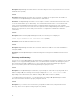Release Notes
Table Of Contents
keeping in mind the devices (and protocols supported by agents running on those devices) that you are
going to manage. [153729]
Issue 26:
Description: NIC information is not displayed in the device details screen for Dell/EMC arrays. Use
Navisphere Manager to view these details.
Issue 27:
Description: If you are managing a Dell/EMC storage array, enter the IP address for only one of the
storage processors (that is, either SPA or SPB, and not both) in the discovery range. The storage
processors are redundant and return the same inventory data to OpenManage Essentials. If you enter
both SPs in the discovery range, only one SP will be displayed in the device tree.
Issue 28:
Description: It is not recommended to provide an IP address in multiple ranges, especially when you are
using the IPMI protocol. This could result in duplicate devices being displayed in the device tree. [78710]
Issue 29:
Description: For IPMI-based discovery or inventory, the maximum length for the host operating system
name is 62 characters. Any character beyond that limit will be truncated. [91210]
Issue 30:
Description: SNMP connectivity from Essentials may fail if the SNMP ports on the management station
and managed system are different. If some management applications change the default SNMP port, it
could lead to SNMP connectivity failure from Essentials. [175442]
Issue 31:
Description: If you manually change the host name of the server which has already been discovered in
OpenManage Essentials, then duplicate entries appear in the device list corresponding to the IP address
of the device whose host name has been changed. The new host name also corresponds to same IP
address and the duplicate entry of the earlier host name is not automatically deleted. OpenManage
Essentials displays both the new and the old host names. [247879]
Issue 32:
Description: If a server is discovered using both SNMP and IPMI (in-band and out-of-band IP addresses
respectively), Essentials will correlate the two and display a single device under the Servers group in the
devices view. If IPMI is then disabled, a new device would appear under the Unknown group,
corresponding to the out-of-band interface. The device details under the Servers group continues to
display the out-of-band IP address as well. After you re-enable IPMI, the device under Unknown group
can be removed by right-clicking it and selecting Remove. [262869]
Issue 33:
Description: When a Power Monitoring Capable Server is discovered through the CIM protocol, on the
Device Details screen, Essentials may display No under the Power Management column in the Power
16