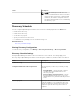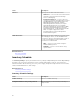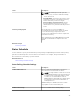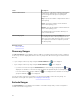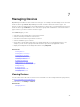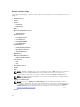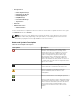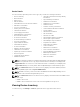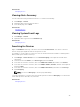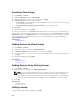Users Guide
Related Tasks
Managing Devices
Viewing Alerts Summary
You can view all the alerts generated for a device. To view the alert summary:
1. Click Manage → Devices.
2. Expand the device type and click the device.
3. In the details page, select Alerts.
Related Tasks
Managing Devices
Viewing System Event Logs
1. Click Manage → Devices.
2. Expand the device type and select Hardware Logs.
Related Tasks
Managing Devices
Searching for Devices
Right-click All Devices at the top of the device tree and click Search Devices. You can also search for
devices using logical arguments and save the queries for later.
For example, to create a query to search for a server in critical state with an IP address containing values
10.35, and the power status as Power Up:
1. Click Manage → Device Search, then select Create New Query, in the adjacent text field enter a
query name.
2. From the first line after Where, select Device Type, Is, and then Server.
3. In the next line select the check box, then select AND, Device Health, Is, and then select Critical.
4. In the next line select the check box, then select AND, IP Address, Contains, and then in the adjacent
field enter 10.35.
5. In the next line select the check box, then select AND, Power Status, Is, and then select Power Up.
6. Click Save Query.
NOTE: You can click Run Query to run the query immediately.
To run an existing query, select the query from the drop-down list and click Run Query. You can filter the
results and export it to an HTML, TXT, or CSV file.
Related Tasks
Managing Devices
99