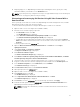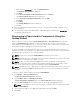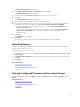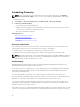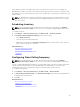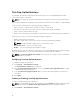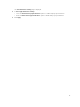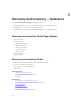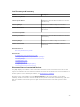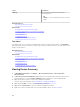Users Guide
Task Pop-Up Notifications
The task pop-up notification is displayed in the bottom-right corner of the OpenManage Essentials
console when a task is completed.
NOTE: The task pop-up notification is displayed only for tasks that create a Task Execution History.
The information displayed in the task pop-up notification varies based on the number of completed tasks.
If only one task is completed, the following information is displayed:
• Status of the task — Indicates if the task was successful or unsuccessful.
• Task name as a link that you can click to view the Task Execution Details (if available).
• A link to open the portal related to the task.
• A link to access the task pop-up notification settings where you can disable task pop-up notifications.
If more than one alert is received, the following information is displayed:
• Number of tasks that are completed.
• Task names as links that you can click to view the Task Execution Details (if available).
NOTE: The task name link is displayed only for the first three tasks.
• Go to Alert Console — To access the Alerts portal.
• Disable — To access the task pop-up notification settings.
By default, the alert pop-up notification is enabled. You can configure OpenManage Essentials to disable
alert pop-up notifications or set the time interval between each alert pop-up notification.
NOTE: The Alert Pop-up Notification Settings is user-specific. The settings you have configured is
not applicable to other users.
Configuring Task Pop-Up Notifications
To configure task pop-up notifications:
1. Click Settings → Task Notification Settings.
The Task Notification Settings page is displayed.
2. Under Task Popup Notification Settings, select or clear Enable Task Popup Notifications to enable
or disable task pop-up notifications.
3. In the seconds between popup notifications box, select the time interval between each pop-up
notification.
4. Click Apply.
Enabling or Disabling Task Pop-Up Notifications
To enable or disable task pop-up notifications:
NOTE: To quickly disable alert pop-up notifications, click the Disable link displayed in the task pop-
up notification. When the Disable Task Popup Notifications prompt is displayed, click Yes.
1. Click Settings → Task Notification Settings.
76