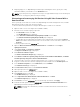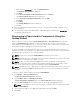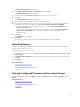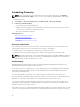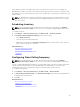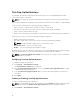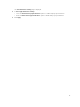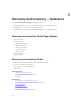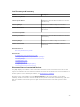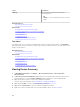Users Guide
a. Right-click the certnew.cer file, and click Install Certificate.
The Certificate Import Wizard is displayed.
b. Click Next.
c. Select Place all certificates in the following store and click Browse.
The Select Certificate Store dialog box is displayed.
d. Select Trusted Root Certification Authorities, and click OK.
e. Click Next.
f. Click Finish.
The Security Warning dialog box is displayed.
g. Click Yes.
17. Close the web browser and open the web console of the target device (iDRAC or CMC) in a new
browser window.
18. Discover and inventory the WS-Man target(s), in OpenManage Essentials using the newcert.cer
RootCA signed certificate file.
Discovering a Chassis and its Components Using the
Guided Wizard
When you discover a chassis using the Chassis (CMC) Discovery — All Components device type filter
within the Guided Wizard, OpenManage Essentials automatically discovers the components in the
chassis (blade servers and IOA switches). To discover the chassis and its components, you must provide
the hostname/IP address and WS-Man credentials of the CMC.
By default, the blade servers (iDRACs) in the chassis are discovered using the WS-Man credentials you
provide for the CMC. If the credentials of the CMC and the iDRACs are not the same, you can provide an
alternate WS-Man credentials for discovering the iDRACs.
NOTE: If required, you can use the Guided Wizard to only discover the chassis.
NOTE: Automatic discovery of the blade servers in a chassis is supported only for Dell's 11th or later
generation of PowerEdge servers (iDRAC 6 or later).
NOTE: For discovering a PowerEdge M1000e chassis and its components, ensure that CMC
firmware version 5.0 or later is installed. If the firmware installed is prior to version 5.0, you must
discover the chassis and its components individually using the
Standard Wizard.
NOTE: Automatic discovery of IOA switches is supported only if CMC firmware version 5.1 or later is
installed on PowerEdge M1000e and CMC firmware version 1.3 or later is installed on PowerEdge
FX2/FX2s.
To discover a chassis and its components using the Guided Wizard:
1. Click Manage → Discovery and Inventory.
The Discovery and Inventory Portal is displayed.
2. Under Common Tasks, click Add Discovery Range.
The Discovery Range Configuration page of the Discovery Devices wizard is displayed.
3. Select the Save as Group option and type a name for the group in the appropriate field.
NOTE: It is mandatory to save the discovery range as a group for discovering the chassis using
the Guided Wizard.
4. Type hostname/IP address of the CMC in the appropriate field and click Add.
5. Click Next.
72