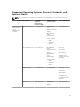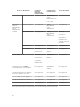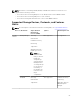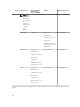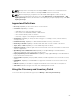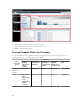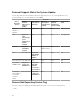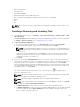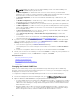Users Guide
NOTE: iDRAC only supports only the default SNMP port 161. If the default SNMP port is
changed, iDRAC may not get discovered.
• In WMI Configuration, to authenticate and connect to remote devices, provide the WMI
parameters. The format for entering credentials for WMI must be domain\user name for domain-
based networks or localhost\user name for non-domain based networks.
• In Storage Configuration, to discover PowerVault modular disk array or EMC devices, edit
parameters.
• In WS-Man Configuration, to enable discovery of Dell PowerEdge VRTX, iDRAC 6, iDRAC 7, and
ESXi installed servers, provide WS-Man parameters.
• In SSH Configuration, to enable discovery of Linux-based servers, provide the SSH parameters.
• In IPMI Configuration, to enable server discovery, provide the IPMI parameters. IPMI is typically
used to discover BMC or iDRACs on Dell servers. You can include the optional KG key when
discovering RAC devices.
• In Discovery Range Action, choose to discover, inventory, or perform both tasks. The default
option is to perform both discovery and inventory.
• Select Perform only discovery or Perform both discovery and inventory to run the task
immediately.
• To schedule the task to run at a later time, select Do not perform discovery or inventory, and
follow the instructions in Scheduling Discovery and Scheduling Inventory.
4. If you have selected the Guided Wizard option in Discovery Settings — After you have provided at
least one IP address, IP range, host name, or a combination thereof, click Next. The Device Type
Filtering window is displayed. See Device Type Filtering.
a. Select the device types that you want to discover and manage.
The required protocols for discovering the selected devices are added to the Discover Devices
wizard.
b. Provide the configuration details for all the protocols listed in the wizard and click Next.
5. Review your selections in the Summary screen and click Finish. To change any of the parameters in
previous configuration screens, click Back. When complete, click Finish.
Related References
Discovery and Inventory Portal
Last Discovery and Inventory
Discovered Versus Inventoried Devices
Task Status
Changing the Default SNMP Port
SNMP uses the default UDP port 161 for general SNMP messages and UDP port 162 for SNMP trap
messages. If these ports are being used by another protocol or service, you can change the settings by
modifying the local services file on the system.
To configure the managed node and OpenManage Essentials to use a non-default SNMP port:
1. In both the management station and managed node, go to C:\Windows\System32\drivers\etc.
2. Open the Windows SNMP services file using Notepad and edit the following:
• Incoming SNMP trap port (receiving alerts in OpenManage Essentials) — Modify the port number
in the line, snmptrap 162/udp snmp-trap #SNMP trap. Restart the SNMP trap service and
SNMP service after making the change. On the management station, restart the DSM Essentials
Network Monitor service.
• Outgoing SNMP requests (Discovery/inventory in OpenManage Essentials) — Modify the port
number in the line snmp 161/udp #SNMP. Restart the SNMP service after making the change.
On the management station, restart the DSM Essentials Network Monitor service.
70