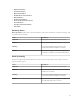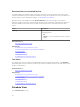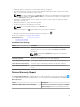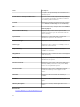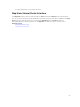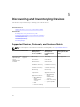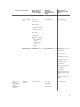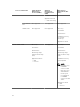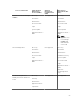Users Guide
• View tasks that are scheduled to occur and tasks that are completed.
• Filter the view based on the type of task (such as database maintenance tasks, server power options,
and so on), active tasks, and task execution history.
NOTE: The options displayed in the Filter by drop-down list vary depending on the tasks that are
created. For example, if a Server Options Task is not created, then the option is not displayed in
the Filter by drop-down list.
• View tasks for a particular day, week, or month. You can also view the tasks for a particular day by
clicking the calendar icon.
• Drag and drop tasks to a time slot in the calendar.
• Set the zoom value by changing the zoom slider.
NOTE: The zoom slider is disabled for the Month view.
• Export the schedules to a .ics file and import the file into Microsoft Outlook.
• Change the schedule view settings by clicking the settings icon .
For more information, see Schedule View Settings.
Related References
Schedule View Settings
Schedule View Settings
Field Description
Orientation Allows you change the orientation of the Schedule View page and the
displayed tasks. You can select either the Vertical or Horizontal
orientation.
NOTE: Changing the Orientation setting does not affect the
Month view.
Schedule Item Size Allows you to modify the size of the tasks displayed.
Color Categorize by Task Type Selecting this option categorizes each task type using a different color.
Show Task Execution History Select this option to display the tasks that are already complete.
Show Database Maintenance Select this option to view the time at which database maintenance
occurs.
Device Warranty Report
The Device Warranty Report is displayed when you click the warranty scoreboard notification icon
on the OpenManage Essentials heading banner. The following are the fields displayed in the Device
Warranty Report.
Field Description
All Devices with x days or less of warranty Determines which devices to include in the Device
Warranty Report. Devices with warranty less than
53