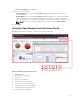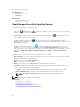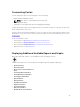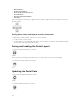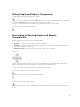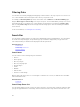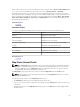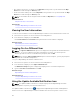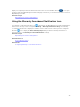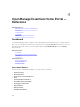Users Guide
and the name of the item. The first icon indicates the item category (such as Device, Launch Wizard, and
so on). The second icon indicates the state of the item (such as Normal, Critical, or Warning).
Immediately after the two icons, the name of the item is displayed. Moving the mouse pointer over an
item in the drop-down list, displays a tool tip. The information displayed in the tool tip varies based on the
item. For example, moving the mouse pointer over a device displays the following: Name, Type, Health
Status, Power Status, IP Address, Service Tag, and MAC Address. Selecting an item displayed in the tool
tip performs the default action.
Related References
Search Bar
Selection Actions
Selecting or clicking an item displayed in the search bar results in the following default actions:
Item Selected Action
Devices Displays the device details.
Device Groups Displays the device group summary.
Discovery Ranges Displays the discovery range.
Discovery Range Group Displays the discovery range group summary.
Portals Navigates to the appropriate portal.
Wizards Launches the appropriate wizard.
Exclude Range Displays the range summary.
Remote Tasks Selects a task in the task tree.
Related References
Search Bar
Map View (Home) Portal
NOTE: The Map View feature is available only if you have discovered any licensed Dell PowerEdge
VRTX devices using the WS-Man protocol. If the licensed PowerEdge VRTX device is discovered
using the SNMP protocol, the
Map View feature is not available. In this case, you must rediscover
the PowerEdge VRTX device using the WS-Man protocol.
The Map View (home) portal can be accessed by clicking the Map View link in the Home portal.
NOTE: You can also access another implementation of the map (Map View tab) that is accessible
through the Devices portal.
The following are the features of the Map View (home) portal:
• The Map View (home) portal is not integrated with the device tree.
• You can select a device group to display on the map by using the Filter by drop-down box at the top
of the map.
• Clicking a pin (device) on the Map View (home) portal opens the Devices portal that displays details
about the device.
47