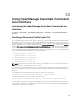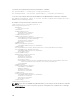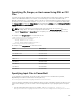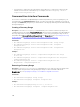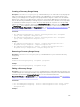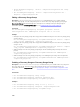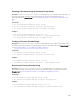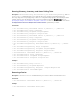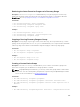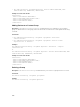Users Guide
Retrieving the Status Execution Progress of a Discovery Range
Description: The Get-DiscoveryStatus command allows you to get the progress of a discovery
range. Enter the ranges either using an xml file or by specifying the range. For information about the
RangeList.xml file, see Specifying IPs, Ranges, or Host Names Using XML or CSV Files.
Commands:
• PS> Get-DiscoveryStatus —Range <rangeName>
• PS> Get-Discovery -RangeList <RangeList.xml>
•
PS> Get-Discovery -GroupName <group name>
Examples:
• PS> Get-DiscoveryStatus —Range 10.35.2.1
• PS> Get-Discovery -RangeList .\Samples\RangeList.xml
• PS> Get-Discovery -GroupName Group1
Stopping a Running Discovery Range or Group
Description: For any range, only one type of task, such as discovery, discovery and inventory, or status
polling, can run at a given time. The Set-StopTask command allows you to stop a task associated with
a discovery range or the tasks associated with the ranges belonging to a discovery range group.
Commands:
• PS> Set-StopTask -Range <rangename>
• PS> Set-StopTask -GroupName <groupname>
Examples:
• PS> Set-StopTask -Range 10.35.1.12
• PS> Set-StopTask -GroupName Group1
Creating a Custom Device Group
Description: The Add-CustomGroup command allows you to create a custom device group in the
device tree. If required, you can add devices to the group after it is created.
NOTE: Using OpenManage Essentials CLI, you can only create static groups which contain a finite
list of servers. You can create dynamic groups based on queries using the OpenManage Essentials
console. For more information, see Creating a New Group.
Commands:
• PS> Add-CustomGroup –GroupName <groupName>
• PS> Add-CustomGroup –GroupName <groupName> –DeviceList <DeviceList.xml>
• PS> Add-CustomGroup –GroupName <groupName> -Devices <comma separated list of
devices>
Examples:
• PS> Add-CustomGroup –GroupName MyServers –DeviceList .\Samples\devicelist.xml
403