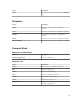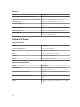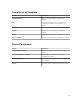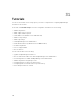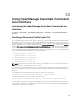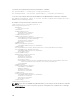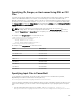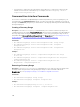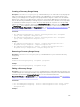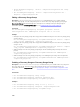Users Guide
• PS>Set-ModifyDiscoveryRange –Profile .\Samples\DiscoveryProfile.xml -Range
10.35.1.23
• PS> Set-ModifyDiscoveryRange –Profile .\Samples\DiscoveryProfile.xml -
RangeList .\Samples\RangeList.xml
Editing a Discovery Range Group
Description: The Set-ModifyDiscoveryRangeGroup command allows you to edit an existing
discovery range group. You can change the protocols for the discovery range group by specifying a
DiscoveryProfile.xml file which changes the current protocol settings for the specified group. For
information about the DiscoveryProfile.xml file, see Creating a Discovery Profile Input File.
Command:
PS> Set-ModifyDiscoveryRangeGroup -GroupName <groupname> –Profile
<DiscoveryProfile.xml> -AddRangeList <rangelist .xml or .csv file>
Example:
• Change a discovery range group’s discovery profile and add new ranges to the discovery range group
using a .xml file:
PS> Set-ModifyDiscoveryRangeGroup -GroupName WebServers-TX -Profile .\samples
\snmp_only.xml -AddRangeList .\samples\new_ranges.xml
• Change a discovery range group’s discovery profile and add new ranges to the discovery range group
using a .csv file:
PS> Set-ModifyDiscoveryRangeGroup -GroupName WebServers-TX -Profile .\samples
\snmp_only.xml -AddRangeListCSV .\samples\new_ranges.csv
• Add new ranges to a discovery range group using a .xml file (retaining the previously discovered
profile):
PS> Set-ModifyDiscoveryRangeGroup -GroupName WebServers-TX -AddRangeList .
\samples\new_ranges.xml
• Add new ranges to a discovery range group using .csv (retaining the previously discovered profile):
PS> Set-ModifyDiscoveryRangeGroup -GroupName WebServers-TX -AddRangeListCSV .
\samples\new_ranges.csv
Enabling a Discovery Range or Discovery Range Group
Description: The Set-EnableDiscoveryRange command allows you to enable a discovery range or a
discovery range group. Enter the ranges either using an xml file or by specifying the range. For
information about the
RangeList.xml file, see Specifying IPs, Ranges, or Host names Using XML or CSV
Files.
Commands:
• PS> Set-EnableDiscoveryRange -Range <range>
• PS> Set-EnableDiscoveryRange -RangeList <RangeList.xml>
• PS> Set-EnableDiscoveryRangeGroup -GroupName <groupname>
Examples:
• PS> Set-EnableDiscoveryRange -Range 10.35.1.3, 10.2.3.1
• PS> Set-EnableDiscoveryRange -RangeList .\Samples\RangeList.xml
• PS> Set-EnableDiscoveryRangeGroup -GroupName Group1
400