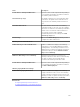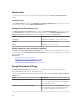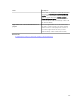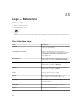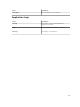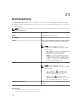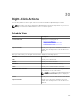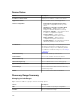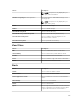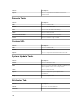Users Guide
Permissions
The following is the description of the panels and fields displayed in the Device Group Permissions
portal.
Common Tasks
The Common Tasks pane displays the Edit Members of OmeSiteAdministrators option that you can use
to add or remove a user from the OmeSiteAdministrators role.
Manage Device Group Permissions
The Manage Device Group Permissions pane displays the OmeSiteAdministrators in a tree-view format.
The User Overviews are displayed in the right-side pane when you click OmeSiteAdministrators in the
Manage Device Group Permissions pane. The following are the fields in User Overviews :
Field Description
User Type Displays if the member is a user or user group.
Domain Displays the domain of the user.
Name Displays the name of the user.
Device Groups for Tasks and Patch Targeting
The Device Groups for Tasks and Patch Targeting section is displayed in the right-side pane when you
click a user name in the Manage Device Group Permissions pane. This section displays the device groups
in a tree-view format.
Related Tasks
Managing Device Group Permissions
Adding Users to the OmeSiteAdministrators Role
Assigning Device Groups to a User
Removing Users From the OmeSiteAdministrators Role
Purge Download Settings
The Purge Download Settings page allows you to configure the settings for automatic purging of
downloaded BIOS, firmware, driver, and application files.
The following table provides information about the fields displayed in the Settings → Purge Download
Settings page.
Field Description
Enable purging of downloaded files Select to allow purging of the BIOS, firmware,
drivers, or application files that are downloaded by
OpenManage Essentials.
Size limit of the downloads folder (GB) Select the size limit of the folder to which
OpenManage Essentials downloads the files that
are required for applying system updates or
382