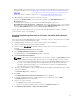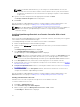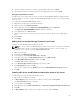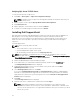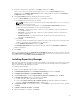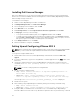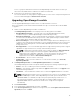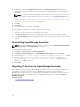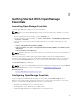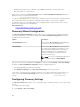Users Guide
Installing Dell License Manager
Dell License Manager is a one-to-many license deployment and reporting tool for the integrated Dell
Remote Access Controller (iDRAC), Dell chassis management controller (CMC), OpenManage Essentials,
and PowerEdge storage sled licenses.
To install Dell License Manger:
1. Double-click the OpenManage Essentials executable file.
2. In Dell OpenManage Install, select Dell License Manager.
3. Select a language for the installation, and click OK.
4. In the Welcome screen, click Next.
5. In License Agreement, select I accept the terms in the license agreement and click Next.
6. In Setup Type, select any of the following:
• To accept the default installation path, choose Typical installation and click Next.
• To enable specific program features and change the installation path, select Custom installation
and click Next. In Custom Setup, select the License Manager features that you require; check for
disk space, assign a new location for installing Dell License Manager.
7. In the Ready to Install screen, click Install.
8. After the installation is complete, click Finish.
Setting Up and Configuring VMware ESXi 5
NOTE: Before setting up and configuring VMware ESXi 5, ensure that you have ESXi 5 build 474610
or later. If you do not have the required build, download the latest build from vmware.com.
To set up and configure VMware ESXi 5:
1. Download the latest version (7.4) of Dell OpenManage offline bundle for ESXi from dell.com/
support.
2. If you have enabled SSH, copy the file using WinSCP or a similar application to the /tmp folder on the
ESXi 5 host.
3. Using Putty, change permissions on the Dell OpenManage offline bundle for ESXi file using the
command chmod u+x <Dell OpenManage version 7.4 offline bundle for ESXi file
name>.zip.
NOTE: You can also change permissions using WinSCP.
4. Run the following commands using:
• Putty — esxcli software vib install –d /tmp/<Dell OpenManage version 7.4
VIB for ESXi file name>.zip
• VMware CLI — esxcli –server <IP Address of ESXi 5 Host> software vib
install –d /tmp/<Dell OpenManage version 7.4 VIB for ESXi file name>.zip
The message VIBs Installed: Dell_bootbank_OpenManage_7.4-0000 is displayed.
5. Restart the host system.
6. After restarting, verify if OpenManage is installed by running the following commands using:
• Putty — esxcli software vib list
• VMware CLI — esxcli –server <IP Address of ESXi 5 Host> software vib list
7. Configure SNMP, for hardware alerts on the ESXi 5 host, to send SNMP traps to OpenManage
Essentials. SNMP is not used for discovery. WS-Man is required for discovery and inventory of an ESXi
36