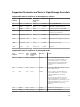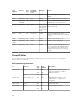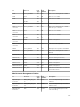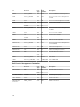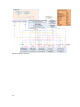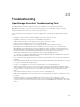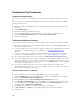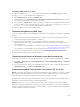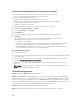Users Guide
Troubleshooting Procedures
Troubleshooting Inventory
Inventoried Linux servers are listed under Non-Inventoried systems, numerous retries does not resolve
this.
To resolve this issue for the Red Hat Enterprise Linux 5.5, SUSE Linux Enterprise Server version 10 and
version 11 installed servers:
1. Mount the Dell Systems Management Tools and Documentation DVD (version 6.5 or later) on the
Linux server.
2. Install srvadmin-cm rpm.
3. Restart OpenManage Server Administrator 6.5.
4. Make sure the OpenManage Server Administrator inventory collector is working from the
location
/opt/dell/srvadmin/sbin/invcol, run /invcol -outc=/home/inv.xml.
5. Perform server inventory.
Troubleshooting Device Discovery
If a device discovery is not successful, perform the following steps to troubleshoot and fix the problem:
1. If the device assigned for discovery is a Dell PowerEdge system, ensure that Dell OpenManage Server
Administrator is installed on it.
2. To discover Windows devices successfully, configure the SNMP services appropriately. For detailed
information on configuring SNMP services on Windows, see Configuring SNMP Services on
Windows.
3. To discover Linux devices successfully, configure the SNMP services appropriately. For detailed
information on configuring SNMP services on Linux, see Configuring SNMP Services on Linux.
4. After configuring the SNMP services, verify whether the SNMP services are responding correctly.
5. If the device assigned for discovery is Microsoft Windows and you want to use WMI, ensure that the
user name and password used in the WMI credentials has the local administrator permissions on the
machine that you want to discover. You can use the Microsoft wbemtest utility to ensure that WMI
connectivity to the Windows Server is correct.
6. If the device assigned for discovery is a non-server network device, such as a printer, Dell
Networking Ethernet switch, and so on, ensure that SNMP is enabled on the device. You can do this
by accessing the Web interface for a device.
Configuring SNMP Services on Windows
1. Open a command run prompt and type services.msc to open the Services MMC.
2. Right-click SNMP Service and select Properties. If you cannot locate SNMP Service, you need to
install it using
Add/Remove Windows Components.
3. Click Security and ensure that Accept SNMP packets from any host is selected.
4. Under Accepted Community Names, ensure that public (or a community string of your choice) is
set. If not set by default, click Add, and type a community string in Community Name. Also select
community rights as READ ONLY or READ WRITE.
5. Click Traps and ensure that the community string field has a valid name.
6. In Trap destination, click Add and enter the Open Manage Essential Console IP address.
7. Start the service.
348