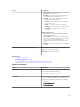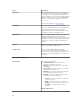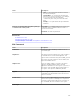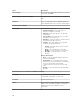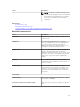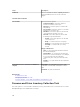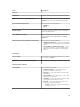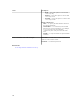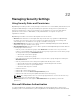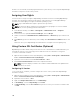Users Guide
modules. For the network, this underlying authentication system allows you to incorporate OpenManage
Essentials security in an overall security scheme.
Assigning User Rights
You do not have to assign user rights to OpenManage Essentials users before installing OpenManage
Essentials. The following procedures provide step-by-step instructions for creating OpenManage
Essentials users and assigning user rights for Windows operating system.
NOTE: Log in with administrator rights to perform these procedures.
NOTE: For questions about creating users and assigning user group rights or for more detailed
instructions, see the operating system documentation.
1. From Windows desktop, click Start → All Programs → Administrative Tools → Computer
Management.
2. In the console tree, expand Local Users and Groups, and click Groups.
3. Double-click either the OmeAdministrators, OMEPowerUsers, or OmeUsers group to add the new
user.
4. Click Add and type the user name that you are adding. Click Check Names to validate and then click
OK.
New users can log on to OpenManage Essentials with the user rights for their assigned group.
Using Custom SSL Certificates (Optional)
OpenManage Essentials default settings ensure that a secure communication is established within your
environment. However, some users may prefer to utilize their own SSL certificate for encryption.
To create a new domain certificate:
1. Open Internet Information Services (IIS) Manager by clicking Start → All Programs → Administrative
Tools → Internet Information Services (IIS) Manager.
2. Expand the <server name> and click Server Certificates → Sites.
3. Click Create Domain Certificate and enter the required information.
NOTE: All systems display a certificate error until the domain administrator has published the
certificate to the clients.
Configuring IIS Services
To use a custom SSL certificate, you must configure IIS Services on the system where OpenManage
Essentials is installed.
1. Open Internet Information Services (IIS) Manager by clicking Start → All Programs → Administrative
Tools → Internet Information Services (IIS) Manager.
2. Expand the <server name> → Sites.
3. Right-click DellSystemEssentials and select Edit Bindings.
4. In Site Bindings, select the https binding and click Edit.
5. In Edit Site Binding, from the SSL certificate drop-down list select your custom SSL certificate and
click OK.
340