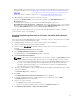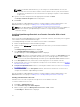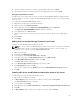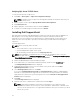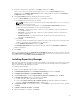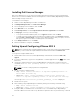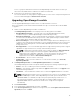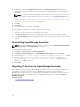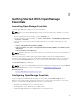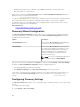Users Guide
Verifying SQL Server TCP/IP Status
To verify the TCP/IP status of SQL Server:
1. Click Start → All Programs → SQL Server Configuration Manager
NOTE: If multiple versions of SQL Server Configuration Manager are installed, ensure that you
select the latest version.
2. On the left pane, click to expand SQL SQL Native Client 11.0 Configuration.
3. Click Client Protocols.
4. On the right pane, ensure that the status of TCP/IP is Enabled.
5. If TCP/IP is not enabled, right-click TCP/IP and select Enable.
Installing Dell SupportAssist
Dell SupportAssist integrates with OpenManage Essentials to provide proactive support capabilities for
Dell enterprise server, storage, and networking solutions using the existing environment data.
SupportAssist collects information from supported devices, and automatically creates support cases
when issues arise. This helps Dell to provide you an enhanced, personalized, and efficient support
experience.
To install SupportAssist:
NOTE: Before you begin, make sure that:
• The system is able to connect to the Internet.
• You have Administrator rights on the system.
• On the firewall, port 443 is open to access https://ftp.dell.com.
NOTE: If the installation of SupportAssist fails, you can retry the installation later. To retry the
installation, right-click the DellSupportAssistSetup.exe file available at C:\Program Files\Dell\SysMgt
\Essentials\SupportAssistSetup and select Run as administrator.
1. Extract the OpenManage Essentials installation package.
2. In the folder where you extracted the installation package, double-click the Autorun.exe file.
The Dell OpenManage Install window is displayed.
3. If OpenManage Essentials version 2.1 is not installed on the system, make sure that Dell
OpenManage Essentials is selected.
4. Select Dell SupportAssist, and then click Install.
If you selected Dell OpenManage Essentials and Dell SupportAssist, installation of OpenManage
Essentials is completed and then SupportAssist is installed. The system prerequisites for installing
SupportAssist are verified. If the system prerequisites are met, the Welcome to Dell SupportAssist
Installer window is displayed.
5. Click Next.
The License Agreement window is displayed.
6. Read the terms in the communication requirements and click I Agree.
NOTE: SupportAssist installation requires that you allow Dell to save certain Personally
Identifiable Information (PII) such as your contact information, administrator credentials of the
devices to be monitored, and so on. SupportAssist installation cannot proceed unless you allow
Dell to save your PII.
34