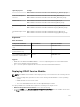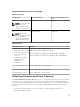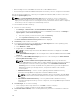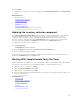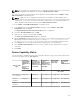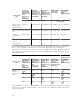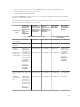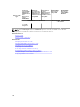Users Guide
6. Click Finish.
The status of the inventory collection is displayed in the Task Execution History of the Remote Tasks
portal.
Related References
Remote Tasks
Remote Tasks — Reference
Remote Tasks Home
Command Line Task
All Tasks
Device Capability Matrix
Firmware and Driver Inventory Collection Task
Updating the inventory collector component
The Create F/W & Driver Inventory Task utilizes the inventory collector component to collect software
inventory information from Dell servers. Occasionally, a newer version of the inventory collector
component may be available. You can verify if OpenManage Essentials has the latest version of the
inventory collector component through the
Dell Solutions portal. If a newer version of the inventory
collector component is available, the Update link is displayed on the Dell Solutions portal.
To update the inventory collector component:
1. Click Dell Solutions.
The Dell Solutions portal is displayed.
2. Click the Update link displayed in the Inventory collector component row.
3. At the confirmation prompt, click Yes.
The inventory collector component is downloaded in the background. You can view the status of the
update in the Task Status grid on the Home portal.
Working With Sample Remote Tasks Use Cases
Sample remote tasks are available for Server Power Options, Deploy Server Administrator, and Command
Line. Sample remote tasks use cases are disabled by default. To enable a sample use case:
1. Right-click the use case and select Clone.
2. Enter the Cloned Task Name and click Ok.
3. Right-click the cloned task and select Edit.
4. Enter the required information and assign targets to the tasks. For information about the options, see
Remote Tasks Reference.
Related References
Remote Tasks
Remote Tasks — Reference
Remote Tasks Home
Command Line Task
All Tasks
Device Capability Matrix
315