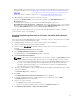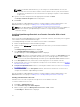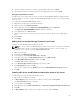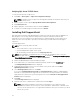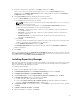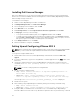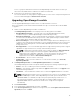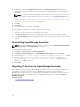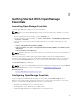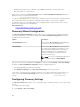Users Guide
• When using SQL Server authentication, ensure that SQL Server and Windows authentication mode is
enabled within SQL Server. See Enabling SQL Server Authentication and Windows Authentication in
SQL Server
• Ensure that TCP/IP is enabled in SQL Server. See Verifying the SQL Server TCP/IP status.
After OpenManage Essentials is installed on a domain controller:
• By default, the Domain Admins group is added as a member of the OmeAdministrators and
OmePowerUsers roles.
• Local Windows user groups are not included in the OpenManage Essentials roles.
OmeAdministrators, OmePowerUsers, or OmeUsers rights can be granted to users or user groups by
adding them to the OpenManage Essentials Windows groups. OmeSiteAdministrators rights can be
granted by OmeAdministrators through the Device Group Permissions portal.
The following sections provide instructions to install and setup OpenManage Essentials on a domain
controller with a remote or local database.
Installing OpenManage Essentials on a Domain Controller With a Remote
Database
Before you begin installing OpenManage Essentials on a domain controller, ensure that you are logged in
to the domain controller with administrator rights.
To install OpenManage Essentials on a domain controller with a remote database:
1. Extract the OpenManage Essentials installation package.
2. Double-click the Autorun.exe file available within the folder where you extracted the installation
package.
The Dell OpenManage Install window is displayed.
3. Select Dell OpenManage Essentials and click Install.
The OpenManage Essentials Prerequisites window is displayed.
4. Click Install All Critical Prerequisites.
NOTE: If SQL Server is not already installed on the domain controller, the Prerequisites window
displays a warning message with a link that allows you to install SQL Express on the domain
controller (local) with an OpenManage Essentials-specific SQLEXPRESSOME database instance.
If you ignore the warning message, when the OpenManage Essentials installation begins, a
message is displayed requesting you to confirm whether you want to install OpenManage
Essentials with a local or remote database
5. When the confirm database location message is displayed, click No to install OpenManage Essentials
on a remote database.
The Custom Setup window is displayed.
6. Click Next.
The Dell OpenManage Essentials Custom Settings window is displayed.
7. If required, change the default port numbers based on your requirement, and click Next.
The Database Server window is displayed.
8. Perform one of the following:
• Click Browse and select the remote database.
• Type the host name and database instance name in the Database Server field.
9. Click Windows authentication or SQL Server authentication.
31