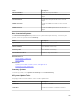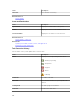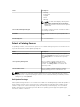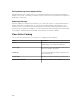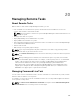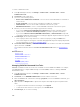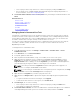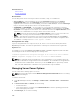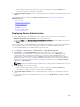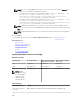Users Guide
• Select a query from the drop-down list or create a new query by clicking the New button.
• Choose target servers or DRACs/iDRACs. Only applicable targets are displayed by default. For
more information, see the Device Capability Matrix.
6. On Schedule and Credentials, set the schedule parameters, provide target credentials and then click
Finish.
Related References
Remote Tasks
Remote Tasks — Reference
Remote Tasks Home
Command Line Task
All Tasks
Device Capability Matrix
Managing Generic Command Line Task
Using Generic command line task, you can run different types of tasks such as, a batch file, a script file
such as a Powershell or VBS script, an executable, or a command, on the local OpenManage Essentials
system. While the task always runs on the local OpenManage Essentials system, you can structure the
local task to interact with or act upon a variety of remote devices or servers.
You can enter tokens (substitution parameters) in the command line task to be passed to the script file,
executable, command, or batch file and execute local scripts on devices that are discovered in
OpenManage Essentials.
To manage Generic command line tasks:
1. From OpenManage Essentials, click Manage → Remote Tasks → Common Tasks → Create
Command Line Task.
2. In the General tab, choose Generic Command.
3. If required, update the task name.
4. Enter the path and command (batch, script, or executable) to run on the local system.
5. (Optional) Enter any arguments for the command. If $USERNAME and $PASSWORD are used in
Arguments, you can pass the credentials to the command by the entering the credentials under
Script Credentials. If $IP or $RAC_IP are used in Arguments, you can run the command against the
selected target(s) by passing the IP address of each target to the command.
NOTE: The tokens provided in the Arguments field must entirely be in either uppercase or
lowercase. For example, $HOSTNAME or $hostname.
NOTE: If you are running a command that does not require any tokens or arguments, the Script
Credentials section and the Task Target tab are not displayed.
6. (Optional) Choose Ping Device if you want to ping the device first.
7. (Optional) Choose Output to file to capture task output from multiple targets. Enter path and file
name.
• To log the information from all selected targets, select Append.
• To write all the detected errors to the log file, select Include errors.
8. On Task Target, do one of the following:
• Select a query from the drop-down list or create a new query by clicking the New button.
• Select targets for running the commands.
9. On Schedule and Credentials, enter the local administrator credentials with rights to run commands
on the OpenManage Essentials system. Set schedule for the task(s) and then click Finish.
307