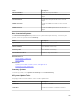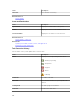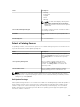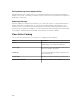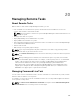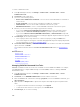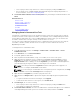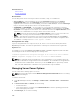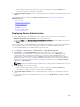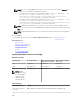Users Guide
To create command line tasks:
1. From OpenManage Essentials, click Manage → Remote Tasks → Common Tasks → Create
Command Line Task..
2. On General, provide a task name.
3. Select one of the following options:
• Remote Server Administrator Command— Select to run the server administrator command on
remote servers.
• Generic Command— Select to run the command, executable file, or batch file.
• IPMI Command— Select to run the IPMI commands on the remote system.
• RACADM Command Line— Select to run the RACADM commands on the remote system.
4. Based on your selection in the preceding step, provide the following:
• If you selected Remote Server Administrator Command, then provide command, SSH port
number, and select Generate Trusted Key for Linux if you want to generate a trusted key.
• If you selected Generic Command, RACADM Command Line, or IPMI Command then provide
command and append output information. Providing the append output information is optional.
5. On Task Target, do one of the following:
• Select a query from the drop-down list or create a new query by clicking the New button.
• Select server targets for running the commands. Only applicable targets are displayed by default.
For more information, see the Device Capability Matrix.
6. On Schedule and Credentials, provide user credentials, and set schedule for the tasks from available
options, and then click Finish.
For information about the fields in the Create a Command Line Task wizard, see Command Line
Task.
Related References
Remote Tasks
Remote Tasks — Reference
Remote Tasks Home
Command Line Task
All Tasks
Device Capability Matrix
Managing RACADM Command Line Tasks
RACADM command line tasks are used to run commands on remote DRACs and iDRACs. For example,
run a RACADM task to configure iDRAC through out of band (OOB) channel. To manage RACADM
Command line tasks:
1. From OpenManage Essentials, click Manage → Remote Tasks → Common Tasks → Create
Command Line Task.
2. On General, choose RACADM Command Line and enter a name for the task.
3. Enter the RACADM sub-command (for example, getsysinfo.) For a list of RACADM commands, go to
dell.com/support.
4. (Optional) Choose Output to file to capture task output from multiple targets. Enter path and file
name.
• To log the information from all selected targets, select Append.
• To write all the detected errors to the log file, select Include errors.
5. On Task Target, do one of the following:
306