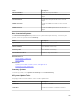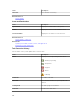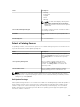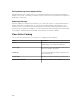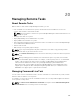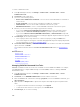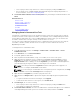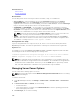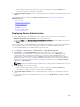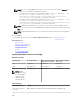Users Guide
20
Managing Remote Tasks
About Remote Tasks
With the Remote Tasks feature in OpenManage Essentials, you can:
• Run commands on local and remote systems, run batch files and executable files on the local
systems, and schedule local and remote tasks.
NOTE: The files must be located on the system with OpenManage Essentials installed and not on
the remote system.
• Change power status for a system.
• Deploy OpenManage Server Administrator on systems.
• Deploy iDRAC Service Module on systems.
• Collect firmware and driver inventory information from a server that does not have Dell OpenManage
Server Administrator (OMSA) installed.
• View the remote tasks.
• Make changes to any task by right-clicking it.
NOTE: If you stop a running task, it may take 3-4 minutes for the task to stop gracefully and the
updated task status to get reflected in the console.
NOTE: The Task Execution History reflects the remote tasks that you created or deleted only after a
few seconds.
NOTE: When providing system credentials, if the username has spaces or periods, the username
must be provided within quotation marks. For example, "localhost\johnny marr" or "us-domain\tim
verlaine". Spaces and periods can be used in usernames for OpenMange System Administrator
Tasks, Generic Command Line Tasks (local system), OpenManage Systems Administrator
Deployment Tasks. System Updates (In Band, through OpenManage System Administrator) also
support spaces and periods. Out of Band patching (through RAC device) or commands such as
RACADM do not support space or period in the username.
Managing Command Line Task
You can create custom command line tasks to run CLI commands on local and remote systems, and run
batch files and executables on local systems.
For example, you can create a custom command line task to run a security audit and gather information
on the systems’ security status.
NOTE: The Remote Server Administrator Command task requires that the Windows Management
Instrumentation service is running on the selected targets.
305