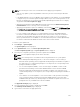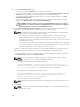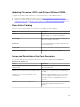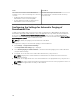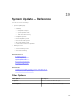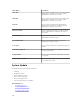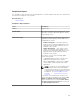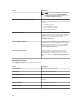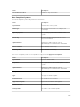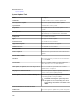Users Guide
Compliance Report
The compliance report provides a pie chart distribution of software update tasks. Click a pie chart portion
to view more information on the systems.
Related References
System Update
Compliance Report Options
Field Description
Source Report source
Get the latest This option is disabled if the catalog version is the
latest. Else, it is active. Click this option to get the
latest catalog version.
Advanced Settings Using these options you can set preferences for
upgrading and downgrade firmware, BIOS, driver,
and application versions:
• Enable Downgrades — Select this option to
install versions of firmware, BIOS, drivers, and
applications that are earlier than the versions
installed on the systems.
• Disable Downgrades — This option is set by
default, selecting this option enables you to
install versions of firmware, BIOS, drivers, and
applications that are later than the versions
installed on the systems.
You can also set one of the following update
modes as the default:
• In-Band (Operating System) — Allows you to
update all components on the systems.
• Out-of-Band (iDRAC) — Allows you to update
only the BIOS, certain firmware, and certain
applications.
NOTE: You can set one of the update modes
as the default mode but the actual update
mode depends on the protocol used and the
components that are being updated. For more
information, see System Update Use Case
Scenarios.
You can also set your preference to reboot the
target server after an update by selecting the After
update, if required, reboot the target server
option. If this option is selected, the After update,
if required, reboot the target server is selected in
the System Update Task wizard.
297