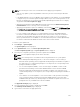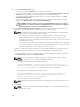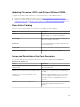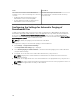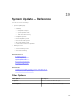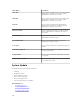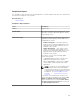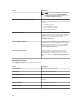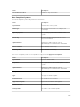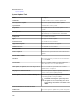Users Guide
Issue Resolution
The server does not have Server Administrator
installed on it or is discovered using SSH. This issue
occurs if:
• A Windows-based server without Server
Administrator is discovered using WMI.
• A Linux-based server with or without Server
Administrator is discovered using SSH.
Schedule Inventory Collection Task.
Recommended to schedule Periodic Inventory
Collection Task.
Configuring the Settings for Automatic Purging of
Downloaded Files
To apply system updates and to perform remote tasks on target devices, OpenManage Essentials may
download the appropriate BIOS, firmware, driver, and application files. By default, the downloaded files
are saved in the <install location>\Essentials\System Update folder. You can configure OpenManage
Essentials to automatically purge some of the downloaded files if the downloads folder (<install location>
\Essentials\System Update) reaches a defined size limit.
NOTE: By default, the purging of downloaded files is disabled.
To configure the settings for the automatic purging of downloaded files:
1. Click Settings → Purge Download Settings.
The Purge Download Settings page is displayed.
2. Select Enable purging of downloaded files to allow the automatic purging of the downloaded files
using the default settings.
3. If required, set the size limit of the downloads folder based on your preference.
NOTE: Purging of the downloaded files is initiated when the downloads folder reaches the
defined size limit.
4. If required, set the approximate size of the downloaded files to be purged based on your preference.
NOTE: Files in the downloads folder are purged until the total size of the purged files reaches or
exceeds the approximate size that you have defined.
5. Click Apply.
294