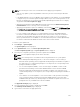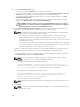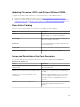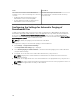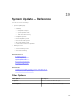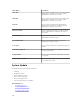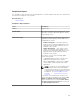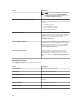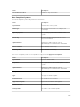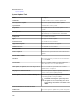Users Guide
6. In the Set the Task Schedule section:
a. Set the task schedule to Run Now or set a specific date and time.
b. If you do not want to apply the changes immediately, clear After update, if required, reboot the
target server. The updates are not activated until you the system is restarted.
c. If you want to skip the signature and hash check on the system update package, select Skip
Signature and Hash Check.
d. For out-of-band update only — If you experience failures while performing updates using the
iDRAC, select
Before update, cancel all scheduled iDRAC jobs
CAUTION: If the Before update, cancel all scheduled iDRAC jobs option is selected, all
pending jobs or activities scheduled on the iDRAC will be cancelled before the update is
applied. If required, you must create the iDRAC jobs again.
7. In the Enter Credentials for the task execution section, type the user name and password of the
iDRAC (for out-of-band updates) or operating system (for in-band updates).
NOTE: For applying system updates on target systems running a Windows operating system
with the User Account Control (UAC) feature enabled:
• If the target system is part of a Domain, you must provide the credentials of either the
Domain Administrator or a member in the Administrators group. Do not provide the
credentials of the local, non-domain account on the target system, even if the account is in
the Administrators group.
• If the target system is not part of a Domain, you must provide the Administrator credentials.
If you want to provide the credentials of a non-default Administrator account, ensure that
the Remote WMI permissions are enabled for that user account.
Examples: In a Windows domain environment, enter <Domain\Administrator> and password. In a
Windows workgroup environment, enter <LocalHost\Administrator> and the password
In a Linux environment, enter root and password. If you want to apply system updates using sudo,
select Enable Sudo and update the SSH port number.
NOTE: Before you apply system updates using sudo, create a new user account, edit the
sudoers file using the visudo command, and add the following:
For target systems running a 32-bit operating systems:
Cmnd_Alias OMEUPDATE = /bin/tar,/opt/dell/srvadmin/bin/omexec,/tmp/
LinuxPreInstallPackage/runbada,/tmp/LinuxPreInstallPackage/omexec,/tmp/
invcol.bin <sudo_username> ALL=OMEUPDATE,NOPASSWD:OMEUPDATE
For target systems running a 64-bit operating systems:
Cmnd_Alias OMEUPDATE = /bin/tar,/opt/dell/srvadmin/bin/omexec,/tmp/
LinuxPreInstallPackage64/runbada,/tmp/LinuxPreInstallPackage64/
omexec,/tmp/invcol64.bin <sudo_username>
ALL=OMEUPDATE,NOPASSWD:OMEUPDATE
NOTE: Applying system updates using sudo is not supported for SUSE Linux Enterprise Server
targets.
8. Click Finish.
NOTE: You cannot schedule Windows and Linux updates to occur using the same task. Create
a separate task for each.
292