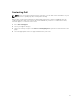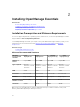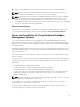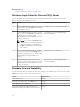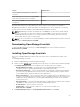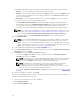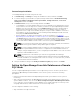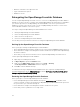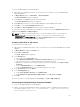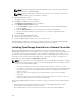Users Guide
To restore the OpenManage Essentials database:
1. Open SQL Server Management Studio on the system where you want to restore the OpenManage
Essentials database.
2. In Object Explorer, right-click Databases → Restore Database.
The Restore Database window is displayed
3. Under Source, select Device and click the browse button.
The Select backup devices window is displayed.
4. Click Add and then browse to select the OpenManage Essentials database back up file.
5. Click OK to close the Select backup devices window.
6. Click OK in the Restore Database window to start restoring the database.
A confirmation message is displayed after the database is restored. The restored OMEssentials database is
displayed under Databases in Object Explorer.
NOTE: The database restoration may not be successful if multiple instances of the backup file,
OMEssentials.bak, are available on the system. To resolve the issue, rename both the files
(OMEssentials and OMEssentials_log) in the Restore database file as section of the Restore
Database window, and then try restoring the database.
Creating a New User in SQL Server
To create a new user in SQL Server:
1. Open SQL Server Management Studio on the system where you restored the OpenManage Essentials
database.
2. In Object Explorer expand the Security node.
3. Click Login → New Login.
The Login - New window is displayed.
4. In the General page:
a. Type a name in the Login name field.
b. Select Windows authentication or SQL Server authentication based on your preference.
c. Type the password and reconfirm the password in the appropriate fields.
d. Optional: If you want to enforce password policy options for complexity, select Enforce Policy
Password.
e. From the Default database list, select OMEssentials.
f. From the Default language list, select a default language for the login.
5. In the Server Roles page, select public.
6. In the User Mappings page:
a. Under Users mapped to this login, select OMEssentials.
b. Under Database role membership for: OMEssentials, select db_owner and public.
7. Click OK.
The new user that you created is displayed under Security → Logins in Object Explorer.
Connecting to the OpenManage Essentials Database
To connect to the OpenManage Essentials database:
1. On the system where OpenManage Essentials is installed, open the command prompt, and run the
following command: sqlcmd -E -S ".\SQLEXPRESSOME" -Q "ALTER LOGIN [OMEService]
WITH PASSWORD='DummyPassword'"
29