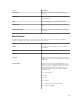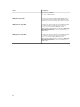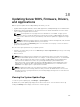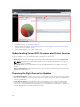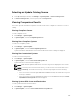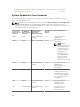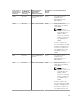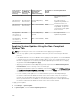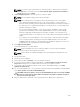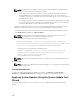Users Guide
NOTE: You can also filter systems based on either the groups or the devices by clicking the
Filtered by: link. Select the devices in the Select System Update Target Devices and Device
Groups window and click Apply.
3. In Non-Compliant systems, select the systems you want to update.
NOTE: You can update multiple systems at the same time.
NOTE: The following are the considerations when using 64-bit DUPs for system update:
• For in-band updates (Operating System) – If the selected target is a server running a
Windows 64-bit operating system, all applicable 64-bit packages are available for update. If
the catalog does not contain 64-bit packages for a component, the corresponding 32-bit
package is available for update.
• For out-of-band updates (iDRAC) – If the selected target is an iDRAC of a 12th or 13th
generation Dell PowerEdge server and has iDRAC firmware version later than 1.40.40
installed, all applicable 64-bit packages are available for update. If the catalog does not
contain 64-bit packages for a component, the corresponding 32-bit package is available for
update.
• For in-band or out-of-band updates – If the selected 12th or 13th generation PowerEdge
server is running a 32-bit operating system and has iDRAC firmware version later than
1.40.40 installed, by default, only 32-bit packages are available for update unless there is a
package known only to iDRAC and not known to OMSA.
4. Click Apply Selected Updates.
A window is displayed to schedule updates.
NOTE: Chassis and blades are not associated for updates. They are treated as individual
components and you must manually select them.
NOTE: Chassis, blade server BIOS, and iDRAC version interdependency management is not
available.
5. Provide a task name.
6. Review the selected updates.
7. Set the task schedule to Run Now or set a specific date and time.
8. If you do not want to apply the changes immediately, clear After update, if required, reboot the
target server
. Changes are not activated until the next time you restart the system.
9. If you want to skip the signature and hash check on the system update package, select Skip
Signature and Hash Check.
10. For out-of-band update only — If you experience failures while performing updates using the iDRAC,
select Before update, cancel all scheduled iDRAC jobs.
CAUTION: If the Before update, cancel all scheduled iDRAC jobs option is selected, all iDRAC
jobs that are currently in the queue will be deleted before the update is applied. If required,
you must create the jobs again.
11. Enter the administrator credentials of the operating system or iDRAC for the target device.
289