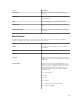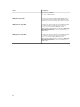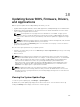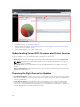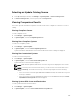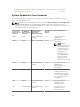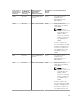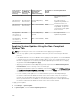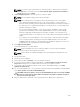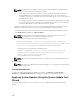Users Guide
Selecting an Update Catalog Source
1. From OpenManage Essentials, click Manage → System Update → Select a Catalog Source.
2. In Select a Catalog Source, select an option, and click Import now.
Viewing Comparison Results
This section provides information required to view the results of the comparison of devices to a source
catalog.
Viewing Compliant Servers
To view compliant servers:
1. Click Manage → System Update.
2. In System Update, select the Compliant Systems tab.
Viewing Non-Compliant Systems
To view non-compliant systems:
1. Click Manage → System Update.
2. In System Update, select the Non-Compliant Systems tab.
Systems with drivers and firmware versions that are different from the catalog are displayed.
Viewing Non-Inventoried Systems
To view non-inventoried systems:
1. Click Manage → System Update.
2. In System Update, select the Non-Inventoried Systems tab.
Systems that are not inventoried are displayed.
NOTE: CMC firmware updates (CMC active controller only) are also displayed in these results.
NOTE: To inventory the non-inventoried servers, you can select the non-inventoried servers
and click Inventory. The method of inventory collection may vary based on the following
criteria:
• If the server is discovered through SNMP and has OMSA installed, the default discovery and
inventory is initiated.
• If the server is discovered through WMI/SSH and does not have OMSA installed, the Create
F/W & Driver Inventory Task window is displayed.
Viewing Systems With Issues and Resolutions
To view systems with issues and resolutions:
1. Click Manage → System Update.
2. In System Update, select the Issues and Resolutions For Updates tab.
285