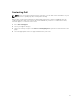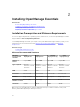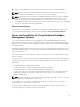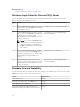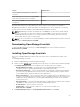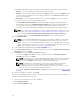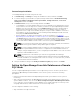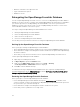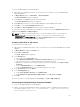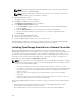Users Guide
• Windows credentials to the SQL Server fails.
• Login credentials have expired.
• Database is moved.
Retargeting the OpenManage Essentials Database
You can setup the OpenManage Essentials console to connect to an OpenManage Essentials database
available on a remote system. For example, after installing OpenManage Essentials with a local database,
you can back up and restore the OpenManage Essentials database on a remote system. After the
database is restored on the remote system, you can setup OpenManage Essentials to connect to the
restored database available on the remote system.
The steps to retarget the OpenManage Essentials database are as follows:
1. Backup the OpenManage Essentials database
2. Restore the OpenManage Essentials database
3. Create a new user in SQL Server
4. Connect to the OpenManage Essentials database
The following sections provide the instructions to retarget the OpenManage Essentials database.
Backing Up the OpenManage Essentials Database
Before you begin to backup the OpenManage Essentials database:
• Ensure that OpenManage Essentials is installed on the system using the Typical installation method.
• Ensure that Microsoft SQL Server Management Studio is installed on the system where OpenManage
Essentials is installed.
• Ensure that you stop Internet Information Services (IIS) and all OpenManage Essentials services.
To back up the OpenManage Essentials database:
1. Open SQL Server Management Studio.
2. In Object Explorer, expand the Databases node.
3. Right-click the OMEssentials database and then click Tasks → Back Up.
The Back Up Database - OMEssentials window is displayed.
4. Click OK to start the database back up.
A confirmation message is displayed after the database back up is completed. The OpenManage
Essentials database back up file, OMEssentials.bak, is saved at C:\Program Files\Microsoft SQL Server
\MSSQL11.SQLEXPRESSOME\MSSQL\Backup.
Restoring the OpenManage Essentials Database
Before you begin to restore the OpenManage Essentials database:
• Ensure that OpenManage Essentials database back up file, OMEssentials.bak, is available on the
system. If required, you must copy and paste the OpenManage Essentials database back up file from
the system where you created the back up file.
• Ensure that Microsoft SQL Server Management Studio is installed on the system.
• Ensure that you have sysadmin access for SQL Server.
28