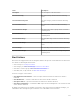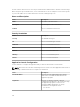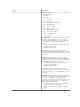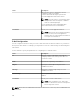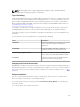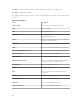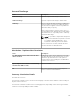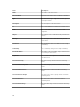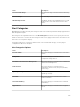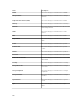Users Guide
Field Description
• $ip = Device IP
• $m = Message
• $d = Date
• $t = Time
• $sev = Severity
• $st = Service Tag
• $r = Recommended Resolution
• $e = Enterprise OID
• $sp = Specific trap ID
• $g = Generic trap ID
• $cn = Alert Category Name
• $sn = Alert Source Name
• $pkn = Package Name
• $at = Asset Tag
Executable file: If you have an executable file (for
example, createTroubleTicket.exe), to create a
trouble ticket with parameters –arg1, -arg2, and so
on; configure the alert application launch as
follows:
• Executable Name (with the full path): C:\temp
\createTroubleTicket.exe
• Argument: -arg1 –arg2
When the alert action is triggered, it runs the
command C:\temp\createTroubleTicket.exe –arg1
-arg2 to perform the associated application launch
alert action.
Batch file: If you have a batch file (for example,
createTroubleTicket.bat), to create a trouble ticket
with parameters –arg1, -arg2, and so on, configure
the alert application launch as follows:
• Executable Name (with the full path): C:\temp
\createTroubleTicket.bat
• Argument: -arg1 –arg2
When the alert action is triggered, it runs the
command C:\temp\createTroubleTicket.bat –arg1
-arg2 to perform the associated application launch
alert action.
VB script: When configuring vb script files as an
alert action, provide the executable and arguments
as follows. For example, if you have a script
(createTroubleTicket.vbs), to create a trouble ticket
that contains one parameter arg1, configure the
application launch as follows:
• Executable Name: cscript.exe or C:\Windows
\System32\cscript.exe (full path)
• Argument: C:\temp\createTroubleTicket.vbs
arg1
273