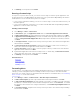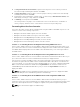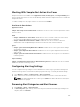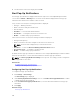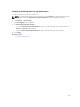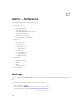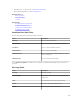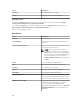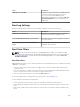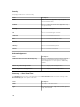Users Guide
Working With Sample Alert Action Use Cases
Sample alert actions are available for the Application Launch, E-mail, Ignore, and Trap Forwarding alert
actions. Sample alert action use cases are disabled by default. Click the sample alert actions to enable the
sample alert action.
To enable a sample use case, right-click the use case and select Enable.
Use Cases in Alert Actions
Application Launch
Sample - Run Script on Server Critical Alert—Enable this use case to run a custom script when a critical
alert is received.
Email
• Sample - Email Alerts to Service Desk—Enable this use case to send an e-mail to the service desk
account from the OpenManage Essentials server when an alert criteria is matched.
• Sample - Email Critical Server Alerts to Admin—Enable this use case to send an e-mail to an
administrator from the OpenManage Essentials server when an alert criteria is matched.
Ignore
• Sample - Ignore Alerts During Maintenance Window—Enable this use case to ignore alerts during a
specified time interval.
• Sample - Ignore Duplicate Alerts with 15s—Enable this use case to ignore duplicate alerts from the
same system.
• Sample - Ignore Non-Critical Alerts from Printers—Enable this use case to ignore non-critical alerts
related to printers.
Trap Forwarding
Sample - Forward Critical Server Alerts to Other Monitoring Console—Enable this use case to forward
SNMP alerts another monitoring console.
Configuring Alert Log Settings
You can configure alert log settings to set the maximum size of alert logs; to generate a warning alert
when the alert log reaches a set threshold, and to purge the alert logs. To modify the default settings:
1. Select Manage → Alerts → Common Tasks → Alert Log Settings.
2. Enter a value or use the increment/decrement arrow buttons to increase or decrease the value.
NOTE: The default maximum size of alert logs is 20,000 alerts. Once that value is reached, the
older alerts are purged.
Renaming Alert Categories and Alert Sources
1. Click Manage → Alerts → Alert Categories.
2. In Alert Categories, right-click any of the alert categories (under the Alert Category heading in the
left pane) and select Rename.
263