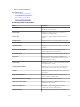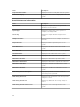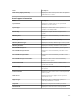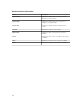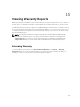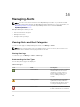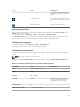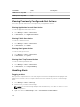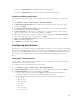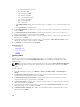Users Guide
If you choose Selected Alerts, the highlighted alerts are acknowledged.
If you choose Filtered Alerts, all alerts in the current filter/view are acknowledged.
Creating and Editing a New View
To personalize the way you view alerts, create a new view or modify an existing view. To create a new
view:
1. Select Manage → Alerts → Common Tasks → New Alert View Filter.
2. In Name and Severity Association, enter a name for the new filter, and then check one or more
severities. Click Next.
3. In Categories and Sources Association, assign the alert category or source to which you want to
associate with this view filter and click Next.
4. In Device Association, create query for searching devices or assign the device or device groups,
which you want to associate to this view filter and then click Next.
5. (Optional) By default the alert view filter is always active. To limit activity, in Date Time Association,
enter a date range, time range, or days, and then click Next.
6. (Optional) In Acknowledged Association, set duration when this alert action is active, and then click
Next. The default is always active.
7. In Summary, review inputs and click Finish.
Configuring Alert Actions
Alert actions occur on all alerts received by the OpenManage Essentials console. The alert is received and
processed by the OpenManage Essentials console whether or not OpenManage Essentials has discovered
the device so long as OpenManage Essentials is listed in the device's SNMP trap forward destinations list.
To prevent this, remove OpenManage Essentials from the SNMP trap forward destinations list on the
device.
Setting Up E-mail Notification
You can create e-mail notifications when an alert is received. For example, an e-mail is sent if a critical
temperature alert is received from a server.
To configure an e-mail notification when alerts are received:
1. Select Manage → Alerts → Common Tasks → New Alert Email Action.
2. In Name and Description, provide e-mail alert action name and description and then click Next.
3. In E-mail Configuration, do the following and then click Next.
a. Provide e-mail information for the To: and From: recipients and provide the substitution
information. Separate each recipient or distribution list with a semi-colon.
b. Customize the e-mail message format with any of the following substitution parameters:
• $n = Device
• $ip = Device IP
• $m = Message
• $d = Date
• $t = Time
• $sev = Severity
• $st = Service Tag
259