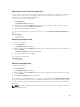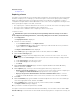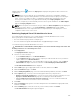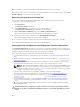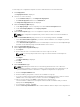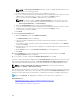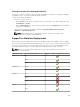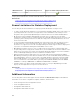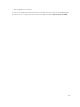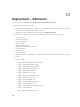Users Guide
To auto deploy the configuration template on devices that will be discovered at a later time:
1. Click Deployment.
The Deployment Portal is displayed.
2. Perform one of the following:
• In the Common Tasks pane, click Setup Auto Deployment.
• Click Auto Deployment, and then click Add Devices.
The Setup Auto Deployment wizard is displayed.
3. On the Select Deploy Options page:
a. Under Deploy Target, select a compute pool from the Select a Compute Pool list.
b. Under Select Deploy Options, select Deploy Template.
c. Click Next.
4. On the Select Template page, select a configuration template, and then click Next.
NOTE: Only configuration templates that you have either created or cloned are available for
selection.
5. On the Select Virtual I/O Pool page, perform one of the following, and then click Next.
• Select User defined I/O assignment if you want to edit the attributes of the template to provide
virtual I/O identities for the devices.
• Select Automatic I/O assignment and select a virtual I/O pool from the list to allow OpenManage
Essentials to automatically assign virtual I/O identities to the devices.
6. On the Select Virtual I/O Pool page,
7. On the Import Service Tags/Node IDs page:
a. Click Import.
b. Browse and select the .csv file that includes the Service Tags or node IDs.
NOTE: You can only import valid Service Tags or node IDs that have not already been
discovered.
c. Click Open.
The Import Summary is displayed.
d. Click Ok.
e. Click Next.
8. On the Edit Attributes page:
NOTE: OpenManage Essentials does not include any passwords from source when the
configuration template is created. If you want to set the passwords for the target devices, all
password attributes must be edited in the configuration template before deployment.
a. Click the Template Attributes tab.
b. Click the attribute group name to view the list of attributes in a group.
c. If you do not want to deploy a particular attribute in the template and want to retain the current
attribute value on the target device, clear the check box in the Deploy column.
d. Edit or select the values in the Value column based on your preference.
The total number of attributes in the template and the number of attributes that you edit are
displayed in the Grouped by bar.
e. If you made any changes, click Save.
f. Click the Device Specific Attributes tab to edit the attributes that are unique for the target device.
165