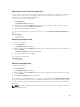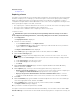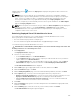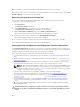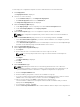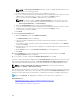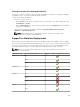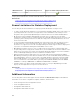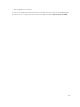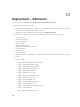Users Guide
template deployed icon and the text, Deployed, are displayed along with the device name in the
compute pool.
NOTE: When a server is replaced, all selected attributes of the device configuration template
(including device-specific identity attributes for workload movement) are deployed on the target
server. If you try to redeploy the device configuration template after replacing the server, the
device-specific attributes are not populated automatically in the Deploy Template wizard.
Therefore, if required, you must manually enter the device-specific attributes in the Edit Template
page of the Deploy Template wizard.
NOTE: When the replace server task runs, the pie chart in the Device Compliance portal displays the
source server as two devices — one as Not Compliant or Compliant and another as Not
Inventoried. After the server replacement task is completed, the pie chart displays the correct
compliance status for the source server.
Reclaiming Deployed Virtual I/O Identities of a Server
The reclaim identities task allows you to reclaim all deployed virtual I/O identities from a server.
Before you begin the reclaim identities task, ensure that:
• The server has been deployed from a compute pool.
• The server has been assigned virtual I/O identities using OpenManage Essentials.
To reclaim the deployed virtual I/O identities of a server:
CAUTION: The reclaim identities task may impact one or more network settings of the server and
may result in loss of connectivity to the server.
1. Click Deployment.
The Deployment Portal is displayed.
2. Perform one of the following:
• In the Common Tasks pane, click Reclaim Identities.
• In the Compute Pools pane, right-click the compute pool that includes the server you want to
replace, and then click Reclaim Identities.
• In the Virtual I/O Pools pane, click a virtual I/O pool. On the right-side pane, click the Devices
with Identities tab. Right-click a device and then click Reclaim Deployed Virtual Identities.
The Reclaim Identities Wizard wizard is displayed.
3. On the Name page, type an appropriate name for the task, and then click Next.
4. On the Select Devices page, click Next.
5. On the Identity Assignments page, review the virtual I/O identity attributes, and then click Next.
6. On the Options page, select any of the following options based on your preference:
• Remove source from compute pool — Select to move the servers from the compute pool to the
Repurpose and Bare Metal Devices group after reclaiming the virtual I/O identities.
• Force reclaim action even if target cannot be contacted — Select to reclaim the virtual I/O
identities of the server, even if source server is unreachable.
7. Click Next.
8. On the Credentials page, type the user name and password of the iDRAC in the appropriate fields,
and then click Next.
9. On the Summary page, review the selections you have made, and then click Finish.
The Reclaim Identities warning message is displayed.
163