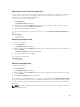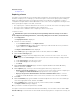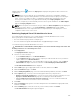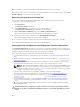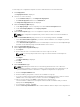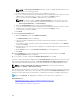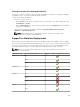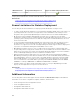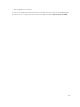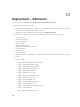Users Guide
Related Concepts
Compute Pools
Replacing a Server
The replace server task allows you to quickly replace a production server with another server from within
the same compute pool. For example, you can use the replace server task to quickly replace a failing or
failed server with another spare server. When the replace server task runs, the attributes of a device
configuration template and the virtual I/O identities of the source server are migrated to the target server.
Before you begin the replace server task, ensure that:
• The compute pool contains a minimum of two servers, one or both of the servers in a deployed state.
• The source server is deployed within the same compute pool.
• The target server is within the same compute pool as the source server.
To replace a server:
CAUTION: The replace server task may result in potentially destructive changes to the device
configuration including performance, connectivity, ability to boot the device, and/or data loss.
1. Click Deployment.
The Deployment Portal is displayed.
2. Perform one of the following:
• In the Common Tasks pane, click Replace Server.
• In the Compute Pools pane, right-click the compute pool that includes the server you want to
replace, and then click Replace Server.
The Replace Server Wizard wizard is displayed.
3. On the Name page, type an appropriate name for the task, and then click Next.
4. On the Source and Target page:
NOTE: The target servers are displayed only after you select the source server. The servers
displayed in the Select Target section also include servers that are already in a deployed state.
a. Under Select Source, select the source server.
b. Under Select Target, select the target server.
c. Click Next.
5. On the Review Source Attributes page, review the template attributes and virtual I/O identity
attributes, and then click Next.
6. On the Options page, select any of the following options based on your preference:
• Remove source from compute pool — Select to move the source server from the compute pool
to the Repurpose and Bare Metal Devices group after the server is replaced.
• Deploy to target even if virtual identities cannot be reclaimed from the source — Select to
reclaim the virtual I/O identities of the source server, even if the source server is unreachable.
7. Click Next.
8. On the Credentials page, type the iDRAC user name and password of the source server and target
server in the appropriate fields, and then click Next.
9. On the Summary page, review the selections you have made, and then click Finish.
The Replace Server warning is displayed.
10. If you want to continue the replacement, click Yes.
The replace server task is created and the task runs immediately. You can double-click the task in Task
Execution History to view the task execution details. After the deployment is completed successfully, the
162