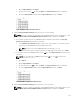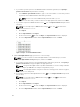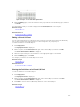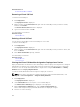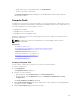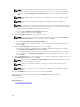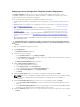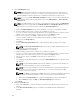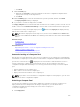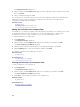Users Guide
The Deployment Portal is displayed.
2. On the left pane, under Compute Pools, right-click the compute pool that you want to unlock, and
then click Unlock.
3. At the confirmation prompt, click Yes.
The compute pool is unlocked. However, the servers in the compute pool that were already deployed
remain in the deployed state. Unlocking the compute pool also unlocks the associated device
configuration template and virtual I/O pool.
Related Concepts
Compute Pools
Automatic Locking of a Compute Pool
Editing the Definitions of a Compute Pool
The definitions of a compute pool that you can edit depend on the whether the compute pool is locked
or unlocked. After any server in a compute pool is successfully deployed, the compute pool is
automatically locked. In a locked compute pool, you can only add and deploy servers.
To edit the definitions of a compute pool:
1. Click Deployment.
The Deployment Portal is displayed.
2. On the left pane, under Compute Pools, right-click a compute pool, and then click Edit.
The Create Compute Pool Wizard is displayed.
3. Make the required changes to the definitions on the appropriate pages of the wizard.
4. On the Summary page, review the information, and then click Finish.
The changes you made to the compute pool are saved.
Related Concepts
Compute Pools
Related References
Create Compute Pool Wizard
Viewing the Definitions of a Compute Pool
To view the definitions of a compute pool:
1. Click Deployment.
The Deployment Portal is displayed.
2. On the left pane, under Compute Pools, right-click a compute pool, and then click View.
The Create Compute Pool Wizard is displayed.
3. Click Next to view the various definitions of the compute pool.
Related Concepts
Compute Pools
Related References
Create Compute Pool Wizard
160