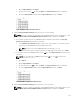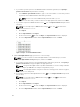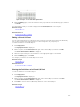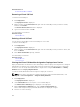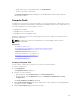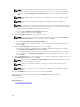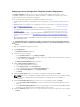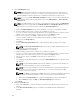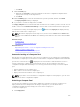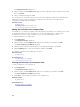Users Guide
7. On the Edit Attributes page:
NOTE: OpenManage Essentials does not include any passwords from the source when the
configuration template is created. If you want to set the passwords for the target devices, all
password attributes must be edited in the configuration template before deployment.
NOTE: If you selected User defined I/O assignment in step 5, you must edit the I/O attributes
of the template and provide the appropriate values in the
Edit Attributes → Device Specific
Attributes tab.
NOTE: The BIOS attributes list of the device configuration template contains the BIOS.Virtual
instance with the following attributes: EnableBootDevices and DisableBootDevices. Devices
that you want to boot from must be included in the EnableBootDevices list.
a. Click the Template Attributes tab to edit the attributes of the device configuration template.
b. Click the attribute group name to view the list of attributes in a group.
c. If you do not want to deploy a particular attribute in the template and want to retain the current
attribute value on the target devices, clear the check box in the
Deploy column.
d. Edit or select the values in the Value column based on your preference.
The total number of attributes in the template and the number of attributes that you edit are
displayed on the Grouped by bar.
e. Click Save.
f. Click the Device Specific Attributes tab to edit the attributes that are unique for the target
devices.
NOTE: The Device Specific Attributes tab may or may not display attributes based on the
template selected for deployment.
g. Under Select Devices, select a device.
h. Click the attribute group name to view the list of attributes in a group.
i. If you do not want to deploy a particular attribute in the template and want to retain the current
attribute value on the target device, clear the check box in the Deploy column.
j. Edit or select the values in the Value column based on your preference.
k. Click Save.
l. (For automatic virtual I/O assignment only) Click the Identity Attributes tab to assign the virtual
I/O identities.
NOTE: For FCoE WWPN, WWNN, and virtual FIP attributes, if you deselect an attribute, all
the other related attributes are deselected automatically.
NOTE: For Intel network adapters, a single iSCSI initiator name is generated and deployed
on all ports. You cannot deploy the IQN identity to only one port. By default, the IQN
identity is deployed to all ports.
NOTE: The Status column displays an Error status if the selected virtual I/O pool either does
not contain the virtual I/O attributes or does not have sufficient virtual I/O identities.
1. Optional: Click Assign Identities to assign virtual I/O identities from the virtual I/O pool.
2. On the Results prompt, click OK. The Identity Assignments tab is displayed.
m. Click Next.
8. On the Set Schedule page:
a. Select either Run now, or click the calendar icon and select the date and time you want to run
the task.
b. Under Execution Credentials, type the credentials of the iDRAC that have Administrator
privileges.
158