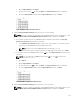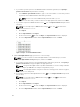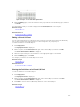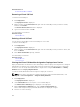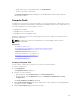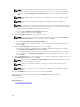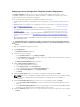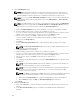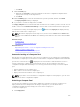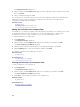Users Guide
NOTE: Selecting a template is optional. You can select a template at a later time, either by
editing the compute pool or while deploying a server. If you do not want to select a template,
ensure that the Select Template for the Compute Pool option is not selected, and then click
Next.
NOTE: Only templates that you have previously created from a server or cloned are available
for selection.
NOTE: Templates that are already associated with a compute pool are not available for
selection.
NOTE: The template you select must be imported from a Dell PowerEdge server with the latest
iDRAC firmware installed. The template must include persistence policy attributes that allow the
deployed virtual I/O identities to be persistent across reboots.
a. Select the Select Template for the Compute Pool option.
b. Select a template from the list and click Next.
5. On the Select ISO Location page, perform the following:
NOTE: If you do not want to provide the ISO location details, ensure that the Boot Compute
Pool from Network ISO option is not selected, and then click Next.
a. Select the Boot Compute Pool from Network ISO option.
b. Type the ISO file name, IP address and name of the network share in the appropriate fields, and
then click
Next.
6. On the Select Virtual I/O Pool page, perform one of the following:
• If you want to provide the virtual I/O identity attributes manually while deploying the template,
click User defined I/O assignment, and then click Next.
• If you want OpenManage Essentials to automatically assign virtual I/O identities to the servers in
the compute pool, click Automatic I/O assignment, select a virtual I/O pool from the list, and
then click Next.
7. On the Select Devices page, select the target devices you want to include in the compute pool from
the All Applicable Devices tree, and click Next.
NOTE: Only devices in the Repurpose and Bare Metal group that are not members of any other
compute pools are available for selection.
NOTE: A device that is already included in a compute pool cannot be included in another
compute pool.
NOTE: Only devices that you select to include in the compute pool are available for stateless
deployment.
8. On the Summary page, review your selections, and then click Finish.
The compute pool that you created is displayed under Compute Pools on the left pane.
Related Concepts
Compute Pools
Related References
Create Compute Pool Wizard
156