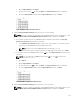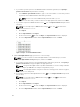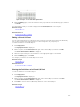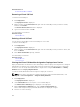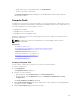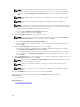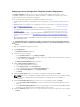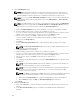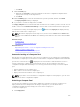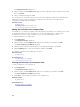Users Guide
Related References
Create Virtual I/O Pool Wizard
Renaming a Virtual I/O Pool
To rename a virtual I/O pool:
1. Click Deployment.
The Deployment Portal is displayed.
2. On the left pane, under Virtual I/O Pools, right-click the virtual I/O pool that you want to rename,
and then click
Rename.
The Rename Virtual I/O Pool window is displayed.
3. Type a new name and then click OK.
The virtual I/O pool is renamed.
Related Concepts
Virtual I/O Pools
Deleting a Virtual I/O Pool
You can delete a virtual I/O pool if the virtual I/O pool is not locked.
To delete a virtual I/O pool:
1. Click Deployment.
The Deployment Portal is displayed.
2. On the left pane, under Virtual I/O Pools, right-click the virtual I/O pool that you want to delete, and
then click
Delete.
3. At the Delete Confirmation prompt, click Yes.
The virtual I/O pool is deleted.
Related Concepts
Virtual I/O Pools
Viewing the Virtual I/O Identities Assigned or Deployed on a Device
Deployed I/O identities are identities from a virtual I/O pool that are deployed on target devices. Assigned
I/O identities are identities from a virtual I/O pool that are assigned to target devices prior to deploying
the devices. You can assign virtual I/O identities to target devices using the
Edit Attributes → Identity
Attributes tab of the Deploy Template Wizard.
To view the virtual I/O identities that are assigned or deployed on a device:
NOTE: If you want to view all devices and their assigned or deployed virtual I/O identities, click
Reports → Server Configuration → Assigned Identity Attributes.
1. Click Deployment.
The Deployment Portal is displayed.
2. Under Virtual I/O Pools on the left pane, select a virtual I/O pool.
The Virtual I/O Pool Summary page is displayed on the right pane.
3. On the Virtual I/O Pool Summary page, click the Devices with Identities tab.
Devices with assigned or deployed virtual I/O identities are displayed on a grid.
4. Perform one of the following:
154