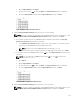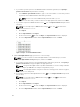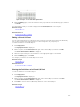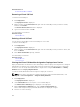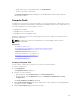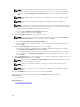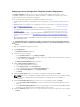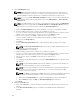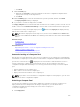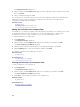Users Guide
a. If you want to provide a prefix for the WWPN identities that will be generated, click Specify a
prefix to allocate from and perform the following:
1. In the Number of predefined octets box, type or select the number of octets that you want
to predefine in the WWPN identities that will be generated.
NOTE: The first octet of the WWPN identity must start with 2, 5, or 6.
2. Type the octet values that you want to define in the appropriate fields, and then click Next.
b. If you want to import the WWPN identities from a .csv file, click Import from file and perform the
following:
NOTE: You can import up to 1000 identities using a .csv file. The .csv file must have a
column titled Name or Value.
1. Click Import.
2. On the Import Wizard, click Import.
3. Browse and select the .csv file and click Open. The Import Results window is displayed.
4. Close the Import Results window and the Import Wizard, and then click Next.
Figure 7. Sample .csv file with WWPN identities
7. On the iSCSI IQN Identities page, perform one of the following:
NOTE: If you do not want to include iSCSI IQN identities in the virtual I/O pool, clear the
Include IQN Identities in the pool option, and then click Next.
a. If you want to provide a prefix for the iSCSI IQN identities that will be generated, click Specify a
prefix to allocate from, and type the IQN in the appropriate field.
NOTE: The typical iSCSI IQN format is: iqn.date.domainname-in-reverse:storage-identifier.
For example, iqn.2001-04.com.example:storage.disk2.sys1.xyz.
NOTE: The iSCSI IQN identifier string can include the following special characters: hyphen,
comma, colon, and period.
b. If you want to import the iSCSI IQN identities from a .csv file, click Import from file and perform
the following:
NOTE: You can import up to 1000 identities using a .csv file. The .csv file must have a
column titled Name or Value.
1. Click Import.
2. On the Import Wizard, click Import.
3. Browse and select the .csv file and click Open. The Import Results window is displayed.
4. Close the Import Results window and the Import Wizard, and then click Next.
152