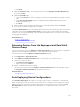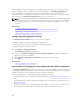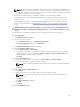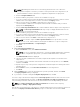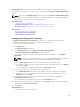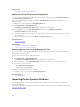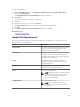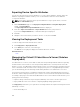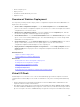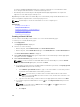Users Guide
To import the attributes:
1. On the Edit Attributes page of the Deployment Template Wizard or Setup Auto Deployment
wizard, click Import/Export.
The Import/Export Device Specific Attributes window is displayed.
2. Click Import.
The import confirmation dialog box is displayed.
3. Click Yes.
4. Navigate and select the .csv file, and click Open.
The Import Summary dialog box displays the number of imported attributes.
5. Click OK.
6. In the Import/Export Device Specific Attributes window, click Close.
Related References
Import File Requirements
Import File Requirements
The following table describes the column titles and data to be included in the .csv file that is used for
importing device specific attributes.
Field Description
Device Name The name of the device. During import, the device
name is used to match with the name of the
device selected for deployment.
Service Tag The Service Tag of the device. The Service Tag
must be provided for auto deployment tasks. For
the deployment task, the Service Tag is optional if
the device name is provided.
Parent The attribute's direct parent fully qualified
descriptor (FQDD). The parent value is used to
match during import.
Attribute The raw name of the configuration attribute. The
name is used to match during import.
Value The value of the attribute.
NOTE: Empty values are also valid and will be
imported. Secure values are exported in a
masked format. All imported values are
selected for deployment..
Possible Values The list of allowable values.
NOTE: If you include a value that is not
permitted or present in the list, the value is
not imported.
147