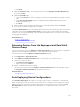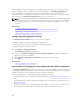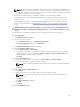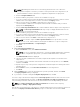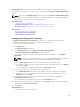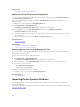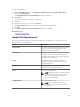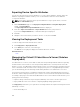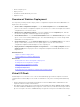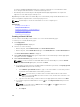Users Guide
Related Tasks
Auto Deploying Device Configurations
Adding a Discovery Range for Auto Deployment
You can create a discovery range for the auto deployment task through either the Auto Deployment tab
or the Discovery and Inventory portal.
Before you can add a discovery range through the Auto Deployment tab, you must setup an auto
deployment task.
To add a discovery range through the Auto Deployment tab:
1. Click Deployment → Deployment Portal.
The Repurpose and Bare Metal Devices tab is displayed in the right pane.
2. In the right pane, click the Auto Deployment tab, and then click Add Discovery Range.
The Discover Devices wizard is displayed.
3. Follow the instructions from step 2 to step 5 in Creating a Discovery and Inventory Task to create the
discovery range.
The discovery range is created in the Discovery and Inventory portal.
Related References
Auto Deployment
Related Tasks
Auto Deploying Device Configurations
Removing Devices From an Auto Deployment Task
If you do not want to perform auto deployment on a particular devices, you can remove those devices
from the auto deployment task.
To remove devices from an auto deployment task:
1. Click Deployment → Deployment Portal.
The Repurpose and Bare Metal Devices tab is displayed in the right pane.
2. On the right pane, click the Auto Deployment tab, and select the devices you want to remove.
3. Perform one of the following:
• Click Remove Selected Devices.
• Right-click and select Delete.
4. On the confirmation dialog box, click Yes.
The devices are removed from the Auto Deployment tab.
Related References
Auto Deployment
Importing Device Specific Attributes
You can also import the device specific attributes for deployment, if you already have a .csv file that
includes the attributes.
Before you begin, make sure that the .csv file that you want to import meets the requirements specified in
Import File Requirements.
146