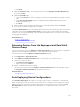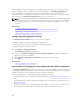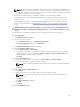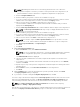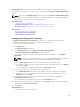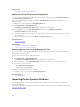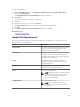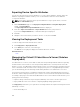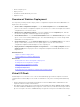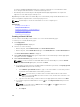Users Guide
NOTE: On devices which have multiple compute nodes (such as the PowerEdge FM120x4), all of
the compute nodes have the same Service Tag. Therefore, the node ID must be used to identify
the specific compute node to use. In the .csv file, you must include the node IDs of the specific
compute nodes that you want to auto deploy.
• You have either created a device configuration template or cloned a sample template.
• The target devices meet the requirements specified in Device Requirements for Deployment and
Compliance Tasks.
• The OpenManage Essentials — Server Configuration Management license is installed on all target
servers. For more information, see OpenManage Essentials — Server Configuration Management
License.
CAUTION: Deploying a configuration template on a device may result in potentially destructive
changes to the device configuration including performance, connectivity, and ability to boot the
device.
To auto deploy the configuration template on devices that will be discovered at a later time:
1. Click Deployment.
The Deployment Portal is displayed.
2. Perform one of the following:
• In the Common Tasks pane, click Setup Auto Deployment.
• Click Auto Deployment, and then click Add Devices.
The Setup Auto Deployment wizard is displayed.
3. On the Select Deploy Options page:
a. Under Deploy Target, click Bare Metal.
b. If you want to auto deploy a configuration template and then boot the device to an operating
system ISO image, you can select both the Deploy Template and Boot to Network ISO options.
Separate tasks are created for each operation.
c. Click Next.
4. On the Select Template page:
a. Based on the target device type, click either Server Template or Chassis Template.
b. Select the configuration template you want to deploy.
NOTE: Only configuration templates that you have either created or cloned are available for
selection.
c. Click Next.
5. On the Import Service Tags/Node IDs page:
a. Click Import.
b. Browse and select the .csv file that includes the Service Tags or node IDs.
NOTE: You can only import valid Service Tags or node IDs that have not already been
discovered.
c. Click Open.
The Import Summary is displayed.
d. Click Ok.
e. Click Next.
6. On the Edit Attributes page:
143