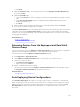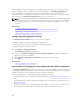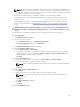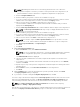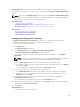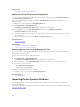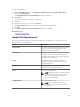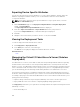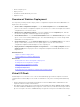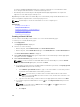Users Guide
d. Click Next.
5. On the Select Devices page, select the target devices from the Repurpose and Bare Metal Devices
tree, and click Next.
6. On the Set Schedule page:
a. Select either Run now or click the calendar icon and select the date and time you want to run the
task.
b. Under Execution Credentials, type the credentials that have Administrator privileges on the
iDRAC of the target servers.
c. Click Next.
7. On the Summary page, review the information that you have provided, and then click Finish.
8. If you want to continue the deployment, click Yes.
The Boot to Network ISO task is created and the task runs based on the schedule you have selected. You
can double-click the task in Task Execution History to view the task execution details. After the target
server boots to the network ISO image, you must launch the iDRAC virtual console and select the options
for deploying the ISO image.
Related References
Deploy Template Wizard
Device Configuration Setup Wizard
Removing Devices From the Repurpose and Bare Metal
Devices Group
You can remove devices from the Repurpose and Bare Metal Device group after the device configuration
deployment, network ISO image deployment, or auto deployment task is complete.
To remove devices from the Repurpose and Bare Metal Devices group:
1. Click Deployment → Deployment Portal.
2. In the Repurpose and Bare Metal Devices tab, select the devices you want to remove.
3. Perform one of the following:
• Click Remove Selected Devices.
• Right-click and select Remove.
4. On the confirmation dialog box, click Yes.
The devices are removed from the Repurpose and Bare Metal Devices tab in the right pane, and in
the Repurpose and Bare Metal Devices group in the device tree.
Related References
Repurpose and Bare Metal Devices
Auto Deploying Device Configurations
The Setup Auto Deployment task enables you to deploy either a device configuration or network ISO
image on target devices that you will discover at a later time. For example, if your company has ordered
500 systems that are expected to be delivered through the next two weeks, you can create the Setup
Auto Deployment task that runs periodically and deploys the configuration after the devices are
discovered.
141