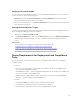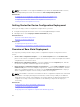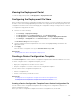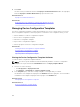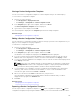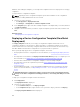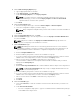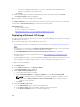Users Guide
Cloning a Device Configuration Template
You can clone a device configuration template to create a template that you can edit and deploy.
To clone a device configuration template:
1. Perform one of the following:
• Click Deployment → Deployment Portal.
• Click Manage → Configuration → Device Compliance Portal.
2. In the Templates pane, right-click a template, and then click Clone.
The Clone Configuration Template window is displayed.
3. Type a name for the template, and click Ok.
The cloned template is displayed in the Templates pane under the sample templates.
Related Concepts
Managing Device Configuration Templates
Editing a Device Configuration Template
You can edit a device configuration template to make the changes you want on the template before you
deploy or use the template for verifying compliance.
To edit a device configuration template:
1. Perform one of the following:
• Click Deployment → Deployment Portal.
• Click Manage → Configuration → Device Compliance Portal.
2. In the Templates pane, right-click a template, and then click Edit.
The attributes of the template are displayed in the Attributes tab in the right pane.
3. If you do not want to deploy a particular attribute in the template and want to retain the current
attribute value on the target device, clear the check box for that attribute in the Deploy column.
4. To select or clear all the attributes in the template, select or clear the check box that is displayed next
to the Deploy column title.
NOTE: If the value of an attribute depends on another attribute, the dependency is indicated in
the Dependencies column of the configuration template. To deploy the dependent attributes,
you must first edit the primary attributes, and then edit the dependent attribute.
5. To select multiple rows of attributes, select the row that has the first attribute, press and hold the
<Shift> key, and click the row that has the last attribute. To select or clear the attributes of the
selected rows, right-click and select
Check or Uncheck.
6. Edit or select the values in the Value column based on your preference.
The total number of attributes in the template and the number of attributes that you edit are
displayed in the top right of the Attributes tab.
7. Click Save.
Related Concepts
Managing Device Configuration Templates
Exporting a Device Configuration Template
You can export a device configuration template to a .xml (server configuration template) or .ini (chassis
configuration template) file. Exporting the attributes enables you to use an alternative method to edit he
137