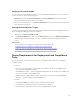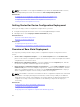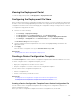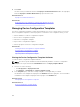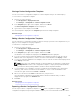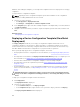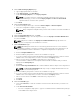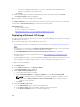Users Guide
4. Click Finish.
The devices that you added are listed in the Repurpose and Bare Metal Devices tab in the right pane,
and in the Repurpose and Bare Metal Devices group in the device tree.
Related References
Repurpose and Bare Metal Devices
Related Tasks
Deploying a Device Configuration Template (Bare Metal Deployment)
Getting Started for Device Configuration Deployment
Managing Device Configuration Templates
The device configuration templates contain various attributes of a server or chassis. Before you use the
device configuration template for either deployment or verification of the compliance status, you can:
• View the attributes of a device configuration template
• Clone a device configuration template
• Edit a device configuration template
• Export a device configuration template
• View the properties of a device configuration template
Related Tasks
Viewing the Device Configuration Template Attributes
Cloning a Device Configuration Template
Editing a Device Configuration Template
Exporting a Device Configuration Template
Viewing the Device Configuration Template Attributes
To view the device configuration template attributes:
NOTE: The device-specific attributes and virtual I/O identity attributes of a device configuration
template can only be viewed in the Edit Attributes tab of the Deploy Template Wizard.
1. Perform one of the following:
• Click Deployment → Deployment Portal.
• Click Manage → Configuration → Device Compliance Portal.
2. In the Templates pane, click either a sample template or a template that you created.
The attributes of the template are displayed in the Attributes tab in the right pane. The total number
of attributes in the template is displayed at the top right of the Attributes tab.
Related Concepts
Managing Device Configuration Templates
Related References
Device Configuration Template Details
136