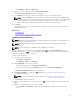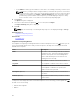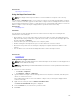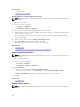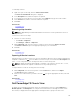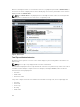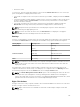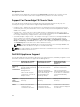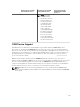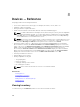Users Guide
Related Tasks
Using Map View
Adding a Device to the Map
Moving a Device Location Using the Search Pin
NOTE: Only OpenManage Essentials Administrators and Power Users are permitted to add a device
to the map.
To move a device location:
1. Perform one of the following:
•
Click Home → Map View.
• Click Manage → Devices → Map View.
2. Select the pin for a licensed PowerEdge VRTX device on the map.
3. Type the address or airport code (for example, New York or JFK) in the search bar, and either press
<Enter> or click the arrow icon.
If the map provider is able to resolve the address or airport code, a search pin is displayed at the
location on the map.
4. Right-click the search pin and click Move Selected Device Here.
5. On the Move Device confirmation dialog box, click Yes.
The selected device is moved to the location of the search pin.
Related Tasks
Using Map View
Moving a Device Location Using the Edit Location Details Option
Removing All Map Locations
NOTE: Only OpenManage Essentials Administrators and Power Users are permitted to remove all
map locations.
To remove all map locations:
1. Perform one of the following:
• Click Home → Map View.
• Click Manage → Devices → Map View.
2. On the Map View:
• Right-click the map, and click Remove All Map Locations.
• Move the mouser pointer over the Actions menu, and click Remove All Map Locations.
The Remove All Map Items dialog box is displayed prompting for your confirmation.
3. Click Yes.
Related Tasks
Using Map View
Editing a Map Location
NOTE: Only OpenManage Essentials Administrators and Power Users are permitted to edit a map
location.
114