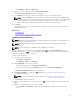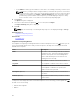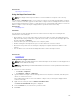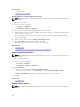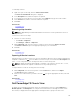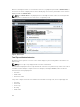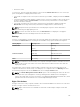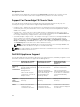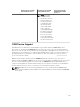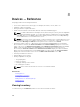Users Guide
Related Tasks
Importing Licensed Devices
Using the Map View Search Bar
NOTE: The map providers may not be able to resolve all addresses or airport codes correctly.
The search bar on Map View enables you to search for locations on the map using an address or airport
code. To search for a location, type the location name or airport code (for example, New York or JFK) in
the search bar, and either press <Enter> or click the arrow icon. If the map provider is able to resolve the
address or airport code, a search pin is displayed at the specified location on the map.
Related Tasks
Using Map View
Search Pin
The search pin is a larger pin that represents the search result on the map. The following are the
characteristics of the search pin:
• At any instance, only one search pin can be located on the map. The search pin is displayed on the
map at a location until you remove it or perform a new search. To remove the search pin, right-click
the search pin and click Remove.
• Unlike the device pin, the search pin does not overlay any status.
• Double-clicking the search pin allows you to zoom in and zoom out of the location.
• Move the mouse pointer over the search pin to display a tool tip that includes the address of the
location.
• You can add or move a licensed PowerEdge VRTX device at the search pin location.
.
Related Tasks
Using Map View
Adding a Device Using the Search Pin
NOTE: Only Dell PowerEdge VRTX devices with an Enterprise license that are not already placed on
the map can be added to the map.
NOTE: Only OpenManage Essentials Administrators and Power Users are permitted to add a device
to the map.
1. Perform one of the following:
• Click Home → Map View.
• Click Manage → Devices → Map View.
2. Type the address or airport code (for example, New York or JFK) in the search bar, and either press
<Enter> or click the arrow icon.
If the map provider is able to resolve the address or airport code, a search pin is displayed at the
location on the map.
3. Right-click the search pin and click Add Licensed Device Here.
The Device Location Details dialog box is displayed.
4. From the Devices list, select the device you want to add.
5. Click Save.
113