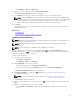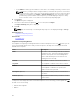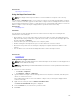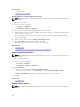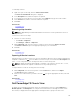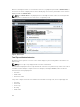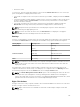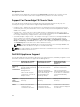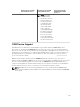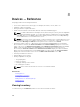Users Guide
• Click Manage → Devices → Map View.
2. Right-click a pin on the map, and select Edit Location Details.
The Device Location Details dialog box is displayed.
3. In the Address field, type the location name or airport code. For example, New York.
NOTE: Using the Address field to move a device location requires an Internet lookup through
the map provider to resolve the provided address. The device is moved to the most appropriate
location available from the Internet lookup. If the map provider is not able to resolve the
address, a message is displayed, and the device remains at the current location.
4. Click Save.
If the map provider is able to resolve the address or airport code, the pin is moved to the specified
location on the map.
Related Tasks
Using Map View
Moving a Device Location Using the Search Pin
Importing Licensed Devices
NOTE: Only Dell PowerEdge VRTX devices with an Enterprise license that are not already placed on
the map can be imported to the map.
NOTE: Only OpenManage Essentials Administrators and Power Users are permitted to import
licensed devices.
NOTE: You can only import a maximum of up to 500 devices at a time.
You can bulk import licensed devices on the map through a .csv file. An Export Template function is
available, which creates a .csv file that is already populated with the names of the licensed PowerEdge
VRTX devices that are currently discovered.
To import licensed devices:
1. Perform one of the following:
• Click Home → Map View.
• Click Manage → Devices → Map View.
2. On the Map View, do one of the following:
• Right-click the map, and click Import Licensed Devices.
• Move the mouse pointer over the Actions menu, and click Import Licensed Devices.
The Import Licensed Devices dialog box is displayed.
3. Click Export Template to download a .csv template that you can use for importing licensed
PowerEdge VRTX devices.
NOTE: For more information about the template, see Template for Importing Devices.
The Save As dialog box is displayed.
4. Browse to the location where you want to save the .csv file, type an appropriate file name, and click
Save.
5. Open the .csv file, and perform one of the following:
• In the Latitude and Longitude columns, type the latitude and longitude coordinates for each
device.
111