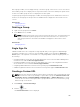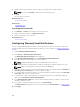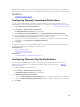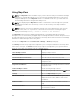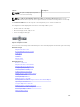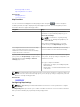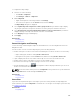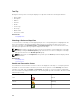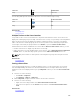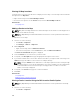Users Guide
Viewing All Map Locations
If a single device is selected, only that device is displayed on the map. To view all map locations that have
been placed on the Map View:
• Right-click the map, and click Show All Map Locations.
• Move the mouser pointer over the Actions menu, and click Show All Map Locations.
Related Tasks
Using Map View
Adding a Device to the Map
NOTE: Only Dell PowerEdge VRTX devices with an Enterprise license that are not already placed on
the map can be added to the map.
NOTE: Only OpenManage Essentials Administrators and Power Users are permitted to add a device
to the map.
To add a device on the map:
1. Perform one of the following:
• Click Home → Map View.
• Click Manage → Devices → Map View.
2. On the Map View:
• Right-click the map, and click Add Licensed Device.
• Move the mouser pointer over the Actions menu, and click Add Licensed Device.
The Device Location Details dialog box is displayed.
3. From the Devices list, select the device you want to add.
4. If required, in the Description field, type an appropriate description for the device.
5. If you want to add the device at a location different from where you right-clicked on the map, in the
Address field, type the address of the location. For example, Chicago.
NOTE: Using the Address field to add a device on the map requires an Internet lookup through
the map provider to resolve the provided address. The device is added to the most appropriate
location available from the Internet lookup. If the map provider is not able to resolve the
address, a message is displayed.
6. If required, in the Contact field, type the contact information.
7. Click Save.
Related Tasks
Using Map View
Adding a Device Using the Search Pin
Moving a Device Location Using the Edit Location Details Option
NOTE: Only OpenManage Essentials Administrators and Power Users are permitted to edit a map
location.
1. Perform one of the following:
• Click Home → Map View.
110