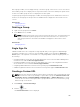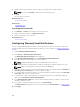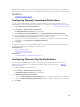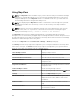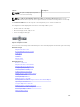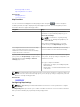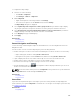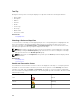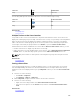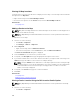Users Guide
Tool Tip
Moving the mouse pointer over the pin displays a tool tip that contains the following information:
• Device name
• Description
• Address
• Contact
• Model
• Service Tag
• Asset Tag
• Global status
• Connection status
Related Tasks
Using Map View
Selecting a Device on Map View
To select a device on the map, click the appropriate pin. The corresponding device is highlighted in the
device tree and all the other pins are hidden. When a device is selected in the device tree, it is also
reflected on the map. If the Modular Systems or PowerEdge VRTX group is selected in the device tree,
then all the pins placed for those groups are displayed on the map.
NOTE: Hiding a device group in the device tree does not hide the corresponding pins on the map.
For example, hiding the Modular Systems group in the device tree does not hide pins on the map
that represent devices in the Modular Systems group.
NOTE: Clicking a pin on the Map View (home) portal opens the Devices portal that displays details
about the device.
Related Tasks
Using Map View
Health and Connection Status
The health and connection status of a device can also be displayed on the map. To overlay the pin with
the health or connection status of the device, move the mouse pointer over the Overlays menu at the
top-right of the map, and click Health or Connectivity. The health or connection status is indicated by
the color and the icon displayed within the pin. The following table provides information about the health
status and pin overlay:
Pin Color Icon Health Status
Red Critical
Yellow Warning
Green Normal
108